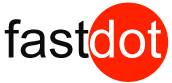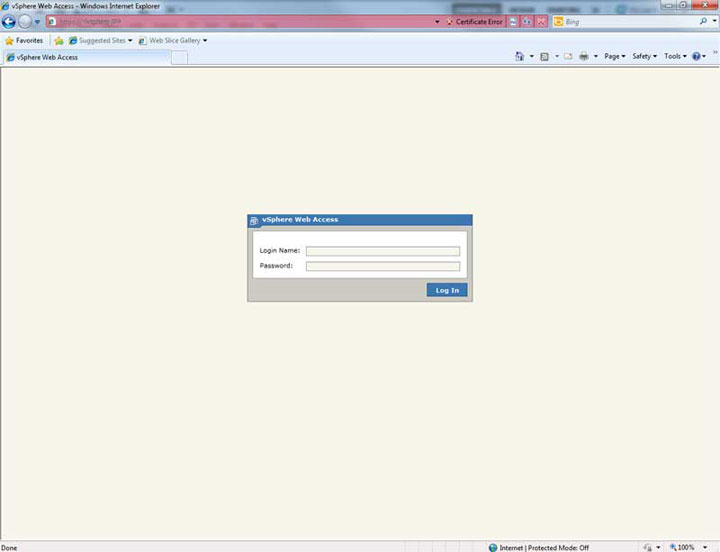If you have an FASTDOT VMware Hosting solution and have been provided with vSphere access, you can login to vSphere in 2 ways:
1) The recommended way, is to download & install the VMware vSphere Client. The link to download the vSphere client will have been sent with your login details. Please be aware that this client is currently Windows only.
Once installed, simply run the vSphere Client and you will see the screen below. Enter in the vSphere Server IP and login details you’ve been provided.
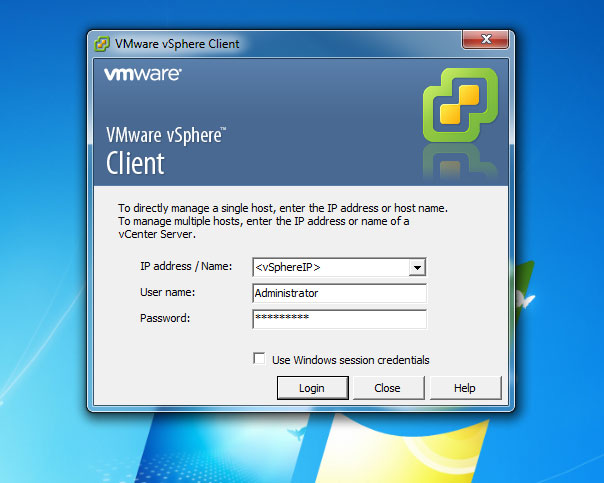
2) You can also login to vSphere Web Access, which will allow you to control your services via a web browser.
Simply point your web browser to the vSphere Server Address you’ve been provided and enter your username & password once prompted. If you see a message regarding a server certificate, this is normal, just click on ‘Okay’ or ‘Continue Anyway’
For the best compatibility we recommend using Internet Explorer 32-bit version 8 or higher for Web Access. You must make sure you have the Java Run-time Environment installed. If you are using the vSphere Remote Console option, you must also install this plugin to your browser when prompted.
Business Continuity and Disaster Recovery
All of our Enterprise VMware Cloud Servers can be protected with Veeam Backup & Disaster Recovery , which is an Award Winning Backup Replication and Disaster Recovery solution
Deploy Your New Mission Critical Cloud Server Today