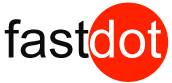Retaining Directory Permissions While Using SCP
SCP is a secure file transfer protocol that is used in Linux. SCP is similar to FTP that it allows you to connect to a remote server and transmit your files via the connection. However there is one thing that SCP will allow you to do that FTP will not let you and that’s the ability to retain the original directory permissions when in transport. This article will briefly explain how to do this.
-
- Log into your Linux server via SSH / Shell
- Locate the file or directory that you are waiting to transfer.
- Now you will connect to the remote server will you normally would using SCP, however now you will at a new attribure to the connection command. An example would be if you wanted to transfer a directory while keeping the permissions you would type the following;
“scp -rp –preserve /your_directory_path root@remote_server:/directory” - The addition of the “-p” attribute allows you to retain permissions while in transfer while the “-r” tells the system to recurisvely copy the entire contents of the directory.
- Using this command will allow you to transfer files quickly without the issue or worrying about reapplying permissions on the directories.
What is SCP and how to use it
SCP stands for “Secure Copy” or “Secure File Copy.” It is a command-line utility used for securely transferring files between a local host and a remote host over a network. SCP utilizes the SSH (Secure Shell) protocol for encryption and authentication, ensuring the confidentiality and integrity of the transferred data.
To use SCP, you typically need access to both the source (local) and destination (remote) machines. Here’s an overview of how to use SCP:
1. Copying from local to remote:
scp [options] source_file username@remote_host:destination_path
Replace `[options]` with any additional flags you may need (e.g., for specifying a specific port, preserving file attributes, etc.). Specify the `source_file` as the file you want to copy from the local machine. Provide the `username` and `remote_host` details for the remote machine. Finally, specify the `destination_path` on the remote machine where the file should be copied.
2. Copying from remote to local:
scp [options] username@remote_host:source_file destination_path
Similar to the previous command, include any necessary options. Specify the `username` and `remote_host` for the remote machine. Provide the `source_file` on the remote machine that you want to copy. Finally, specify the `destination_path` on the local machine where the file should be saved.
3. Recursive copying (for directories):
If you want to copy directories and their contents recursively, use the `-r` option:
scp -r [options] source_directory username@remote_host:destination_path
or
scp -r [options] username@remote_host:source_directory destination_path
The `-r` flag enables recursive copying for directories.
Here are a few examples to illustrate SCP usage:
– Copying a local file to a remote server:
scp local_file.txt username@remote_host:/path/to/destination/
– Copying a file from a remote server to the local machine:
scp username@remote_host:/path/to/file.txt local_destination/
– Copying a directory and its contents from local to remote:
scp -r local_directory/ username@remote_host:/path/to/destination/
– Copying a directory and its contents from remote to local:
scp -r username@remote_host:/path/to/source_directory local_destination/
Remember to replace `username`, `remote_host`, `source_file`, `destination_path`, and `local_directory` with the appropriate values based on your specific scenario.
By using SCP, you can securely transfer files between different machines, whether they are remote servers or your local machine.