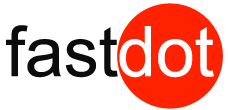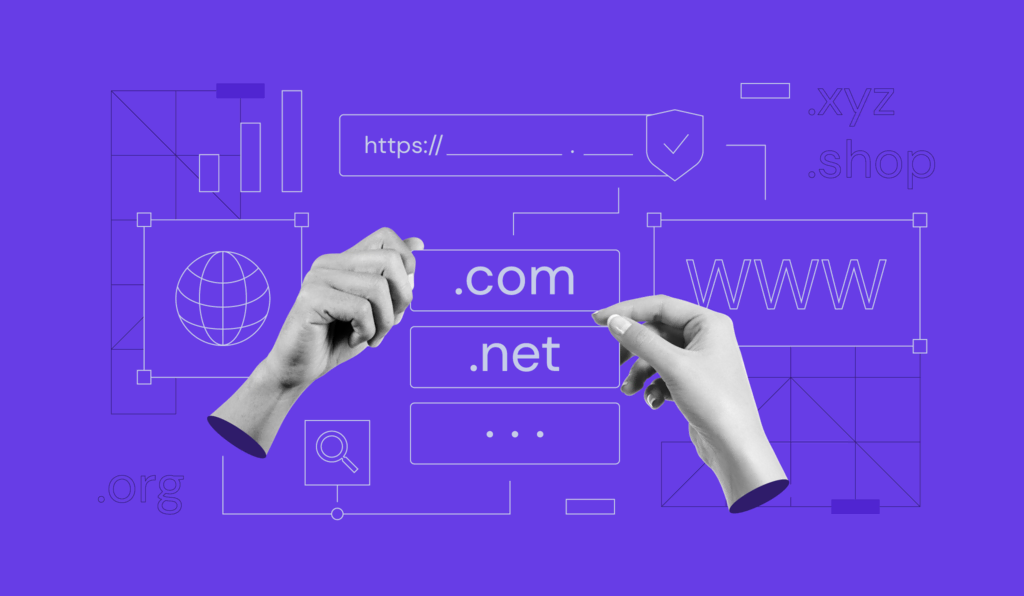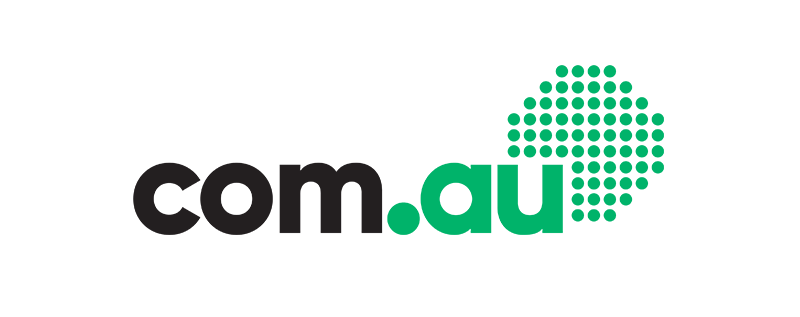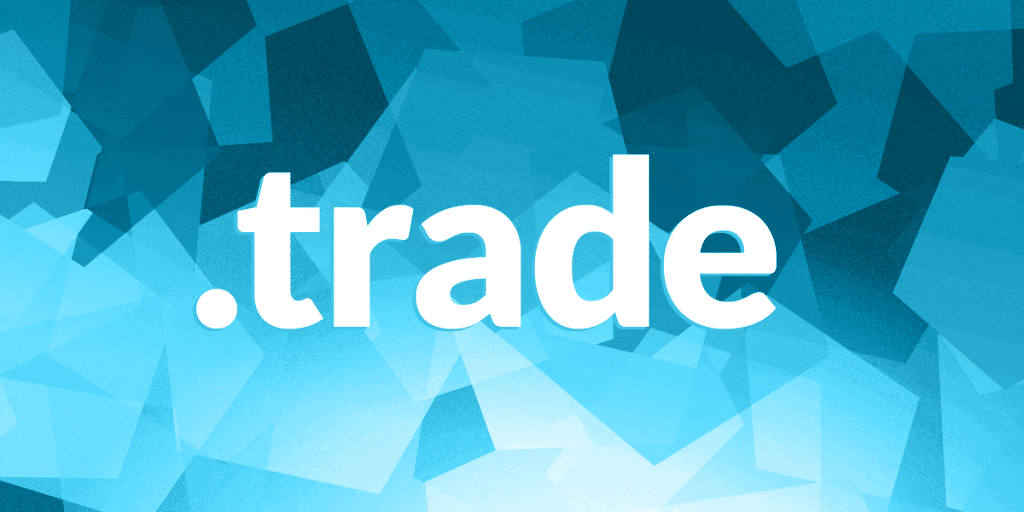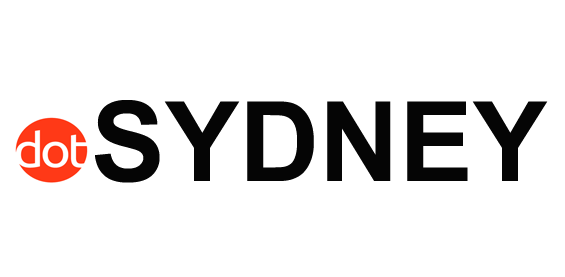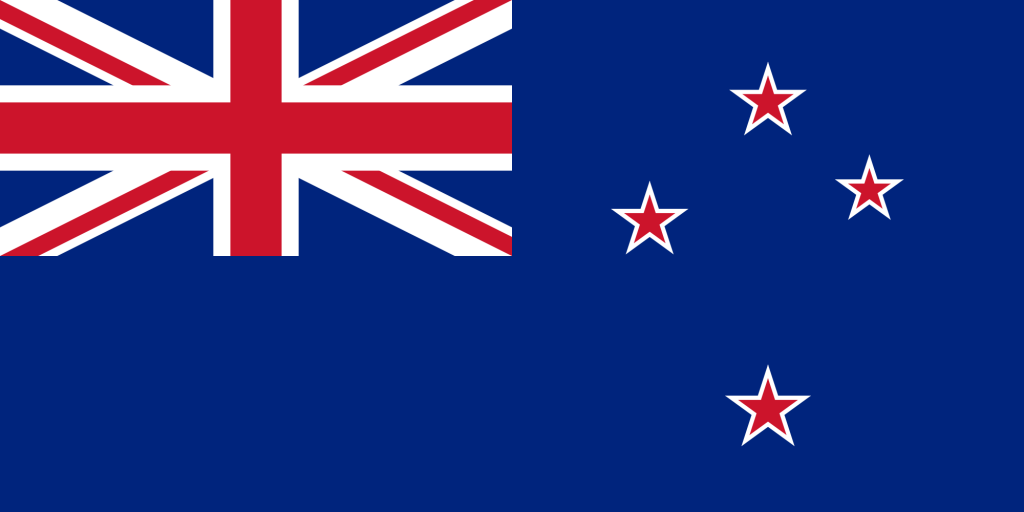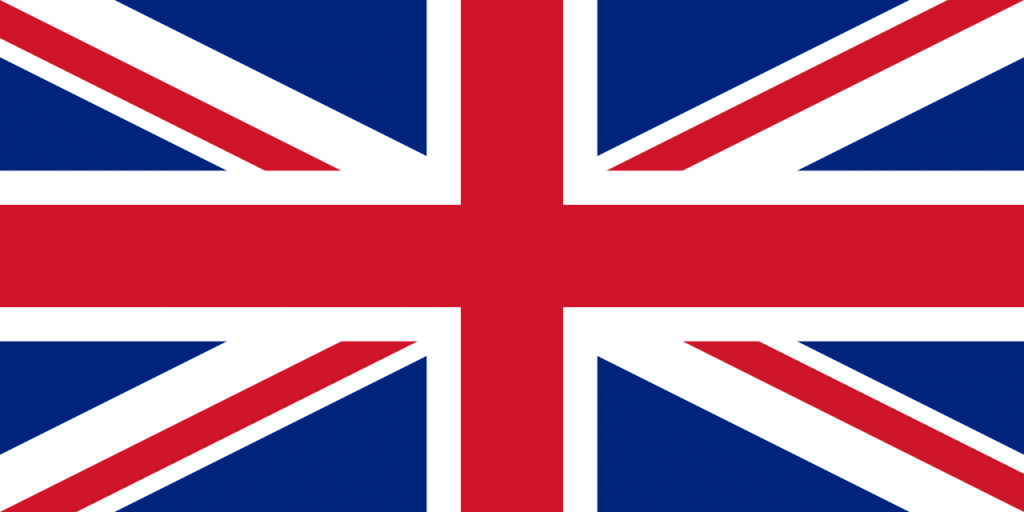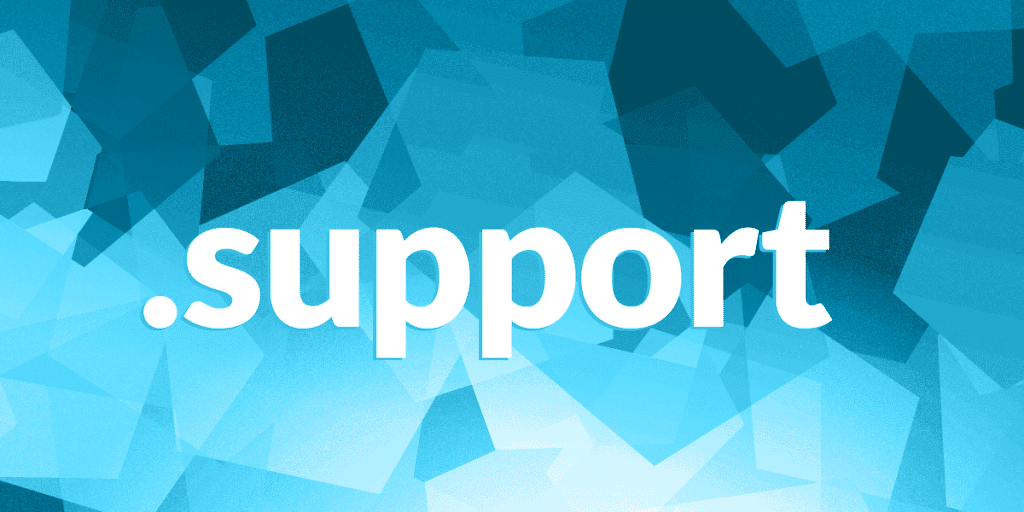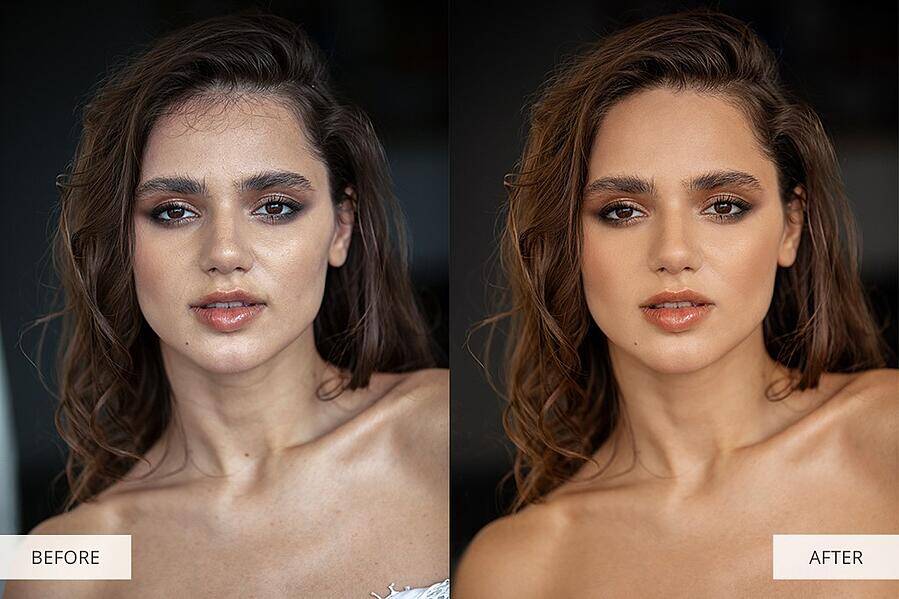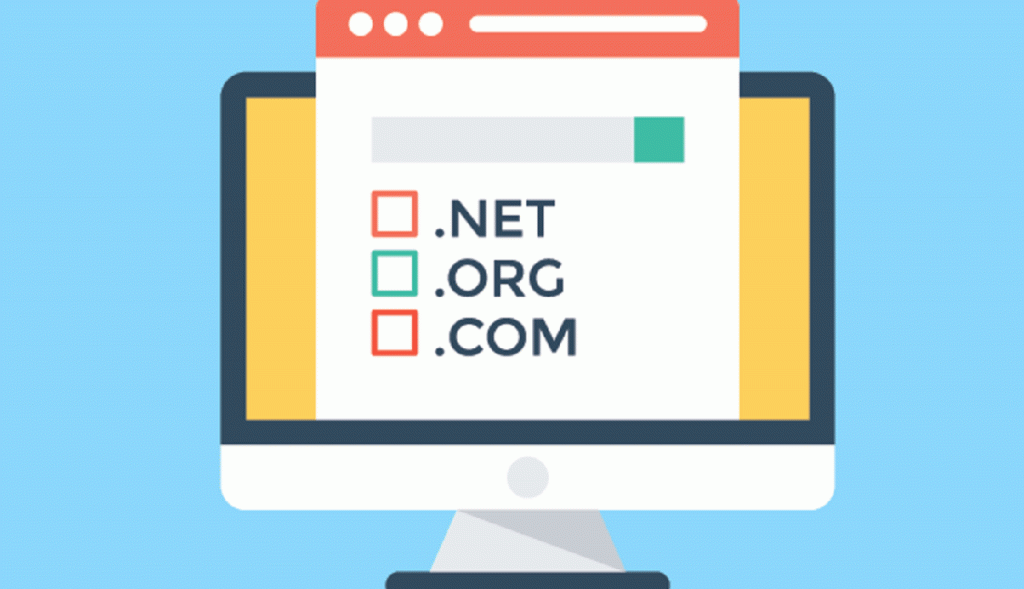What are name servers (DNS)?
Name servers, also known as DNS (Domain Name System) servers, are an essential component of the internet infrastructure. They are responsible for translating human-readable domain names, like www.example.com, into the corresponding IP addresses that computers and servers use to communicate with each other.
When you type a domain name into your web browser, the browser sends a request to the configured name servers to obtain the IP address associated with that domain. The name servers then provide the browser with the IP address, allowing the browser to establish a connection to the correct server and retrieve the website’s content.
Name servers work in a hierarchical system. When you register a domain name, you specify the name servers that will handle the DNS requests for your domain. These name servers are typically provided by your hosting provider or domain registrar. The top-level domain (TLD) name servers, managed by organizations like ICANN, maintain the authoritative records for the TLDs (such as .com, .org, .net).
The name servers store DNS records, including the IP addresses associated with domain names, mail server information, and other DNS configurations. They allow users to access websites, send and receive emails, and perform various internet-related activities by efficiently translating domain names to IP addresses.
Changing name servers for a domain involves updating the domain’s DNS settings to point to a new set of name servers. This change determines which name servers will handle the DNS resolution for the domain. The propagation process ensures that the updated DNS information is distributed across the internet, allowing the new name servers to respond to DNS requests for the domain.
In summary, name servers play a critical role in translating domain names to IP addresses, allowing users to access websites and other online services. They form the backbone of the DNS system, enabling efficient communication on the internet.
How to point your domain name to your website
To point your domain name to your website, you need to configure the domain’s DNS settings to connect it with the hosting provider where your website is hosted. Here are the general steps to follow:
- Obtain your website’s IP address or nameservers: Get the IP address of your website’s hosting server or the nameserver information from your hosting provider. You may find this information in your hosting account dashboard or by contacting your hosting provider’s support.
- Access your domain registrar’s DNS settings: Log in to your domain registrar’s website where you purchased your domain. Look for the DNS management or domain management section.
- Locate the DNS settings for your domain: In the DNS settings, find the area where you can add or edit DNS records for your domain. This section may be called DNS Management, DNS Zone Editor, or something similar.
- Add an A record or update nameservers:
- Option 1: Adding an A record: If you have an IP address for your website, add an A record with the following details:
- Host/Name: Leave it blank or enter ‘@’ or your domain name.
- IP Address/Destination: Enter the IP address of your hosting server.
- TTL (Time to Live): You can keep the default or set it as recommended by your hosting provider.
- Option 2: Updating nameservers: If your hosting provider has given you nameservers, update the nameserver records with those provided. You may need to remove existing nameservers and add the new ones.
- Option 1: Adding an A record: If you have an IP address for your website, add an A record with the following details:
- Save the DNS changes: Once you have added or updated the DNS records, save the changes.
- Allow DNS propagation: It may take some time for the DNS changes to propagate across the internet. This process can take a few minutes to several hours, although it typically completes within 24-48 hours. During this time, some users may still see the old DNS information. Be patient and allow the changes to propagate fully.
After the DNS propagation is complete, your domain will be successfully pointed to your website. Users will be able to access your website by entering your domain name in their web browsers. Remember that DNS settings may vary slightly depending on your domain registrar’s interface, so refer to their documentation or contact their support if you encounter any difficulties.