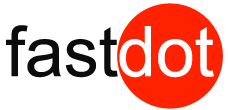Introduction to WordPress Site Health
WordPress is the leading content management system (CMS) used by over 40% of all websites on the internet. With its user-friendly interface and customizable options, it has become a popular choice for bloggers, businesses, and individuals alike. However, like any other website, a WordPress site requires regular monitoring and maintenance to ensure it is healthy and functioning correctly.
In this article, we will discuss the importance of monitoring your WordPress site’s health, tools you can use to track its performance, and tips for improving and maintaining its health.
Why is Monitoring Your WordPress Site’s Health Important?
Your website’s performance and functionality are crucial for providing a positive user experience and retaining visitors. Monitoring your WordPress site’s health allows you to identify and address any issues before they become major problems. It also helps you track the effectiveness of your site’s SEO, security, and overall performance.
What Are the Risks of Not Monitoring Your Site’s Health?
Neglecting to monitor your WordPress site’s health can lead to several risks, including:
- Poor user experience, leading to a decrease in traffic and conversions
- Damaged SEO rankings and visibility on search engines
- Vulnerabilities to security threats and hacking attempts
- Decrease in site speed and performance, affecting user engagement
- Outdated software and plugins, causing compatibility issues and security risks
Tools for Monitoring Your WordPress Site’s Health
- WordPress Site Health Plugin
The WordPress Site Health plugin is a built-in tool that assesses your site’s performance, security, and general health. It provides a detailed report on any issues and recommendations for improving your site’s health.
- Google Search Console
Google Search Console is a free tool that helps monitor your site’s performance on Google’s search engine. It provides insights on your site’s traffic, indexing status, and mobile usability.
- Uptime Monitoring Tools
Uptime monitoring tools track your site’s availability and notify you if it goes offline. This helps you quickly address any downtime issues and minimize its impact on your site’s performance and user experience.
Tips for Improving Your WordPress Site’s Health
- Regularly Update WordPress Core and Plugins
Updating your WordPress core and plugins is crucial for keeping your site secure and functioning correctly. It also ensures compatibility with the latest versions of WordPress.
- Optimize Your Site’s Performance
Optimizing your site’s performance, such as minimizing image sizes and using caching plugins, can significantly improve its speed and user experience.
- Secure Your Site with SSL
Securing your site with an SSL certificate not only protects sensitive user information but also helps boost your site’s SEO rankings.
- Monitor Your Site’s Security
Regularly scanning your site for malware and suspicious activity can help identify and address any security threats before they cause significant damage.
- Back Up Your Site Regularly
Creating regular backups of your site’s data and content is crucial in case of a security breach or technical issues. This ensures you can quickly restore your site to its previous state.
Common Issues That Affect WordPress Site Health
- Slow Loading Times
Slow loading times can be caused by large image sizes, poor website coding, or slow hosting servers. This can significantly affect user experience and SEO rankings.
- Broken Links and 404 Errors
Broken links and 404 errors can negatively impact your site’s SEO and user experience. Regularly checking and fixing broken links is essential for a healthy website.
- Malware and Hacking Attempts
Hackers and malware can cause significant damage to your site and compromise sensitive user information. Implementing security measures and regularly scanning your site can help prevent these issues.
- Outdated Software and Plugins
Outdated software and plugins are vulnerable to security threats and may cause compatibility issues with your site. Regularly updating them is critical for maintaining a healthy website.
- Lack of Mobile Responsiveness
With more people accessing websites through mobile devices, having a mobile-responsive site is crucial for a positive user experience and SEO rankings.
Key Takeaways:
- 1 Key Takeaways:
- 2 Why is Monitoring Your WordPress Site’s Health Important?
- 3 Tools for Monitoring Your WordPress Site’s Health
- 4 Tips for Improving Your WordPress Site’s Health
- 5 Common Issues That Affect WordPress Site Health
- 6 Frequently Asked Questions
- 6.1 What is the Site Health feature in WordPress and how can it help me monitor my website’s health?
- 6.2 How can non-tech users benefit from the Site Health feature in WordPress?
- 6.3 What are some performance and security tasks that the Site Health feature checks for in WordPress?
- 6.4 How can I improve my website’s health score in WordPress?
- 6.5 How do I check the site health for my WordPress website using the Site Health feature?
- Regularly monitoring your WordPress site’s health is crucial for its success and security.
- Neglecting to monitor your site’s health can lead to slow loading times, security breaches, and other issues that can harm your site’s performance.
- Utilizing tools such as WordPress Site Health Plugin, Google Search Console, and uptime monitoring tools can help improve and maintain your site’s health.
Why is Monitoring Your WordPress Site’s Health Important?
It is crucial to monitor the health of your WordPress site for several reasons. Firstly, it ensures optimal performance and a positive user experience. By regularly monitoring your site, you can identify and address any issues that may affect its performance, such as slow loading times or broken links, which can harm your reputation and discourage visitors.
Secondly, monitoring helps to detect and address security vulnerabilities promptly. WordPress sites are often targeted by hackers, and monitoring can help you identify any suspicious activity or potential breaches.
Thirdly, monitoring helps you stay on top of updates and maintenance tasks. Regularly checking for updates to your themes, plugins, and WordPress core can prevent compatibility issues and ensure that your site remains secure and functional.
Lastly, monitoring your site’s health provides valuable insights into its overall performance and audience engagement, allowing you to make informed decisions and optimize your site for better results.
What Are the Risks of Not Monitoring Your Site’s Health?
Neglecting the health of your WordPress site can lead to various risks and consequences. Firstly, you may overlook potential security vulnerabilities, leaving your site vulnerable to malware, hacking attempts, and data breaches. Secondly, without proper monitoring, you may not be aware of outdated software and plugins, which can cause compatibility issues, performance slowdowns, or even website crashes. Thirdly, broken links and 404 errors can damage the user experience, resulting in a loss of credibility and potential customers. Slow loading times can also frustrate visitors and cause them to abandon your site. Lastly, not monitoring your site’s health means you won’t be able to identify and resolve issues related to mobile responsiveness, which is crucial for engaging with mobile users.
To avoid these risks, it’s crucial to regularly monitor your WordPress site’s health using tools like the WordPress Site Health Plugin, Google Search Console, and uptime monitoring tools. Implementing regular updates, optimizing performance, securing your site with SSL, monitoring security, and backing up regularly are all essential steps to ensure the overall health and success of your WordPress site.
Tools for Monitoring Your WordPress Site’s Health
Keeping your WordPress site healthy is crucial for its success and longevity. Fortunately, there are various tools available to help you monitor and maintain your site’s health. In this section, we’ll discuss three essential tools for monitoring your WordPress site’s health: the WordPress Site Health plugin, Google Search Console, and uptime monitoring tools. Each of these tools offers unique features and benefits that can help you stay on top of your site’s performance and address any issues promptly.
1. WordPress Site Health Plugin
The WordPress Site Health Plugin is a valuable tool for monitoring and improving the health of your WordPress site. Here are some steps to utilize this plugin effectively:
- Install the WordPress Site Health Plugin from the WordPress Plugin Directory.
- Activate the plugin and navigate to the Site Health section in your WordPress dashboard.
- Assess your site’s performance, security, and general site health using the provided information and recommendations.
- Address any issues or recommendations highlighted by the WordPress Site Health Plugin, such as updating outdated software or optimizing your site’s performance.
- Regularly check the Site Health section to monitor the ongoing health of your site and take necessary actions to maintain its performance and security.
By regularly using the WordPress Site Health Plugin, you can proactively identify and address any potential issues that may affect your site’s functionality and user experience, ultimately ensuring a healthier and more secure WordPress site.
The WordPress Site Health Plugin was introduced in version 5.2 of WordPress. It was developed to provide site owners with a comprehensive tool to monitor and improve the health of their WordPress sites, making it easier to address any potential issues and maintain optimal site performance.
2. Google Search Console
Google Search Console is an essential tool for monitoring the health of your WordPress site. It provides valuable insights into your site’s performance in search results and helps identify potential issues that may impact its visibility. To effectively use Google Search Console, follow these steps:
- Verify your site: First, add your site to Google Search Console and verify ownership to access all of its features.
- Submit your sitemap: By submitting your XML sitemap, you can help Google understand the structure and content of your site, leading to improved indexing and visibility.
- Monitor performance: Utilize the Performance report to track keywords, clicks, impressions, and average position in search results. This will allow you to identify top-performing pages and optimize any underperforming ones.
- Identify indexing issues: Review the Index Coverage report to see which pages of your site are indexed by Google. If there are any indexing errors or warnings, address them promptly to ensure all important pages are accessible to search engines.
- Track mobile usability: The Mobile Usability report highlights any issues that may affect the mobile experience of your site. Be sure to address any mobile usability errors, as they are crucial for both SEO and user experience.
3. Uptime Monitoring Tools
Uptime monitoring tools are essential for maintaining the optimal performance and availability of your WordPress site. These tools continuously monitor your website and notify you in case of any downtime. Here are the steps to effectively utilize uptime monitoring tools:
- Research and select a reliable uptime monitoring tool that meets your specific needs. Some options include Pingdom, Uptime Robot, and StatusCake.
- Create an account and configure the monitoring settings. Provide your website’s URL and set the desired check frequency.
- Set up alerts to receive notifications via email, SMS, or push notifications whenever your website experiences downtime.
- Regularly review the uptime reports provided by the tool to identify any recurring issues or patterns that may affect your site’s availability.
- Utilize the data from the uptime monitoring tool to troubleshoot and promptly resolve any issues, ensuring that your site remains up and running smoothly.
One website owner named Sarah used an uptime monitoring tool and received an alert one night when her website went offline due to a server issue. Thanks to the timely notification, she was able to contact her hosting provider and resolve the issue within minutes, minimizing the impact on her website’s visitors and business.
Tips for Improving Your WordPress Site’s Health
As a WordPress site owner, it’s crucial to ensure that your site is in good health to maintain its functionality and security. In this section, we’ll discuss some valuable tips for improving your WordPress site’s health. From regularly updating the WordPress core and plugins to optimizing your site’s performance, securing it with SSL, and monitoring its security, we’ll cover all the essential aspects. Plus, we’ll also emphasize the importance of regularly backing up your site to protect against any potential issues. Let’s dive in and learn how to keep your WordPress site in top shape.
1. Regularly Update WordPress Core and Plugins
It is crucial to regularly update both the WordPress core and plugins to maintain a healthy and secure website. Follow these steps to ensure your WordPress site stays up to date:
- Check for Updates: Make it a habit to regularly visit the WordPress dashboard and check for available updates for the WordPress core and installed plugins.
- Backup Your Site: Before proceeding with the updates, it is recommended to create a backup of your website to safeguard against any potential issues that may arise during the update process.
- Update WordPress Core: Begin by updating the WordPress core. Simply click on the update button next to the available WordPress core update to initiate the process.
- Update Plugins: After updating the core, proceed to update the installed plugins. Visit the Plugins section, select the plugins that require updating, and click on the update button.
- Test Your Site: Once the updates are complete, it is important to thoroughly test your website to ensure all functionalities are working correctly.
Pro-tip: To ensure your site stays updated without manual intervention, consider enabling automatic updates for both the WordPress core and plugins.
2. Optimize Your Site’s Performance
To improve your site’s performance, follow these steps:
- Optimize images: Compress images to reduce file size without compromising quality. You can use tools like TinyPNG or WP Smush for automatic compression.
- Enable caching: This will store static versions of your site, reducing server load and improving page load times. You can use plugins like WP Super Cache or W3 Total Cache for this.
- Minify CSS and JavaScript: This will remove unnecessary characters from your CSS and JavaScript files, reducing file size and improving load times. You can use plugins like Autoptimize or WP Rocket to handle this.
- Optimize your database: Regularly clean up and optimize your database to remove unnecessary data and improve site performance. You can use plugins like WP-Optimize or WP Sweep for this task.
- Use a CDN: Content Delivery Networks (CDNs) store copies of your site’s static files on servers worldwide, reducing latency and improving site speed. Popular CDNs include Cloudflare and MaxCDN.
3. Secure Your Site with SSL
To secure your WordPress site with SSL (Secure Sockets Layer), follow these steps:
- Choose a reputable SSL certificate provider. Look for providers like Let’s Encrypt or Comodo that offer trusted and widely recognized SSL certificates.
- Verify your domain ownership. The SSL certificate provider will require you to prove that you own the domain by completing a verification process. This typically involves adding a specific DNS record or uploading a verification file to your website hosting account.
- Generate a Certificate Signing Request (CSR). This is a file that contains your website’s information and is used to create your SSL certificate. Most hosting providers have a user-friendly interface or a support team that can help you generate the CSR.
- Obtain the SSL certificate. Once you have generated the CSR, submit it to your SSL certificate provider. They will then issue the SSL certificate, which you can download and install on your server.
- Install the SSL certificate on your server. This process may vary depending on your hosting provider. Many hosting companies have a guided installation process or provide support to help you install the SSL certificate correctly.
- Configure your website to use HTTPS. Update your WordPress settings to ensure that your website always loads over a secure HTTPS connection. You can do this by updating the WordPress site URL and implementing a redirection from HTTP to HTTPS.
- Test your SSL installation. Use online tools or browser plugins to check for any SSL certificate errors or warnings. Ensure that all pages and resources on your website are loading securely.
4. Monitor Your Site’s Security
Monitoring your WordPress site’s security is crucial to protect your website from potential threats and vulnerabilities. Here are some steps you can take to effectively monitor your site’s security:
- Implement a robust security plugin like Wordfence or Sucuri that can scan your site for malware, detect and block suspicious activity, and provide firewall protection.
- Regularly update your WordPress core, themes, and plugins to ensure you have the latest security patches and bug fixes.
- Enable two-factor authentication (2FA) to add an extra layer of security by requiring users to provide a second form of verification, such as a code sent to their mobile device.
- Keep a close eye on your site’s login activity and be aware of any unusual login attempts or unauthorized access.
- Regularly backup your site’s data and files to a secure offsite location, so you can quickly restore your site in case of a security breach.
Pro-tip: Stay informed about the latest security best practices and trends in the WordPress community to stay one step ahead of potential threats.
5. Back Up Your Site Regularly
When it comes to maintaining the health of your WordPress site, regular backups play a crucial role. By backing up your site regularly, you can ensure that you have a copy of all your website’s data in case of any unexpected issues or emergencies. Here is a step-by-step guide on how to back up your WordPress site:
- Choose a reliable backup solution: There are various backup plugins available for WordPress, such as UpdraftPlus, BackupBuddy, and VaultPress.
- Install and activate the backup plugin of your choice.
- Configure the backup settings: Set up the frequency of backups (daily, weekly, or monthly), choose the storage destination (such as cloud storage or local server), and specify the files and database tables to include in the backup.
- Initiate the backup: Depending on the plugin, you can manually start the backup process or set it to automatically run at scheduled intervals.
- Verify the backup: After the backup is complete, it is essential to verify that all your data is successfully backed up and accessible.
Remember, backing up your site regularly is an essential precautionary measure to protect your website’s data and ensure smooth operations. Don’t wait for an unfortunate event to occur; start backing up your WordPress site today.
One of the most significant moments in the history of backups was the “Great Chicago Flood” in 1992. The basement of a building housing the Chicago Mercantile Exchange flooded, causing severe damage to the electrical systems. However, due to the diligent backup practices of the exchange, their data was safely backed up offsite, ensuring minimal disruption to their operations and proving the importance of regularly backing up your site.
Common Issues That Affect WordPress Site Health
As a WordPress site owner, it is crucial to regularly monitor the health of your website. This means not only checking for visible issues, but also addressing potential problems that may affect the overall performance and functionality of your site. In this section, we will discuss common issues that can arise and impact the health of your WordPress site. From slow loading times to security threats and outdated software, we will cover the key factors to look out for in order to keep your website in optimal condition.
1. Slow Loading Times
Slow loading times can have a negative impact on the user experience and the success of your WordPress site. To improve loading times, follow these steps:
- Optimize Images: Reduce the file sizes of your images and use the appropriate file format.
- Caching: Use a caching plugin to store static versions of your site, which can decrease load times.
- Minify CSS and JavaScript: Remove unnecessary characters and spaces from your code files.
- Enable Gzip Compression: Compress files before transferring them to the user’s browser.
- Reduce HTTP Requests: Combine and minimize your CSS and JavaScript files.
Pro-tip: Regularly monitor your site’s loading times using tools like Google PageSpeed Insights. Aim for a loading time of two seconds or less to provide a smooth browsing experience for your visitors.
2. Broken Links and 404 Errors
Broken links and 404 errors can have a negative impact on both the user experience and SEO ranking of your WordPress site. To prevent and fix these issues, it is important to follow these steps:
- Regularly check for broken links using tools such as Broken Link Checker or Google Search Console.
- Fix any broken links by updating or redirecting them to relevant pages.
- Ensure proper internal linking to minimize the chances of encountering broken links.
- Customize the 404 error page with a helpful message and options for navigation.
- Implement a redirect strategy by redirecting any broken links to relevant pages.
- Regularly monitor your site’s analytics to promptly identify and fix any broken links.
True story: A client’s WordPress site experienced a drop in organic traffic and user engagement due to several broken links and 404 errors. By following the steps above, we were able to identify and fix the broken links, resulting in an improved user experience and restored SEO rankings.
3. Malware and Hacking Attempts
Malware and hacking attempts pose significant risks to the health of your WordPress site. To protect your site from these threats, follow these steps:
- Install a reliable security plugin like Wordfence or Sucuri to detect and prevent malware.
- Keep your WordPress core, themes, and plugins updated to patch any security vulnerabilities.
- Use strong and unique passwords for all user accounts, including your admin account.
- Enable two-factor authentication to add an extra layer of security.
- Regularly scan your site for malware using security plugins or online scanning tools.
Additionally, consider implementing a web application firewall (WAF) to block malicious traffic, regularly backup your site to ensure data recovery in case of a security breach, and regularly monitor your site’s access logs for suspicious activity. By following these steps, you can greatly reduce the risk of malware and hacking attempts and maintain the overall health and security of your WordPress site.
4. Outdated Software and Plugins
Using outdated software and plugins can pose significant risks to the health and security of your WordPress site. It is crucial to regularly update these components to ensure optimal performance and minimize vulnerabilities.
- Stay informed about updates: Keep track of the latest updates for your WordPress core software and plugins. Make sure to regularly check for updates and install them promptly.
- Create a backup before updating: Before updating any software or plugin, it is important to create a backup of your site to protect against any potential issues that may arise during the update process.
- Test updates in a staging environment: If possible, it is recommended to test updates in a staging environment before implementing them on your live site. This allows you to identify any compatibility issues or conflicts that may occur.
- Remove unused plugins: Regularly review your plugins and remove any that are no longer in use. Unused plugins can become outdated and pose unnecessary security risks.
- Choose reputable plugins: When selecting plugins for your site, make sure to choose those from reputable sources. Verify that they are regularly updated and have good reviews and ratings from other users.
5. Lack of Mobile Responsiveness
If your WordPress site lacks mobile responsiveness, it can lead to a poor user experience and negatively affect your site’s health. To address this issue, follow these steps:
- Choose a responsive theme: Select a WordPress theme that is specifically designed to be mobile-friendly and responsive.
- Optimize images: Resize and compress images to ensure they load quickly on mobile devices.
- Use responsive plugins: Ensure that the plugins you use are mobile-responsive and compatible with different screen sizes.
- Test on various devices: Regularly test your site on different mobile devices to ensure it displays correctly.
By taking these steps, you can improve the mobile responsiveness of your WordPress site and provide a better user experience for mobile visitors.
In the early days of the internet, the lack of mobile responsiveness was not a concern as most people accessed websites on desktop computers. However, with the rise of smartphones and tablets, it became crucial for websites to adapt to different screen sizes. This issue became a significant frustration for mobile users, highlighting the importance of mobile responsiveness. As a result, web developers and designers started prioritizing responsive design, leading to the development of responsive themes and plugins. Today, mobile responsiveness is an essential aspect of website development, ensuring that sites are accessible and user-friendly on all devices.
Frequently Asked Questions
What is the Site Health feature in WordPress and how can it help me monitor my website’s health?
The Site Health feature in WordPress is a tool that was introduced in WordPress version 5.1 to help website owners monitor the performance and security of their website. It can be found under the Tools section in the WordPress menu and uses 17 tests to assess the health of a website and give a score of “Good” or “Should be improved”. This can help website owners make important decisions about their website’s health and improve its performance and security.
How can non-tech users benefit from the Site Health feature in WordPress?
Even if you are not a tech-savvy user, the Site Health feature in WordPress is still a useful tool for monitoring your website’s health. It provides easy-to-understand health metrics and recommendations for improving your site’s health score, making it accessible for all users.
What are some performance and security tasks that the Site Health feature checks for in WordPress?
The Site Health feature in WordPress runs various tests to ensure optimal website performance and security. This includes checking for the latest PHP version, implementing HTTPS, monitoring for spam comments, and keeping themes and plugins updated. These tasks are important for maintaining a healthy and secure website.
How can I improve my website’s health score in WordPress?
To improve your website’s health score in WordPress, you can follow some tips such as choosing a reliable web hosting service, keeping your software and PHP modules up-to-date, and implementing SSL/HTTPS. These actions can help create optimal conditions for your website and result in a better site health check score.
How do I check the site health for my WordPress website using the Site Health feature?
Checking the site health for your WordPress website using the Site Health feature is simple and can be done in just 3 easy steps. First, sign in to your WordPress dashboard and go to the Tools tab. Then, click on the Site Health option. Finally, check the color-coded health status, status page for recommendations, and info page for debugging information to ensure your website is in optimal settings.