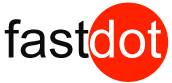Table of Contents
- 1 How to Manage Inventory Efficiently with WooCommerce Bulk Stock Management?
- 2 Key Takeaways:
- 3 What Is WooCommerce Bulk Stock Management?
- 4 Why Is Inventory Management Important for WooCommerce Stores?
- 5 How Does WooCommerce Bulk Stock Management Work?
- 6 What Are the Benefits of Using WooCommerce Bulk Stock Management?
- 7 What Are the Limitations of WooCommerce Bulk Stock Management?
- 8 How Can You Efficiently Manage Inventory with WooCommerce Bulk Stock Management?
- 9 Frequently Asked Questions
- 9.1 How does the WooCommerce Bulk Stock Management extension help businesses manage their inventory efficiently?
- 9.2 Can I use the bulk stock management extension for all types of products?
- 9.3 How can I quickly update stock levels for multiple products at once?
- 9.4 Can I print out a report of all stock levels in my store?
- 9.5 Is there a way to automatically allocate stock based on low stock thresholds?
- 9.6 How can I enable stock management for all my products in bulk?
How to Manage Inventory Efficiently with WooCommerce Bulk Stock Management?
WooCommerce Bulk Stock Management is a feature of the popular eCommerce platform, WooCommerce, that allows users to manage their inventory in bulk. It enables store owners to import, export, and update stock levels of multiple products at once, saving time and effort. In today’s competitive market, efficient inventory management is crucial for the success of any WooCommerce store. With the help of this feature, store owners can easily keep track of their stock levels and avoid overselling or stock shortages.
Inventory management is important for WooCommerce stores for various reasons. It helps in managing cash flow, reduces storage costs, and improves customer satisfaction by ensuring products are always available. With WooCommerce Bulk Stock Management, store owners can efficiently manage their inventory by following these simple steps:
- Importing Products and Stock Levels: Users can import product data and stock levels from a CSV file into their store.
- Setting Stock Thresholds: Stock thresholds can be set to receive notifications when stock levels are running low.
- Updating Stock Levels in Bulk: Bulk updates to stock levels can be made to multiple products at once.
- Exporting Stock Levels: Users can export their stock levels to a CSV file for further analysis or backup.
Using WooCommerce Bulk Stock Management has numerous benefits for store owners, including:
- Saves Time and Effort: The ability to manage inventory in bulk saves time and effort compared to updating each product individually.
- Reduces Human Error: Bulk updates reduce the chances of human error, ensuring accurate stock levels.
- Improves Inventory Accuracy: With the ability to regularly update stock levels, store owners can maintain accurate inventory records.
- Enables Better Stock Control: Setting stock thresholds and receiving notifications helps store owners to have better control over their stock and avoid stock shortages.
However, there are some limitations to using WooCommerce Bulk Stock Management, such as:
- Limited to Simple Products Only: This feature is only available for simple products and not for variable products.
- Requires Basic Technical Knowledge: Users need to have a basic understanding of CSV files and WooCommerce to use this feature efficiently.
To efficiently manage inventory with WooCommerce Bulk Stock Management, here are some tips:
- Regularly Update Stock Levels: It is crucial to regularly update stock levels to ensure accurate inventory records.
- Set Realistic Stock Thresholds: Setting realistic stock thresholds helps in avoiding stock shortages and overselling.
- Utilize Stock Reports: Utilizing stock reports can provide valuable insights into stock levels and help in making informed decisions.
- Use Automation Tools: Automation tools, such as plugins, can help in automatically updating stock levels and reducing manual work.
Key Takeaways:
- Efficiently manage inventory with WooCommerce Bulk Stock Management.
- Save time and reduce human error by importing, setting thresholds, and updating stock levels in bulk.
- Utilize stock reports and automation tools for better stock control and accuracy.
What Is WooCommerce Bulk Stock Management?
WooCommerce Bulk Stock Management is a tool that enables online store owners to effectively handle their inventory within the WooCommerce platform. It allows for bulk modifications to be made to the stock status and quantity of products, saving both time and effort. This feature makes it simple to update stock levels, set backorders, and manage product visibility.
For businesses with a significant inventory, WooCommerce Bulk Stock Management is crucial as it simplifies the inventory management process and ensures precise stock tracking. It offers a convenient and efficient solution for maintaining inventory control in an online store.
Why Is Inventory Management Important for WooCommerce Stores?
Inventory management plays a crucial role in the success of WooCommerce stores for various reasons. Firstly, it ensures accurate stock levels, preventing issues such as overselling or stockouts that can result in dissatisfied customers and lost sales. Secondly, it helps optimize cash flow by avoiding overstocking and tying up capital in excess inventory. Additionally, it enables efficient order fulfillment and timely shipping, ultimately enhancing customer satisfaction and loyalty. Effective inventory management also provides valuable insights into product performance, allowing store owners to make informed decisions regarding pricing, promotions, and restocking.
Overall, implementing proper inventory management practices is essential for the growth and success of WooCommerce stores. To improve inventory management, consider implementing:
- Automated inventory tracking
- Setting up reorder points
- Regularly analyzing sales data
How Does WooCommerce Bulk Stock Management Work?
In this section, we will dive into the inner workings of WooCommerce Bulk Stock Management and how it can help you efficiently manage your inventory. You will learn about the different features and functionalities of this tool, including how to import products and stock levels, set stock thresholds, update stock levels in bulk, and export stock levels. By the end, you will have a clear understanding of how to optimize your inventory management with WooCommerce Bulk Stock Management.
1. Importing Products and Stock Levels
To efficiently import products and stock levels using WooCommerce Bulk Stock Management, follow these steps:
- Prepare your product data in a CSV file, including SKUs and stock quantities.
- In your WooCommerce dashboard, go to the “Bulk Stock Management” section.
- Select the option to import products and stock levels.
- Upload your CSV file and map the columns to the corresponding fields in WooCommerce.
- Review the import settings and click on the “Import” button.
- Wait for the import process to complete and check the imported products and stock levels.
Suggestions:
- Ensure your CSV file is properly formatted to avoid any errors during import.
- Regularly update your stock levels to maintain accurate inventory records.
- Consider using automation tools to streamline the import process and save time.
- Set realistic stock thresholds to prevent stockouts or excess inventory.
2. Setting Stock Thresholds
Setting stock thresholds is an essential step in effectively managing inventory with WooCommerce Bulk Stock Management. To ensure optimal inventory levels, follow these steps:
- Analyze past sales data to determine the average demand for each product.
- Take into account factors such as restocking lead time, supplier reliability, and seasonal trends.
- Establish a minimum stock threshold for each product to prevent stock shortages.
- Set a maximum stock threshold to avoid excessive stock, which can tie up capital unnecessarily.
- Regularly monitor stock levels and adjust thresholds as needed based on changes in demand.
By implementing stock thresholds, you can maintain optimal inventory levels, reduce the risk of stockouts, and improve overall inventory management efficiency.
3. Updating Stock Levels in Bulk
Updating stock levels in bulk is an essential task for efficient inventory management in WooCommerce stores. Here are the steps to update stock levels in bulk:
- Access your WooCommerce dashboard and go to the “Products” section.
- Select the products for which you want to update the stock levels.
- Click on the “Bulk Actions” dropdown menu and choose “Edit”.
- In the bulk edit screen, find the “Stock” field and input the new stock levels for the selected products.
- Click on the “Update” button to save the changes and update the stock levels in bulk.
By following these steps, you can easily and efficiently update the stock levels for multiple products at once, saving time and effort in managing your inventory.
4. Exporting Stock Levels
Exporting stock levels in WooCommerce Bulk Stock Management is an efficient way to manage your inventory. By providing a comprehensive overview of your product stock, you can easily keep track of your inventory levels.
Here are the steps to follow to export stock levels:
- First, access the WooCommerce Bulk Stock Management tool in your dashboard.
- Next, select the option to export stock levels.
- Then, choose the specific criteria for the stock levels you want to export, such as by product type or category.
- Click the export button to generate a report of your stock levels.
- Save the exported file in a format that is easily readable, such as CSV or Excel.
- Finally, review the exported stock levels to analyze your inventory and make informed decisions.
By exporting stock levels, you can gain valuable insights into your inventory and make better decisions regarding stock replenishment, avoiding stockouts, and optimizing your warehouse operations.
What Are the Benefits of Using WooCommerce Bulk Stock Management?
In today’s fast-paced business world, managing inventory can be a time-consuming and error-prone task. Fortunately, WooCommerce offers a solution with its Bulk Stock Management feature. By allowing you to make bulk changes to your inventory, this feature saves time and effort while also reducing the risk of human error. In this section, we’ll discuss the various benefits of using WooCommerce Bulk Stock Management, including improved inventory accuracy and better stock control.
1. Saves Time and Effort
Implementing WooCommerce Bulk Stock Management can greatly benefit WooCommerce stores by saving time and effort in inventory management. To efficiently utilize this feature, follow these steps:
- Regularly update stock levels to ensure accurate product availability.
- Set realistic stock thresholds to automatically trigger restock alerts.
- Utilize stock reports to analyze sales patterns and make informed restocking decisions.
- Streamline stock management processes with automation tools, such as automatic stock replenishment or bulk stock updates.
2. Reduces Human Error
Implementing WooCommerce Bulk Stock Management in your inventory management process can greatly reduce the occurrence of human error. Here are some steps to effectively decrease the chances of human error:
- Importing Products and Stock Levels: Utilize the bulk import feature to accurately input product information and stock levels.
- Setting Stock Thresholds: Establish realistic stock thresholds to avoid overselling or running out of stock.
- Updating Stock Levels in Bulk: Easily update stock levels for multiple products at once, minimizing the likelihood of manual errors.
- Exporting Stock Levels: Export stock levels for analysis and reconciliation, ensuring precision.
By following these steps, you can minimize human error in inventory management, leading to increased efficiency and customer satisfaction.
3. Improves Inventory Accuracy
Improving inventory accuracy is crucial for WooCommerce stores to ensure efficient operations and customer satisfaction. Follow these steps to achieve better inventory accuracy with WooCommerce Bulk Stock Management:
- Import products and stock levels: Utilize the bulk import feature to add products and their corresponding stock levels.
- Set stock thresholds: Establish minimum stock levels to receive notifications when items require restocking.
- Update stock levels in bulk: Easily adjust stock quantities for multiple products at once, eliminating the need for manual updates.
- Export stock levels: Export stock data for analysis and planning purposes.
By following these steps, WooCommerce Bulk Stock Management significantly improves inventory accuracy, streamlines operations, and ensures that products are always available when needed.
4. Enables Better Stock Control
WooCommerce Bulk Stock Management provides efficient inventory management tools that enable better stock control for WooCommerce stores. Follow these steps to utilize this feature:
- Import products and stock levels: Easily import product data and stock quantities in bulk.
- Set stock thresholds: Define minimum and maximum stock levels to trigger alerts for reordering.
- Update stock levels in bulk: Quickly update stock quantities for multiple products simultaneously.
- Export stock levels: Export stock data for analysis or sharing with suppliers.
By utilizing WooCommerce Bulk Stock Management, businesses can streamline their inventory control processes and ensure accurate stock management.
What Are the Limitations of WooCommerce Bulk Stock Management?
While WooCommerce Bulk Stock Management can be a valuable tool for efficiently managing your inventory, it does have its limitations. In this section, we will discuss the two main drawbacks of this feature: its restriction to simple products and the need for basic technical knowledge to use it effectively. By understanding these limitations, you can determine if this tool is the best fit for your inventory management needs. So let’s dive into the details and explore the potential drawbacks of using WooCommerce Bulk Stock Management.
1. Limited to Simple Products Only
WooCommerce Bulk Stock Management is a helpful tool, but it does have its limitations. It is only capable of managing simple products, meaning it is unable to handle variable or composite products. To effectively manage inventory using WooCommerce Bulk Stock Management, it is important to follow these steps:
- Regularly update stock levels to ensure accurate product availability.
- Set realistic stock thresholds to avoid overstocking or running out of products.
- Utilize stock reports to track sales and identify trends.
- Consider using automation tools to streamline stock management processes.
Despite its limitations, following these steps can help you efficiently manage inventory and make the most of WooCommerce Bulk Stock Management.
2. Requires Basic Technical Knowledge
To effectively manage your inventory using WooCommerce Bulk Stock Management, it is important to have some basic technical knowledge. Here are some steps to help guide you through the process:
- Get acquainted with the features and functionality of the WooCommerce platform.
- Understand the concept of stock management and how it applies to your specific business.
- Learn how to use the Bulk Stock Management tool to import products and stock levels.
- Set realistic stock thresholds to ensure optimal inventory levels.
- Regularly update stock levels to maintain accuracy and keep them up-to-date.
- Utilize stock reports to gain insights into your inventory and make informed decisions.
- Consider using automation tools to streamline the inventory management process.
By following these steps and investing some time in learning the basics, you can efficiently manage your inventory with the help of WooCommerce Bulk Stock Management.
How Can You Efficiently Manage Inventory with WooCommerce Bulk Stock Management?
In today’s fast-paced e-commerce world, it’s crucial to have efficient inventory management in order to stay competitive. With WooCommerce Bulk Stock Management, you can streamline your inventory processes and save valuable time and resources. In this section, we will explore various strategies and tools that can help you effectively manage your inventory using this powerful WooCommerce feature. Learn how to regularly update stock levels, set realistic thresholds, utilize stock reports, and utilize automation tools to optimize your inventory management.
1. Regularly Update Stock Levels
Maintaining accurate stock levels is essential for efficient inventory management in WooCommerce. Follow these steps:
- Conduct regular stock checks to ensure precision.
- Monitor incoming and outgoing stock to keep levels up-to-date.
- Utilize automation tools to streamline stock updates and minimize manual effort.
- Implement a dependable stock management system to track changes and prevent discrepancies.
2. Set Realistic Stock Thresholds
Setting realistic stock thresholds is crucial for effective inventory management in WooCommerce. Follow these steps to ensure successful implementation:
- Analyze sales data and trends to determine the average sales velocity for each product.
- Consider the lead time for restocking and set a threshold that ensures you have enough stock to cover that period.
- Take into account any seasonal or promotional variations in demand and adjust thresholds accordingly.
- Regularly review and update thresholds based on changes in sales patterns or market conditions.
In 2019, a clothing retailer learned the importance of setting realistic stock thresholds after experiencing a stock shortage of a popular winter coat during peak demand. This resulted in lost sales and dissatisfied customers. They have since implemented a robust threshold-setting process to avoid similar issues in the future.
3. Utilize Stock Reports
Utilizing stock reports is crucial for efficient inventory management with WooCommerce Bulk Stock Management. Here are the steps to effectively utilize stock reports:
- Access the stock reports feature in your WooCommerce dashboard.
- Generate a report to view current stock levels, sales trends, and product performance.
- Analyze the data to identify popular products, slow-moving items, and potential stock shortages.
- Use this information to make informed purchasing decisions and adjust stock levels accordingly.
- Monitor stock reports regularly to track inventory movement and make strategic decisions.
Incorporating stock reports into your inventory management strategy helps optimize stock levels, reduce waste, and ensure customer satisfaction.
4. Use Automation Tools
Using automation tools can greatly enhance inventory management in WooCommerce. Here are some steps to efficiently utilize these tools:
- Integrate with inventory management software to automate stock updates and syncing across multiple sales channels.
- Set up automatic reordering based on predefined stock thresholds to ensure you never run out of popular products.
- Utilize automatic notifications to alert you of low stock levels or when products need to be restocked.
- Implement barcode scanning and RFID technology to streamline inventory tracking and reduce manual data entry.
By incorporating automation tools, such as barcode scanning and RFID technology, you can significantly reduce manual effort, minimize human errors, and improve overall inventory accuracy and control in your WooCommerce store.
Frequently Asked Questions
How does the WooCommerce Bulk Stock Management extension help businesses manage their inventory efficiently?
The bulk stock management extension allows for easier management of stock levels and printing of stock lists from the admin interface. It provides a comprehensive solution for businesses dealing with a large number of products and various inventory kinds.
Can I use the bulk stock management extension for all types of products?
Yes, the extension is built specifically for WooCommerce and can be used for all types of products, including variable products.
How can I quickly update stock levels for multiple products at once?
The input field in the interface allows for bulk editing of stock quantity for multiple products at once. This feature is a pro tip for businesses looking to minimize time and effort spent on inventory management.
Can I print out a report of all stock levels in my store?
Yes, the ‘View stock report’ button allows for printing a report of all stock levels in the store. This can be saved separately and used for inventory planning and restocking decisions.
Is there a way to automatically allocate stock based on low stock thresholds?
Yes, the bulk stock management extension has the ability to automatically allocate stock based on pre-set low stock thresholds. This helps prevent overselling and stock shortages.
How can I enable stock management for all my products in bulk?
You can use the ‘bulk enable’ feature in the extension to enable stock management for all your products at once. This is a time-saving solution for businesses with a large number of products that need to be managed efficiently.