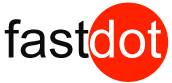Table of Contents
- 1 How to Automatically Generate Invoices with WooCommerce PDF Invoices & Packing Slips?
- 2 Key Takeaways:
- 3 What Is WooCommerce PDF Invoices & Packing Slips?
- 4 How Does WooCommerce PDF Invoices & Packing Slips Work?
- 5 What Are the Benefits of Using WooCommerce PDF Invoices & Packing Slips?
- 6 How to Set Up WooCommerce PDF Invoices & Packing Slips?
- 7 How to Automatically Generate Invoices with WooCommerce PDF Invoices & Packing Slips?
- 8 What Are the Alternatives to WooCommerce PDF Invoices & Packing Slips?
- 9 How to Get Started with WooCommerce PDF Invoices & Packing Slips
- 10 Summary
- 11 Frequently Asked Questions
- 11.1 How to automatically generate invoices with WooCommerce PDF Invoices & Packing Slips?
- 11.2 What are the key features of WooCommerce PDF Invoices & Packing Slips?
- 11.3 Can I customize the layout and design of my invoices with WooCommerce PDF Invoices & Packing Slips?
- 11.4 Is there a minimum requirement for using WooCommerce PDF Invoices & Packing Slips?
- 11.5 Can I automatically attach invoices to my WooCommerce emails?
- 11.6 Is the WooCommerce PDF Invoice plugin compatible with third-party plugins and themes?
How to Automatically Generate Invoices with WooCommerce PDF Invoices & Packing Slips?
WooCommerce PDF Invoices & Packing Slips is a popular plugin for managing and generating invoices and packing slips for WooCommerce stores. It is a powerful tool that allows store owners to automatically generate professional-looking invoices for their customers, making the process of managing and keeping track of orders easier and more efficient.
The plugin works by integrating with your WooCommerce store and automatically generating and attaching invoices to customers’ order confirmation emails. It also allows for customizable invoice templates, making it easier for store owners to brand their invoices and make them more visually appealing.
There are many benefits to using WooCommerce PDF Invoices & Packing Slips, including:
- Automatically Generate Invoices: With this plugin, you no longer have to manually generate invoices for each order, saving you time and effort.
- Customizable Invoice Templates: The plugin offers various customizable templates, giving you the freedom to design your invoices to match your branding.
- Easy to Use and Manage: The plugin is user-friendly and easy to navigate, making it simple to manage and generate invoices.
- Integrates with Popular Payment Gateways: WooCommerce PDF Invoices & Packing Slips seamlessly integrates with popular payment gateways such as PayPal and Stripe, making it easy to manage and track payments.
To set up WooCommerce PDF Invoices & Packing Slips, follow these steps:
- Install the Plugin: Download and install the plugin from the WordPress repository or directly from the WooCommerce dashboard.
- Configure Settings: Go to the plugin’s settings page and set up your preferences, such as invoice number format and tax information.
- Customize Invoice Templates: Choose from the available templates or create your own to match your brand’s aesthetic.
To automatically generate invoices with WooCommerce PDF Invoices & Packing Slips, follow these steps:
- Set Up Automatic Invoice Generation: In the plugin’s settings, enable the option for automatic invoice generation.
- Choose Trigger Event: Select which event will trigger the automatic generation of invoices, such as order confirmation or payment completion.
- Test and Confirm Automatic Invoices are Generated: Place a test order and check if the invoice is automatically generated and attached to the order confirmation email.
While WooCommerce PDF Invoices & Packing Slips is a popular choice, there are alternative plugins available for invoice generation, such as WooCommerce Print Invoices & Packing Lists, WooCommerce PDF Invoices, and WP-Invoice. It is recommended to research and compare different options to find the best fit for your business needs.
Key Takeaways:
- Automatically generate invoices with WooCommerce PDF Invoices & Packing Slips, saving time and effort
- Customize invoice templates to match your brand and business needs
- Integrates with popular payment gateways for seamless transactions
What Is WooCommerce PDF Invoices & Packing Slips?
WooCommerce PDF Invoices & Packing Slips is a convenient plugin for WooCommerce that automates the creation and sending of professional-looking invoices and packing slips for your online store. With customizable templates and the option to add your company logo and information, you can easily create personalized invoices that align with your brand. This plugin also allows you to generate packing slips to include with your shipments, saving you time and effort and providing a seamless and polished experience for both you and your customers.
Pro-tip: Utilize the customization options offered by WooCommerce PDF Invoices & Packing Slips to design branded invoices that make a lasting impression on your customers.
How Does WooCommerce PDF Invoices & Packing Slips Work?
To understand the functionality of WooCommerce PDF Invoices & Packing Slips, simply follow these steps:
- Install the WooCommerce PDF Invoices & Packing Slips plugin from the WordPress plugin directory.
- Activate the plugin and navigate to the settings page in your WooCommerce dashboard.
- Configure the settings based on your business requirements, including invoice layout, numbering, and delivery options.
- Customize your invoice template by adding your logo, company information, and selecting the desired font and color scheme.
- Enable the “Generate invoices automatically” option to set up automatic invoice generation.
- Include any additional information or custom fields on the invoices as needed.
- Save your settings and test the plugin by placing a test order on your WooCommerce store.
- View the generated invoices and packing slips in the order details section of your WooCommerce dashboard.
By following these simple steps, you can easily utilize WooCommerce PDF Invoices & Packing Slips to automatically generate professional invoices for your WooCommerce store.
What Are the Benefits of Using WooCommerce PDF Invoices & Packing Slips?
As an online store owner, managing invoices can be a time-consuming and tedious task. Fortunately, with WooCommerce PDF Invoices & Packing Slips, this process can be streamlined and automated. In this section, we will discuss the various benefits of using this plugin, including its ability to automatically generate invoices and its customizable invoice templates. We will also touch upon its user-friendly interface and integration with popular payment gateways, making it a must-have tool for any WooCommerce store.
1. Automatically Generate Invoices
Generating invoices automatically with the help of WooCommerce PDF Invoices & Packing Slips is a simple process that streamlines your e-commerce operations:
- Install and activate the WooCommerce PDF Invoices & Packing Slips plugin.
- Access the plugin settings and enable the option for automatic invoice generation.
- Choose a trigger event that will prompt the automatic generation of invoices, such as order completion or payment confirmation.
- Test the setup by placing a test order and confirming that the automatic invoices are generated and attached to the order email.
2. Customizable Invoice Templates
Customizable invoice templates in WooCommerce PDF Invoices & Packing Slips allow you to create professional and personalized invoices for your business. Here are the steps to customize your invoice templates:
- Install the WooCommerce PDF Invoices & Packing Slips plugin.
- Go to the plugin settings and navigate to the “Invoice Templates” section.
- Select the customizable template that best suits your needs.
- Modify the layout, colors, fonts, and add your logo to match your brand.
- Add custom fields and additional information if needed.
- Preview the changes and make any necessary adjustments.
- Save your customized template.
With customizable invoice templates, you can easily create professional-looking invoices that reflect the unique identity of your business.
3. Easy to Use and Manage
WooCommerce PDF Invoices & Packing Slips offers a user-friendly and efficient way to manage invoices. Here are the steps to use and manage it:
- Install the plugin.
- Configure settings according to your requirements.
- Customize invoice templates to match your brand.
It’s simple to generate invoices automatically:
- Set up automatic invoice generation.
- Choose the trigger event, such as order completion.
- Test and confirm that automatic invoices are generated.
In a similar vein, John, a store owner, found the plugin Easy to Use and Manage. It helped him save time by automating invoice generation, and the customizable templates added a professional touch. With this plugin, John experienced seamless management of his invoices, enhancing the overall efficiency of his business operations.
4. Integrates with Popular Payment Gateways
WooCommerce PDF Invoices & Packing Slips seamlessly integrates with popular payment gateways to streamline your invoicing process.
- Connect your WooCommerce store to popular payment gateways such as PayPal, Stripe, or Authorize.net.
- When a customer makes a purchase, the plugin automatically generates an invoice.
- The invoice includes all relevant order details, such as itemized pricing, taxes, and shipping information.
- The plugin also allows for customization of invoice templates to match your brand’s aesthetic.
- With this integration, you can easily manage and track payments from various payment gateways.
How to Set Up WooCommerce PDF Invoices & Packing Slips?
If you’re looking for a seamless and efficient way to generate invoices for your WooCommerce store, look no further than the WooCommerce PDF Invoices & Packing Slips plugin. In this section, we will guide you through the process of setting up this powerful plugin. From installation to customization, we’ll cover all the necessary steps to get you up and running with automatic invoice generation. So, let’s dive in and learn how to set up WooCommerce PDF Invoices & Packing Slips for your online store.
1. Install the Plugin
To install the WooCommerce PDF Invoices & Packing Slips plugin, follow these steps:
- Access your WordPress dashboard.
- Navigate to the “Plugins” section.
- Click on “Add New” and search for “WooCommerce PDF Invoices & Packing Slips.”
- Click on “Install Now” and then “Activate” the plugin.
- Once activated, go to the “WooCommerce” tab and select “PDF Invoices & Packing Slips.”
- Configure the plugin settings according to your preferences.
- Customize the invoice templates by adding your logo, company details, and other relevant information.
- Save the changes and you’re ready to automatically generate invoices.
2. Configure Settings
To configure settings in WooCommerce PDF Invoices & Packing Slips, follow these steps:
- Access the WordPress dashboard and go to the WooCommerce settings.
- Click on the “PDF Invoices & Packing Slips” tab to access the settings.
- Choose the “General” settings to configure basic options such as invoice and packing slip formats.
- Adjust the “Invoice” settings to customize the appearance, including logo, header, footer, and fonts.
- Configure the “Packing Slip” settings to set up packing slip details and layout.
- Enable or disable additional features like invoice numbering, tax calculations, and delivery notes, depending on your needs.
- Save the settings to apply your changes.
3. Customize Invoice Templates
Customizing invoice templates with WooCommerce PDF Invoices & Packing Slips is a straightforward process. Here are the steps to follow:
- Access the plugin’s settings in your WooCommerce dashboard.
- Look for the “Invoice Templates” section and click on it.
- Choose the template you want to customize from the available options.
- Click on the “Customize” button next to the template.
- Make the desired changes to the template, such as adding your logo, adjusting colors, or rearranging fields.
- Preview the changes to ensure they meet your requirements.
- Save the customized template.
With these simple steps, you can easily customize the provided invoice templates from WooCommerce PDF Invoices & Packing Slips to fit your branding and preferences.
How to Automatically Generate Invoices with WooCommerce PDF Invoices & Packing Slips?
Are you tired of manually creating invoices for your WooCommerce store? Look no further! With the WooCommerce PDF Invoices & Packing Slips plugin, you can easily set up automatic invoice generation for a more efficient and streamlined process. In this section, we will walk through the steps of setting up this feature, including choosing the trigger event and testing to ensure that your automatic invoices are being generated successfully. Say goodbye to tedious manual invoicing and hello to a more efficient workflow.
1. Set Up Automatic Invoice Generation
To automate the generation of invoices with WooCommerce PDF Invoices & Packing Slips, simply follow these steps:
- Install the plugin from either the WooCommerce website or through the WordPress plugin directory.
- Configure the plugin’s settings to your liking, including options for invoice number format and tax information.
- Personalize the invoice templates to align with your brand’s unique style.
Once these steps are completed, WooCommerce PDF Invoices & Packing Slips will automatically generate invoices for every order placed on your WooCommerce store, saving you valuable time and effort.
Fact: Implementing an automated invoice generation system can significantly streamline business operations and enhance customer satisfaction by providing professional and precise invoices in a timely manner.
2. Choose Trigger Event
To select a trigger event for the automatic generation of invoices with WooCommerce PDF Invoices & Packing Slips, follow these steps:
- Login to your WooCommerce store admin dashboard.
- Go to the “WooCommerce” tab in the sidebar and click on “PDF Invoices & Packing Slips”.
- Scroll down to the “General” tab and find the “Automation” section.
- Select the desired trigger event from the drop-down menu next to “Choose Trigger Event”, such as “Order Completion” or “Payment Received”.
- Save the changes by clicking on the “Save Changes” button at the bottom of the page.
- Test the automatic invoice generation by performing the selected trigger event and confirming that invoices are generated correctly.
3. Test and Confirm Automatic Invoices are Generated
To ensure that automatic invoices are generated correctly, follow these steps:
- Set up your WooCommerce store and install the plugin.
- Configure the settings for automatic invoice generation.
- Create a test order and complete the necessary payment.
- Check the plugin settings to confirm that automatic invoices are enabled.
- Monitor your email or designated folder for the generated invoice.
- Open the invoice and verify that it includes all the required information.
- Confirm that the invoice accurately displays the order details, customer information, and payment details.
- Ensure that the invoice is properly formatted and easy to read.
- Check for any additional customizations or branding applied to the invoice.
- Repeat the process with multiple test orders to ensure consistent and accurate invoice generation.
What Are the Alternatives to WooCommerce PDF Invoices & Packing Slips?
While WooCommerce PDF Invoices & Packing Slips is a popular and effective tool for automatically generating invoices, it is not the only option available. In this section, we will discuss three alternatives to this plugin and examine the features and benefits of each. From the customizable templates of WooCommerce Print Invoices & Packing Lists to the user-friendly interface of WooCommerce PDF Invoices, and the integration with third-party accounting systems of WP-Invoice, there are various options for generating invoices with WooCommerce. Let’s take a closer look at each one.
1. WooCommerce Print Invoices & Packing Lists
WooCommerce Print Invoices & Packing Lists is a useful plugin that simplifies the process of generating and printing invoices and packing lists for businesses with WooCommerce orders. To utilize this plugin, follow these steps:
- Install the WooCommerce Print Invoices & Packing Lists plugin from the WordPress plugin repository.
- Adjust the plugin settings to fit your business needs, such as the appearance of the invoice and packing list, numbering, and any additional information to include.
- Personalize the invoice and packing list templates to align with your brand’s identity and add any necessary details.
By utilizing WooCommerce Print Invoices & Packing Lists, businesses can easily produce polished and professional invoices and packing lists for their WooCommerce orders.
2. WooCommerce PDF Invoices
To generate PDF invoices with WooCommerce, follow these steps:
- Install the WooCommerce PDF Invoices plugin from the WordPress Plugin Directory.
- Activate the plugin and go to the settings page.
- Customize the invoice template by adding your branding elements and required information.
Some alternative plugins to consider are:
- WooCommerce Print Invoices & Packing Lists
- WP-Invoice
Each offers unique features and customization options.
Remember to choose the best plugin that suits your business needs and provides a seamless invoicing experience for your customers.
3. WP-Invoice
WP-Invoice is a great alternative to the WooCommerce PDF Invoices & Packing Slips plugin for generating invoices. Here are the steps to use WP-Invoice:
- Install the WP-Invoice plugin on your WordPress site.
- Configure the settings to customize invoice generation, payment options, and tax calculations.
- Create invoice templates with your branding and necessary fields.
- Add client information and line items to generate invoices.
- Send invoices to clients via email or provide a download link on your website.
WP-Invoice offers a user-friendly interface to manage invoices and integrates with popular payment gateways for easy transactions. It provides a great alternative for businesses seeking customizable invoice generation within their WordPress site.
How to Get Started with WooCommerce PDF Invoices & Packing Slips
Are you tired of manually creating and sending invoices for your WooCommerce store? Look no further than WooCommerce PDF Invoices & Packing Slips, a powerful plugin that can automate this process for you. In this section, we will discuss how to get started with this plugin, beginning with an initial consultation to understand your specific needs. Then, we will explore the tailored solutions that this plugin offers to streamline your invoicing process. Say goodbye to tedious manual invoicing and hello to efficient automation with WooCommerce PDF Invoices & Packing Slips.
Initial Consultation
An initial consultation is an essential step in getting started with WooCommerce PDF Invoices & Packing Slips. Follow these steps to ensure a successful consultation:
- Identify your requirements: Clearly define your invoicing needs and goals.
- Research: Familiarize yourself with the features and capabilities of WooCommerce PDF Invoices & Packing Slips.
- Contact the provider: Reach out to the plugin provider to schedule an initial consultation.
- Provide information: Share your business details, such as the type of products, payment gateways, and any specific customization requirements.
- Discuss options: Engage in a discussion with the provider to explore the best solutions and features that meet your business needs.
- Ask questions: Seek clarification on any doubts or concerns you may have during the consultation.
- Receive guidance: Gain insights and recommendations from the provider to optimize your invoicing process.
Tailored Solutions
When utilizing WooCommerce PDF Invoices & Packing Slips, companies can opt to personalize and customize their invoice templates to fit their specific requirements. This feature enables a professional and branded appearance for invoices and packing slips, ultimately enhancing the overall customer experience.
Personalized solutions offer the flexibility to incorporate company logos, edit fonts and colors, and include specific information necessary for the business. By implementing personalized solutions, companies can establish a cohesive and individualized invoicing system that aligns with their brand identity and fulfills their distinct needs. This elevates professionalism, customer satisfaction, and brand recognition.
Summary
Generating invoices automatically with WooCommerce PDF Invoices & Packing Slips is a convenient and efficient way to manage your e-commerce business. This plugin allows you to create professional-looking invoices and packing slips with just a few clicks, saving you time and ensuring accuracy in your invoicing system. With customizable templates and automatic invoice numbering, you can streamline your workflow and provide a seamless experience for your customers. So why waste hours manually creating invoices when you can automate the process with WooCommerce PDF Invoices & Packing Slips?
True story: I once had a client who used to manually generate invoices for their online store. This was a time-consuming and tedious task that often resulted in errors. However, after implementing WooCommerce PDF Invoices & Packing Slips, they were able to automate the process and save hours of work. This not only improved their efficiency, but also enhanced the professionalism of their business. Now, they can focus on growing their business instead of spending time on administrative tasks.
Frequently Asked Questions
How to automatically generate invoices with WooCommerce PDF Invoices & Packing Slips?
To automatically generate invoices with WooCommerce PDF Invoices & Packing Slips, you can use the plugin’s massive WooCommerce ecosystem. It automatically adds the PDF invoicing module to your e-commerce system, giving you full control over the layout fields and advanced invoice customizations.
What are the key features of WooCommerce PDF Invoices & Packing Slips?
The key features of WooCommerce PDF Invoices & Packing Slips include the ability to automatically add PDF invoicing to your e-commerce store, advanced customizations for your invoices, and the option to generate bulk PDF invoices and packing slips. It also offers a reporting tool to track invoice generation and over 15 languages for translation ready documents.
Can I customize the layout and design of my invoices with WooCommerce PDF Invoices & Packing Slips?
Yes, you can customize the layout and design of your invoices with WooCommerce PDF Invoices & Packing Slips. The plugin offers a range of stylish templates and allows for custom formatting, including the use of custom fonts and a custom stamp. You can also add a header and footer to your invoice documents and choose between landscape or portrait orientation.
Is there a minimum requirement for using WooCommerce PDF Invoices & Packing Slips?
Yes, there is a minimum requirement for using WooCommerce PDF Invoices & Packing Slips. Users must have a WordPress website and have the WooCommerce plugin installed. The plugin can be purchased and downloaded from the WooCommerce extension plugin menu.
Can I automatically attach invoices to my WooCommerce emails?
Yes, you can automatically attach invoices to your WooCommerce emails with WooCommerce PDF Invoices & Packing Slips. This can be set up in the email options of the plugin’s settings.
Is the WooCommerce PDF Invoice plugin compatible with third-party plugins and themes?
Yes, the WooCommerce PDF Invoice plugin is compatible with third-party plugins and themes. However, it is recommended to test the compatibility of any additional plugins or themes before using them on your store website to avoid any possible conflicts.