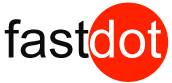WordPress is a popular Content Management System (CMS) used for creating and managing websites. It is known for its user-friendly interface and flexibility, making it a popular choice for bloggers, businesses, and organizations. One of the many benefits of using WordPress is its ability to easily embed videos into your website. In this article, we will guide you through the process of embedding videos in WordPress and provide tips for using videos effectively on your website.
Embedding videos in WordPress offers several advantages. It can make your website more engaging and visually appealing, increase the time visitors spend on your site, and improve your search engine rankings. Additionally, embedding videos can help you share information in a more dynamic and interactive way.
There are several ways to embed videos into your WordPress website. Here are the three most common methods:
- Using the Embed Code from Video Hosting Sites: Many video hosting platforms, such as YouTube and Vimeo, provide an embed code that you can copy and paste into your WordPress post or page editor.
- Using the WordPress Embed Block: With the latest version of WordPress, you can easily add videos using the built-in Embed block. Simply paste the video URL, and the video will automatically be embedded into your post or page.
- Using Plugins to Embed Videos: There are many WordPress plugins available that make it easier to embed videos on your website. These plugins offer additional features such as customizable video players and responsive design.
It is important to use the correct video format when embedding videos in WordPress to ensure they are compatible with all devices and browsers. The recommended video formats for WordPress are MP4, WebM, and OGG.
To optimize embedded videos for better performance, you can follow these tips:
- Compress the Video File: Large video files can slow down your website’s loading speed. Compressing the video file before uploading it can help improve your website’s performance.
- Use a Content Delivery Network (CDN): A CDN allows you to store and deliver your content from servers located around the world, making it faster for users to access your videos.
- Lazy Load Videos: This technique allows videos to load only when a user clicks on the play button, reducing the initial loading time of your website.
When using videos in WordPress, keep these tips in mind:
- Use Relevant and High-Quality Videos: The videos you choose to embed should be relevant to your content and of good quality to keep your audience engaged.
- Add Captions and Transcripts for Accessibility: Including captions and transcripts in your videos makes them accessible to viewers with hearing impairments.
- Use Video SEO Techniques: Optimize your videos for search engines by including relevant keywords in your video titles, descriptions, and tags.
In conclusion, embedding videos in WordPress is a simple way to enhance your website’s visual appeal and engage your audience. By following the steps outlined in this guide and incorporating our tips, you can effectively use videos on your WordPress website.
Table of Contents
- 1 Key Takeaways:
- 2 What Is WordPress?
- 3 Why Embed Videos in WordPress?
- 4 How to Embed Videos in WordPress?
- 5 What Are the Best Video Formats for WordPress?
- 6 How to Optimize Embedded Videos for Better Performance?
- 7 What Are Some Tips for Using Videos in WordPress?
- 8 Frequently Asked Questions
- 8.1 How can I embed videos in my WordPress blog posts?
- 8.2 What is the maximum file size limit for videos in WordPress?
- 8.3 Will embedding videos in my WordPress blog posts help my website rank better?
- 8.4 Can I customize the video player and settings when embedding videos in WordPress?
- 8.5 Is there a method for embedding videos in WordPress other than using the auto-embed feature?
- 8.6 What is the recommended way to embed videos in sidebar widgets on WordPress?
Key Takeaways:
What Is WordPress?
WordPress is a highly popular content management system (CMS) that allows individuals to create and manage websites without any coding knowledge. It is a free, open-source platform that is responsible for powering over 40% of all websites on the internet. With its user-friendly interface and vast collection of themes and plugins, WordPress is easily customizable and adaptable to various needs.
Users can effortlessly create and publish a variety of content, including blog posts, images, videos, and more. It also offers features for optimizing search engine rankings (SEO) and integrating with social media, making it easier for websites to reach a wider audience.
Whether you’re a novice or an experienced developer, WordPress offers a versatile and scalable solution for building websites. So, if you’re wondering what WordPress is, it’s a dynamic CMS that empowers individuals and businesses to create stunning and functional websites with ease.
Why Embed Videos in WordPress?
Embedding videos in WordPress can greatly enhance your website’s content and user engagement. There are several compelling reasons why you should consider embedding videos in WordPress:
- Visual Appeal: Videos are more visually engaging than plain text, capturing visitors’ attention and making your website more appealing.
- Improved SEO: Including videos on your website can boost your search engine optimization efforts. Search engines often prioritize websites with video content, resulting in higher visibility and better rankings.
- Increased Engagement: Videos can effectively convey complex information in a concise and engaging manner, keeping visitors on your website longer and encouraging them to explore further.
- Versatility: Videos can be used in various ways, such as product demonstrations, tutorials, testimonials, or promotional content, allowing you to showcase your products or services effectively.
- Audience Preference: Many people prefer watching videos over reading text, making video content a powerful tool for attracting and retaining visitors.
Pro-tip: When embedding videos in WordPress, consider optimizing them for mobile devices to ensure a seamless viewing experience for all users.
Why Embed Videos in WordPress?
How to Embed Videos in WordPress?
In today’s digital age, videos have become an essential tool for engaging and informative content. As a WordPress user, you may be wondering how to easily embed videos into your website. In this section, we will discuss the different methods for embedding videos in WordPress. From using the embed code from video hosting sites to utilizing WordPress plugins, we will cover all the necessary steps to seamlessly integrate videos into your website. Get ready to enhance your content with dynamic and interactive videos!
1. Using the Embed Code from Video Hosting Sites
To easily embed videos in WordPress, follow these steps using the embed code from popular video hosting sites like YouTube or Vimeo:
- Choose the video hosting site where your video is hosted, such as YouTube or Vimeo.
- Find the video you want to embed and locate the share or embed option.
- Click on the embed option to generate the embed code for the video.
- Copy the embed code provided by the video hosting site.
- In your WordPress editor, navigate to the page or post where you want to embed the video.
- Switch to the text or HTML view of the editor.
- Paste the embed code in the desired location.
- Switch back to the visual view of the editor to see the embedded video.
- Preview or publish your page or post to make sure the video is displaying correctly.
By following these steps, you can easily embed videos in WordPress using the embed code from popular video hosting sites like YouTube or Vimeo.
2. Using the WordPress Embed Block
To embed videos in WordPress using the WordPress Embed Block, follow these steps:
- In the WordPress editor, click on the (+) icon to add a new block.
- Search for “Embed” and select the “Embed” block.
- Click on the “Enter URL to embed here” placeholder.
- Paste the URL of the video you want to embed.
- Click on the “Embed” button to generate the video preview.
- Adjust the alignment and size of the video using the block toolbar options.
- Publish or update your post/page to display the embedded video.
Using the WordPress Embed Block simplifies the process of embedding videos as you only need to paste the URL. It automatically fetches the embed code for various video platforms such as YouTube, Vimeo, and more. This block also provides customizable options for video alignment and size, allowing you to optimize how the video is displayed on your WordPress site. Additionally, the WordPress Embed Block makes it easier to embed videos by generating the embed code for you.
3. Using Plugins to Embed Videos
To embed videos in WordPress using plugins, follow these steps:
- Choose a suitable video plugin for WordPress, such as WP Video Lightbox or Easy Video Player.
- Install and activate the chosen plugin from the WordPress Plugin Directory.
- Once activated, go to the plugin’s settings page and configure any necessary options or settings.
- Upload the video file to your WordPress media library or use a video hosting platform like YouTube or Vimeo.
- Copy the video’s URL or embed code from the hosting platform.
- In the WordPress editor, create a new post or edit an existing one.
- Place the video embed code or URL in the post editor where you want the video to appear.
- Preview or publish the post to see the embedded video on your WordPress website.
By following these steps, you can easily embed videos in WordPress using plugins, enhancing the multimedia experience for your website visitors.
What Are the Best Video Formats for WordPress?
When it comes to embedding videos in WordPress, choosing the right video format is crucial for a smooth and seamless viewing experience. In this section, we will discuss the top video formats that are compatible with WordPress and provide the best quality for your viewers. These include the popular MP4 format, the open-source WebM format, and the OGG format. Each format has its own unique features and benefits, so let’s dive in and discover which one is the best fit for your WordPress website.
1. MP4
MP4 is a highly recommended video format for WordPress due to its wide compatibility and efficient compression. It is supported by all major browsers and can be played on various devices, making it a versatile choice for embedding videos on your WordPress site. MP4 files offer a good balance between file size and video quality, ensuring fast loading times and smooth playback.
To utilize MP4 videos in WordPress, simply follow these steps:
- Convert your video to the MP4 format using a video converter tool or software.
- Upload the MP4 video file to your WordPress media library.
- Copy the video’s URL or shortcode from the media library.
- Paste the URL or shortcode into the post or page where you want the video to be embedded.
- Preview or publish your post to see the embedded MP4 video in action.
By utilizing the MP4 format and optimizing your embedded videos, you can enhance the performance and user experience of your WordPress site. Remember to compress video files, use a content delivery network, and enable lazy loading for improved loading times. Additionally, consider adding relevant and high-quality videos, captions for accessibility, and utilizing video SEO techniques for maximum impact.
2. WebM
- To add WebM videos to your WordPress site, first make sure that your site supports the WebM format.
- Convert your video file to the WebM format using a video converter tool.
- Next, go to the WordPress editor and create a new post or page where you want to add the video.
- In the editor, click on the “Add Block” button and search for the “Video” block.
- Select the “Video” block and click on the “Upload” button to upload your WebM video file.
- After the upload is complete, choose the “Insert from URL” option and provide the URL of your WebM video file.
- Click on the “Embed” button to insert the video into your WordPress post or page.
Fun fact: WebM is a widely supported open media file format specifically designed for the web. It offers high-quality video compression, making it a popular choice for embedding videos in WordPress.
3. OGG
To embed OGG videos in WordPress, follow these steps:
- Convert your video to the OGG format using a video converter tool.
- Upload the OGG video file to your WordPress media library.
- Open the post or page where you want to embed the video.
- Click on the (+) icon to add a new block and search for the “Video” block.
- Select the “Upload” tab and choose the OGG video file from your media library.
- Once the video is uploaded, click on the “Insert” button to embed it into your content.
- Preview your post or page to ensure the OGG video is displaying correctly.
By following these steps, you can easily embed OGG videos in your WordPress website and provide visitors with a seamless video viewing experience. Remember to optimize the video file size and consider using a content delivery network to enhance video performance.
How to Optimize Embedded Videos for Better Performance?
In today’s digital age, videos play a crucial role in engaging and informing online audiences. As a WordPress user, you may have already explored the option of embedding videos on your website. However, have you considered optimizing these videos for better performance? In this section, we will discuss three ways to optimize embedded videos on your WordPress site: compressing the video file, utilizing a content delivery network, and implementing lazy loading. These techniques will not only improve the viewing experience for your audience but also enhance the overall performance of your website.
1. Compress the Video File
To improve the performance of a video file when embedding it in WordPress, follow these steps:
- Choose a video compression tool such as Handbrake or Adobe Media Encoder.
- Open the video file in the compression tool.
- Select the desired output format and adjust the compression settings.
- Decrease the video resolution, bitrate, or frame rate to reduce the file size.
- Preview the compressed video to ensure the quality meets your requirements.
- Save the compressed video file to your computer.
Compressing the video file before embedding it in WordPress can help improve page load times and reduce bandwidth usage. By reducing the file size, you can ensure smoother playback and prevent buffering issues for your website visitors.
Fact: Compressed video files not only save storage space but also make it easier to share videos through email or other file-sharing platforms.
2. Use a Content Delivery Network
Using a Content Delivery Network (CDN) is a highly effective way to enhance the performance of embedded videos on your WordPress site. To effectively utilize a CDN, follow these steps:
- Select a reputable CDN provider that meets your specific needs.
- Create an account and configure your CDN settings.
- Upload your video files to the CDN network.
- Retrieve the CDN URLs for your videos.
- In WordPress, edit the post or page where you want to embed the video.
- Use the HTML video tag or WordPress embed block to insert the video.
- Replace the video source URL with the CDN URL.
CDNs distribute your video content across multiple servers globally, allowing users to access the videos from the server closest to them. This reduces latency and ensures faster video loading times. Additionally, CDNs can handle high volumes of traffic and provide scalability for your site.
Since implementing a CDN for embedded videos on my WordPress site, I have noticed a significant improvement in performance. The videos now load much faster, resulting in a better user experience. With the CDN managing the delivery of my videos, I no longer encounter buffering or playback issues, even during peak traffic times. The CDN’s global network also guarantees that my videos are accessible to users worldwide, regardless of their location. Overall, incorporating a CDN into my WordPress site has tremendously enhanced the delivery of high-quality video content.
3. Lazy Load Videos
Lazy loading videos in WordPress is a highly effective strategy for enhancing website performance and improving user experience. By implementing lazy loading, videos will only be loaded and played when they are visible to the user, reducing initial load time and preventing unnecessary data consumption. To enable lazy loading for videos, follow these steps:
- Install a lazy loading plugin, such as “Lazy Load by WP Rocket” or “Lazy Load for Videos.”
- Activate the plugin and go to its settings.
- Toggle the appropriate option to enable lazy loading for videos.
- Configure any additional settings, such as the threshold for when the video should start loading.
- Save the settings and test the lazy loading functionality on your website.
By implementing lazy loading for videos, you can significantly improve the performance of your WordPress website, reduce bandwidth usage, and provide a smoother browsing experience for your visitors.
What Are Some Tips for Using Videos in WordPress?
As more and more websites turn to video content, it’s important for WordPress users to understand how to effectively incorporate videos into their site. In this section, we’ll discuss some useful tips for using videos in WordPress. From choosing the right videos to optimizing for SEO, we’ll cover all the essential aspects of incorporating videos into your WordPress site. So, let’s dive in and explore the best practices for utilizing videos on your website.
1. Use Relevant and High-Quality Videos
When incorporating videos into your WordPress website, it is crucial to utilize relevant and high-quality content to effectively engage your audience. Here are some essential steps to follow:
- Identify your target audience and understand their preferences and interests.
- Select videos that align with your website’s theme and purpose.
- Ensure the videos are of high-quality with clear visuals and audio.
- Create or curate videos that provide value to your audience, such as tutorials, product demonstrations, or informative content.
- Consider the length of the videos and keep them concise, engaging, and easy to comprehend.
- Optimize the video file size and format to ensure fast loading times and smooth playback.
- Implement video SEO techniques, such as adding relevant keywords in the video title, description, and tags.
- Regularly update and refresh your video content to keep it relevant and engaging.
Fact: According to a study, websites that feature relevant and high-quality videos have a higher chance of attracting and retaining visitors, leading to increased engagement and conversions.
2. Add Captions and Transcripts for Accessibility
To ensure accessibility, it’s important to add captions and transcripts to your embedded videos in WordPress. This helps individuals with hearing impairments understand the content of the video. Here is a step-by-step guide on how to add captions and transcripts:
- Generate captions: Begin by creating a caption file for your video in a supported format such as .srt or .vtt.
- Add captions to your video: Upload the caption file to your video hosting platform and associate it with the corresponding video.
- Embed the video with captions: When embedding the video in WordPress, be sure to include the necessary code to display the captions along with the video.
- Create transcripts: In addition to captions, provide a text transcript of the video’s dialogue and description. This allows users to read the content instead of relying solely on audio.
- Link the transcript: Include a link to the transcript below or near the video player so that users can easily access it.
Remember, providing captions and transcripts not only improves accessibility but also enhances the user experience for all viewers.
3. Use Video SEO Techniques
Using video SEO techniques in WordPress can greatly improve the visibility and ranking of your embedded videos. Follow these key steps to optimize your videos for better discoverability:
- Optimize video titles and descriptions by incorporating relevant keywords that accurately describe the content.
- Add relevant tags that accurately describe the video’s content, making it easier for search engines to categorize.
- Create an eye-catching thumbnail image that accurately represents the video’s content and entices users to click and watch.
- Transcribe and add captions to your videos to improve accessibility and help search engines understand the content.
- Fill in the metadata fields in your video settings, including categories, video length, and publish date, to provide additional information for search engines.
- Promote video sharing and engagement by embedding them on social media platforms and promoting them through your website and email newsletters.
By implementing these video SEO techniques, you can increase the visibility and reach of your embedded videos, ultimately driving more traffic and engagement to your WordPress site.
Frequently Asked Questions
How can I embed videos in my WordPress blog posts?
You can easily embed videos in your WordPress blog posts by using the auto-embed feature or by pasting the embed code from popular hosting sites like YouTube, Vimeo, Facebook, or Twitter.
What is the maximum file size limit for videos in WordPress?
The maximum file size limit for videos in WordPress depends on your web hosting plan and server resources. It is not recommended to directly upload videos to WordPress due to server resource constraints and missed opportunities for traffic from other hosting sites.
Will embedding videos in my WordPress blog posts help my website rank better?
Yes, embedding videos in your WordPress blog posts can increase user engagement and dwell time, which are positive ranking factors for Google search. This can also bring back visitors to your website, improving your average traffic and dwell time.
Can I customize the video player and settings when embedding videos in WordPress?
Yes, you can customize the video width, alignment, add captions, and preserve aspect ratio on mobile devices using the popup toolbar in the WordPress editor. However, these options may vary depending on the hosting site and the default editor you are using.
Is there a method for embedding videos in WordPress other than using the auto-embed feature?
Yes, you can also use the embed code from the hosting site and paste it into the WordPress editor in “Text” mode. This method may be preferred for some users and may offer more options for customization.
You can use the same methods for embedding videos in WordPress blog posts to add videos to sidebar widgets. Some WordPress themes may also have built-in options for embedding videos, so be sure to check your theme documentation.