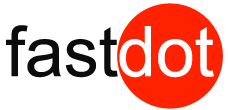Widgets are an essential aspect of WordPress website development, allowing users to add various elements and functionality to their site without any coding knowledge. These small, self-contained blocks of content are easily customizable and can enhance the overall appearance and functionality of a website. In this article, we will discuss everything you need to know about crafting widgets for your WordPress site.
To begin with, widgets in WordPress refer to small blocks of content that can be added to specific areas of a website, such as sidebars, footers, or headers. These blocks can contain anything from text, images, videos, or even custom code, and can be easily added, removed, or rearranged according to the user’s preference.
Adding widgets to a WordPress site is a simple process and can be done through the Appearance > Widgets section in the WordPress dashboard. From there, users can drag and drop widgets into their desired locations, customize their settings, and preview the changes before making them live on their site.
The benefits of using widgets in WordPress are numerous. They provide a range of customization options, are user-friendly, save time and effort, and ultimately improve the user experience of a website. Additionally, there are three types of widgets in WordPress – default, custom, and third-party widgets, each with their own unique features and use cases.
For those looking to take their widget development to the next level, creating a custom widget can be a great option. This involves choosing a widget area, selecting a widget type, adding code to create the widget, and then testing and finalizing it before making it live on the site.
To ensure effective widget development, there are some tips to keep in mind. These include keeping the widget simple, optimizing it for mobile, considering the user experience, and regularly updating and testing it for any glitches or bugs.
By following these tips and utilizing the various types of widgets available in WordPress, users can enhance the functionality and design of their website without any technical knowledge. Widgets truly are a valuable tool for any WordPress developer looking to create a dynamic and user-friendly website.
Key Takeaways:
- 1 Key Takeaways:
- 2 What Are Widgets in WordPress?
- 3 How to Add Widgets to Your WordPress Site?
- 4 What Are the Benefits of Using Widgets in WordPress?
- 5 What Are the Different Types of Widgets in WordPress?
- 6 How to Create Your Own Custom Widget in WordPress?
- 7 What Are Some Tips for Effective Widget Development in WordPress?
- 8 Frequently Asked Questions
- 8.1 What are WordPress widgets and how can I use them on my site?
- 8.2 How can I create a custom WordPress widget?
- 8.3 What are some examples of utility features that can be added to my site using widgets?
- 8.4 Can I display different widgets on specific pages of my site?
- 8.5 What is the WordPress widget class and how can I use it to create a custom login form?
- 8.6 Are there any recommended resources for beginners to learn about WordPress widgets?
What Are Widgets in WordPress?
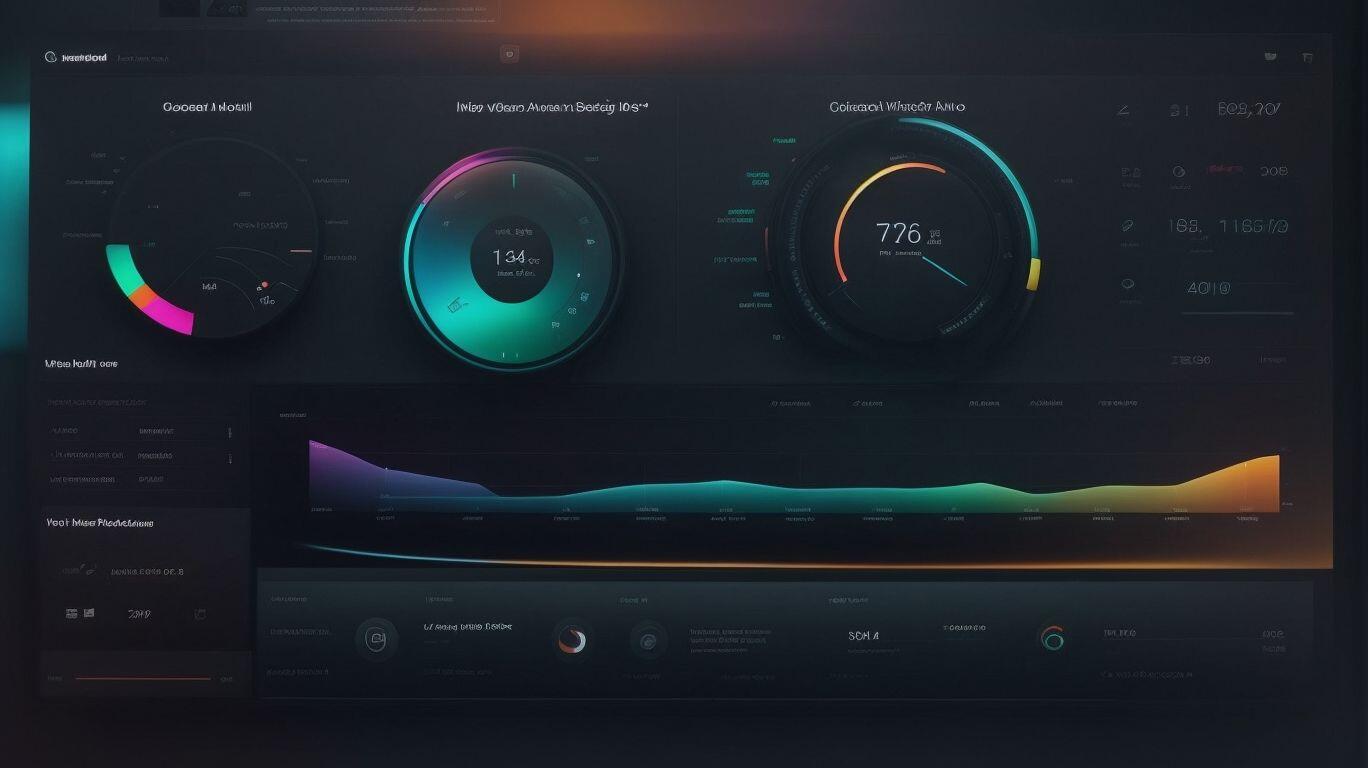
Photo Credits: Fastdot.Com.Au by Jacob Wright
Widgets in WordPress are small modules that enhance the functionality of your website. They act as building blocks that can be easily dragged and dropped into designated widget areas on your site. These areas are commonly found in sidebars, footers, and sometimes even in the header or other sections of your theme.
With widgets, you can display various types of content such as recent posts, categories, tags, a search bar, social media icons, newsletter signup forms, and much more. They offer a simple way to customize the layout and functionality of your website without any coding knowledge or technical expertise.
Widgets are highly customizable, allowing you to adjust their settings, appearance, and placement within the widget areas. This makes it effortless to create a unique and personalized website design that fits your specific needs and preferences.
Fun Fact: Did you know that WordPress provides a wide range of pre-built widgets that can be used right away? These include widgets for displaying images, videos, calendars, testimonials, and more. So you don’t have to start from scratch when adding functionality to your website!
How to Add Widgets to Your WordPress Site?
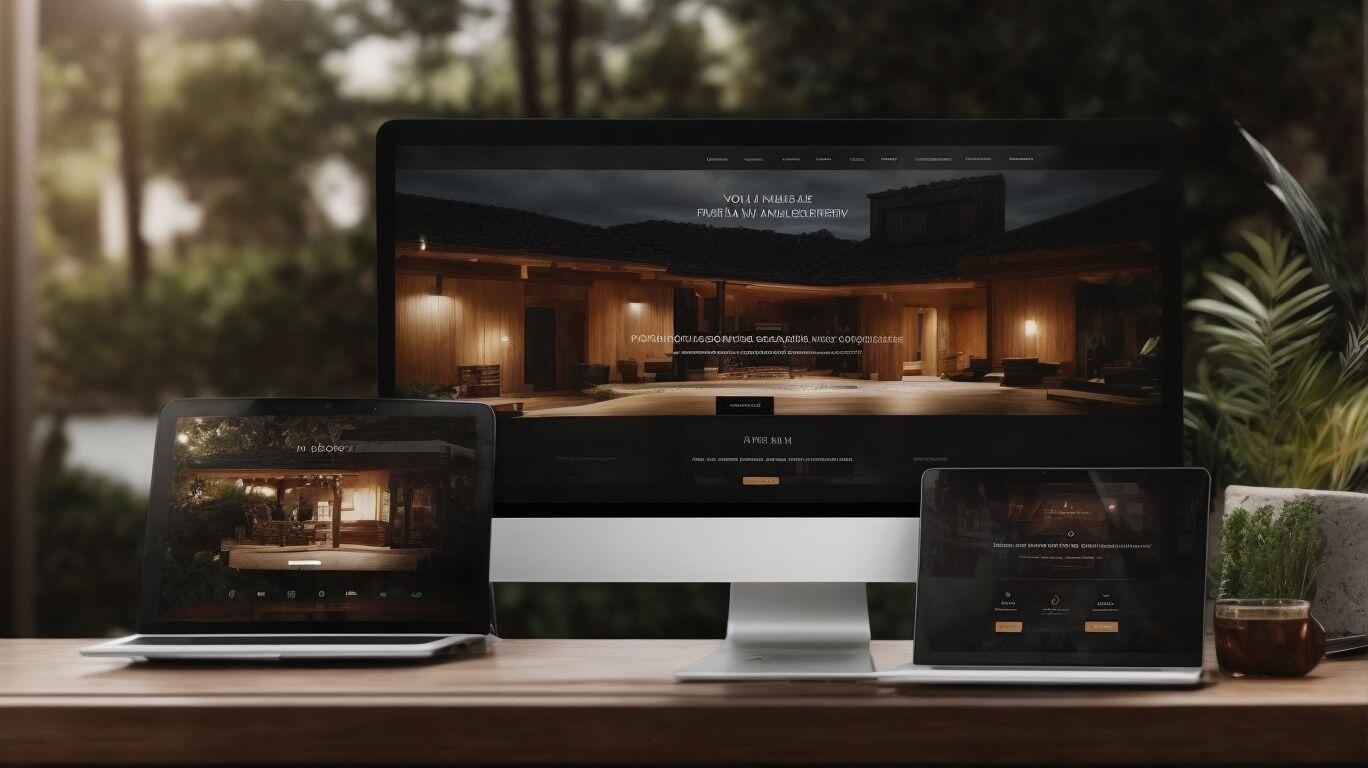
Photo Credits: Fastdot.Com.Au by Dennis Wilson
Enhance the functionality and customize the appearance of your WordPress site by adding widgets. Follow these steps to add widgets to your WordPress site:
- Log in to your WordPress admin dashboard.
- Go to Appearance and click on Widgets.
- Select the desired widget area where you want to add the widget.
- Drag and drop the chosen widget to the selected widget area.
- Adjust the widget settings according to your preferences.
- Save or Update the changes.
Easily add various widgets like a search bar, recent posts, categories, or custom widgets to different sections of your WordPress site by following these steps. For a more personalized touch, explore plugins that offer additional widget options and functionalities. Experiment with different widgets and placements to find the perfect combination for your site’s needs.
What Are the Benefits of Using Widgets in WordPress?
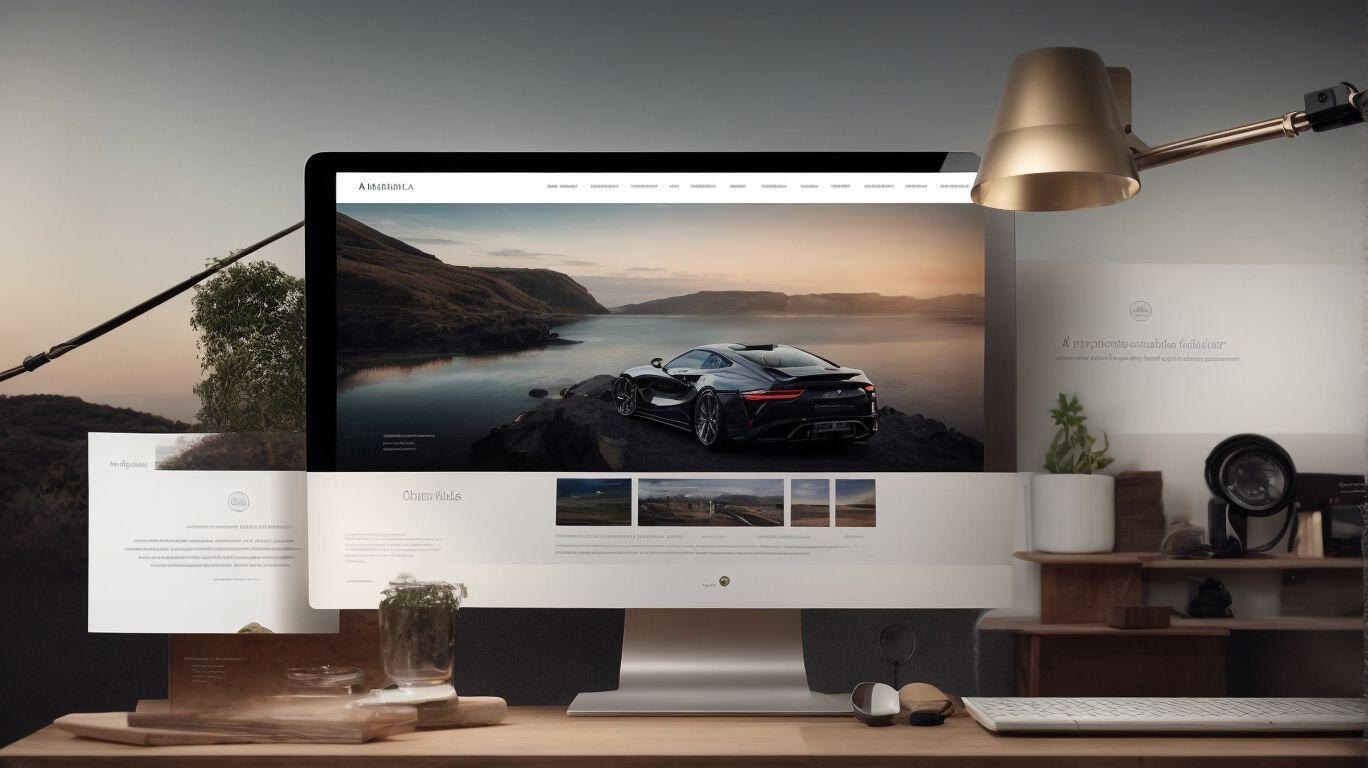
Photo Credits: Fastdot.Com.Au by Eric Martinez
Widgets are a powerful tool in the world of WordPress development, offering a range of benefits for both developers and users. In this section, we will explore the advantages of using widgets in WordPress, including the various customization options they provide. We will also discuss how widgets make it easy for users to personalize their websites and how they can save developers time and effort. Finally, we’ll touch on how widgets can enhance the overall user experience in WordPress. So let’s dive in and discover the benefits of incorporating widgets into your WordPress website.
1. Customization Options
Customization options in WordPress widgets allow you to personalize your website and make it unique. Here are the steps to make the most out of these customization options:
- Select a widget area: Choose where you want to place your widget, such as the sidebar, footer, or header.
- Choose a widget type: WordPress offers a variety of default widgets, like text, image, or recent posts. Pick the one that best suits your needs.
- Add code to create the widget: Customize the widget by adding text, images, or links. You can also adjust the widget’s appearance using CSS.
- Test and finalize: Preview the widget on your website to ensure it looks and functions as intended. Make any necessary adjustments before publishing.
To optimize your widget development further, consider the following suggestions:
- Keep it simple: Avoid overcrowding your website with too many widgets. Focus on essential features and functionality.
- Optimize for mobile: Ensure your widgets are responsive and display correctly on different devices.
- Consider user experience: Make sure your widgets enhance the overall user experience and provide value to your visitors.
- Regularly update and test: Stay up to date with WordPress updates and regularly test your widgets to ensure they are functioning correctly.
2. Easy to Use
Adding widgets to your WordPress site is a simple and user-friendly process. Here are the steps to do it:
- Login to your WordPress admin dashboard.
- Go to the “Appearance” tab in the sidebar and click on “Widgets”.
- You will see a list of available widgets on the left and widget areas on the right.
- Select the widget you want to add and drag it to the desired widget area on the right.
- Customize the widget settings, such as title, content, and appearance options.
- Click “Save” to apply the changes and view the widget on your site.
To ensure an effective use of widgets, consider the following suggestions:
- Choose widgets that align with your site’s purpose and enhance its functionality.
- Keep the widget placement and design clean and visually appealing.
- Test the responsiveness of your widgets on different devices to ensure a seamless user experience.
- Regularly update and test your widgets to ensure compatibility with the latest WordPress version.
- For an easy to use experience, follow these steps and suggestions to easily add and utilize widgets on your WordPress site, enhancing its usability and user experience.
3. Saves Time and Effort
Using widgets in WordPress can save you time and effort when it comes to customizing your website. Here are the steps to follow:
- Select the appropriate widget area where you want to add the widget.
- Choose the type of widget you want to add from the available options.
- Add the necessary code to create the widget, including any customization or functionality you need.
- Test the widget to ensure it functions correctly and meets your requirements.
In addition to saving time and effort, using widgets in WordPress offers several benefits:
- Customization options: Widgets allow you to personalize your website by adding different functionalities and features.
- Easy to use: Widgets are designed to be user-friendly, making it simple to add and manage them on your site.
- Improves user experience: By adding relevant and useful widgets, you can enhance the overall experience for your website visitors.
To ensure effective widget development in WordPress, remember these tips:
- Keep it simple: Avoid cluttering your website with too many widgets, as it can make the site overwhelming and confusing for users.
- Optimize for mobile: Make sure your widgets are responsive and display properly on mobile devices for a seamless user experience.
- Consider user experience: Prioritize user needs and preferences when selecting and designing widgets.
- Regularly update and test: Keep your widgets up to date and test them regularly to ensure they function correctly and meet your website’s requirements.
4. Improves User Experience
Widgets in WordPress are an excellent tool for enhancing the user experience on your website. To make the most out of widgets, follow these steps:
- Identify areas for improvement: Determine which aspects of the user experience can be enhanced through widgets, such as navigation, content organization, or interactive features.
- Select appropriate widgets: Choose widgets that align with your website’s goals and target audience. Examples include social media integration, contact forms, or image galleries.
- Customize widgets: Tailor the appearance and functionality of the widgets to match your website’s design and branding. This will create a seamless and cohesive user experience.
- Place widgets strategically: Position widgets in strategic locations on your website, such as the sidebar, header, or footer, to ensure they are easily accessible and add value to the user’s journey.
- Regularly monitor and optimize: Keep track of how the widgets are performing and make adjustments as necessary. This could involve updating content, changing placements, or testing different widget options.
By following these steps, you can effectively use widgets to improve the overall user experience on your WordPress site. Remember to regularly update and test your widgets to ensure they continue to enhance the user experience.
What Are the Different Types of Widgets in WordPress?
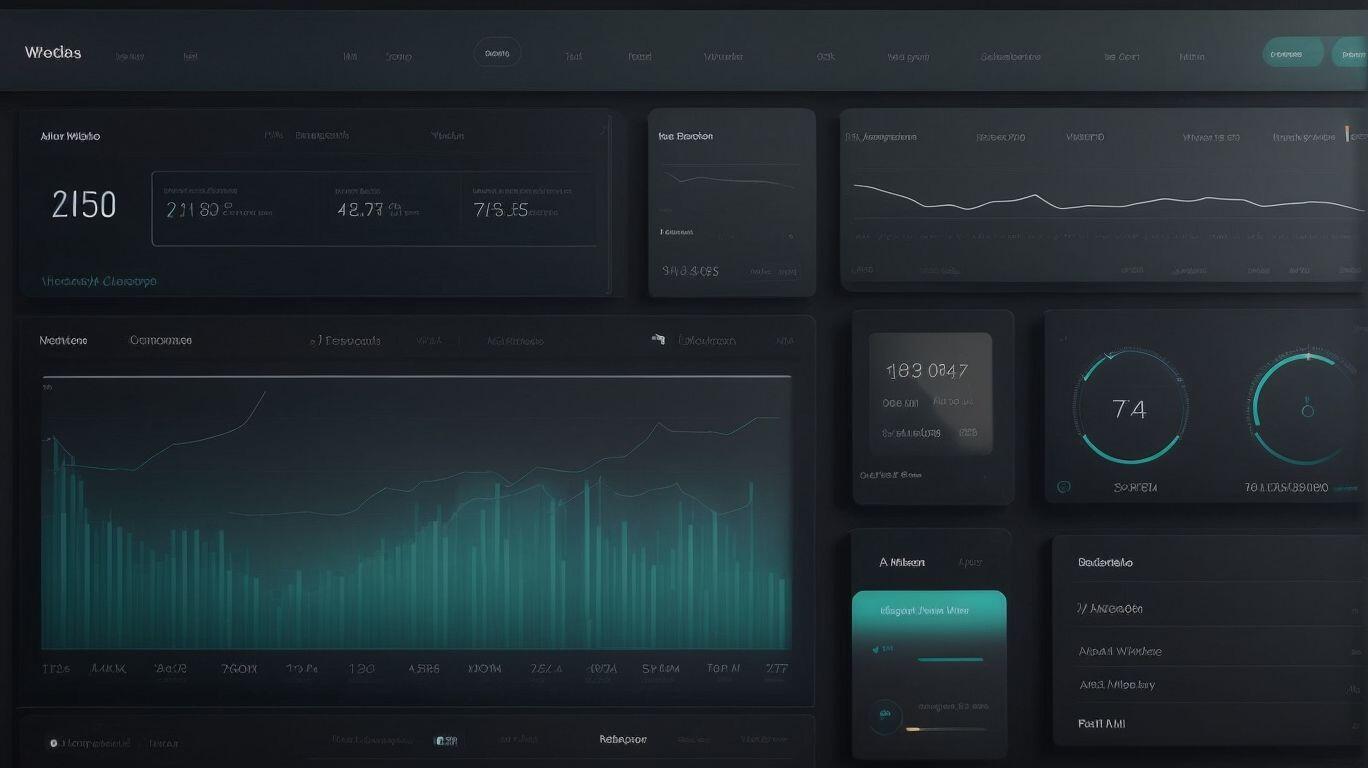
Photo Credits: Fastdot.Com.Au by Matthew Miller
Widgets are a key feature of WordPress that allow users to easily customize their website’s layout and functionality. However, not all widgets are created equal. In this section, we will discuss the different types of widgets available in WordPress and how they differ in terms of functionality and customization options. From the default widgets provided by WordPress, to custom widgets created by developers, to third-party widgets from external sources, each type offers unique benefits and capabilities for enhancing your website. Let’s dive in and explore the world of WordPress widgets.
1. Default Widgets
Default widgets are pre-designed, ready-to-use elements that come with WordPress. They provide essential functionalities and can be easily added to your WordPress site. Here is a step-by-step guide on how to add default widgets:
- Login to your WordPress admin dashboard.
- Go to “Appearance” and click on “Widgets”.
- You will see a list of available widgets on the left and widget areas on the right.
- Select a widget from the list and drag it to the desired widget area on the right.
- Customize the widget settings according to your needs, such as adding a title or configuring display options.
- Click “Save” to apply the changes.
Adding default widgets is a simple process that allows you to enhance the functionality of your WordPress site without any coding knowledge. These widgets offer various functionalities, such as displaying recent posts, archives, categories, search bar, and more. By utilizing default widgets, you can easily customize and improve your site’s appearance and user experience.
When I first discovered default widgets on WordPress, I was impressed by how easy it was to add them to my site. With just a few clicks, I could display my latest posts and a search bar on my site’s sidebar. It instantly made my site look more professional and user-friendly. I even added a widget to showcase my social media profiles, which helped me connect with my audience. Thanks to default widgets, I was able to customize my site effortlessly and increase user engagement.
2. Custom Widgets
Custom widgets are a powerful feature in WordPress that allows you to add unique functionality and design elements to your website. Follow these steps to create your own custom widget:
- Choose a widget area: Determine where you want your widget to be displayed on your website.
- Choose a widget type: Decide on the type of widget you want to create, such as a social media feed, a contact form, or a gallery.
- Add code to create the widget: Use WordPress’s widget API to write the code for your custom widget.
- Test and finalize: Test your widget to ensure it functions correctly, and make any necessary adjustments before finalizing.
Once your custom widget is created, you can easily add it to your WordPress site using the built-in widget management system.
One website owner wanted to create a custom widget to display customer testimonials on their homepage. By following the steps above, they were able to create a testimonial widget that allowed them to showcase positive reviews and boost credibility. This custom widget helped increase user engagement and conversions on their website.
3. Third-Party Widgets
Third-party widgets are a great way to enhance your WordPress site’s functionality. These widgets are developed by individuals or companies outside of the WordPress core team and offer additional features and customization options. To add third-party widgets to your WordPress site, follow these steps:
- Research and select a reputable third-party widget provider that offers the features you need.
- Download and install the widget plugin from the provider’s website or the WordPress plugin repository.
- Activate the plugin in your WordPress dashboard.
- Access the widget settings in your WordPress Appearance menu.
- Add the third-party widget to your desired widget area by dragging and dropping it.
- Configure the widget’s settings according to your preferences, such as adding content, adjusting design options, or connecting external services.
- Save the changes and preview your site to ensure that the third-party widget is functioning correctly.
By utilizing third-party widgets, you can expand the functionality of your WordPress site and enhance the user experience for your visitors.
How to Create Your Own Custom Widget in WordPress?

Photo Credits: Fastdot.Com.Au by Thomas Williams
Are you looking to add a personal touch to your WordPress website? Creating your own custom widget can be a great way to enhance its functionality and make it stand out. In this section, we will guide you through the process of creating a custom widget in WordPress. From choosing a widget area to adding the necessary code, we will cover all the steps needed to successfully create and implement your own widget. So let’s get started and elevate your website with a unique and useful widget!
1. Choose a Widget Area
When working with widgets in WordPress, selecting the appropriate widget area is essential for proper placement and functionality. Here is a step-by-step guide to assist you in choosing a widget area:
- Identify your website layout: Determine where you want the widget to be displayed. Common widget areas include sidebars, footers, and headers.
- Access the Widgets menu: In your WordPress dashboard, go to Appearance > Widgets.
- Explore available widget areas: Look for the list of available widget areas on the right-hand side of the Widgets page. These areas may vary depending on your theme.
- Preview widget areas: Click on each widget area to preview how it will appear on your website. Consider factors such as visibility, space, and alignment.
- Select a widget area: Once you have determined the best location for your widget, drag and drop the desired widget from the left-hand side to the chosen widget area.
- Configure the widget: Customize the widget settings, including title, content, and appearance, to suit your needs.
- Save and view changes: After configuring the widget, click the “Save” button and preview your website to ensure the widget is in the desired location.
Pro-tip: Continuously review and update your widget areas based on user feedback and website analytics to optimize user experience and achieve your website goals.
2. Choose a Widget Type
To select a widget type in WordPress, simply follow these steps:
- Identify the needs and goals of your website.
- Research the available widget types and their functionalities.
- Select a widget type that best fits your website’s purpose and requirements.
- Consider the design and layout of your website and choose a widget type that complements it.
- Evaluate the ease of use and customization options provided by each widget type.
- Take into account any specific features or functionality you desire for the widget.
- Consider the compatibility of the widget type with your WordPress theme and plugins.
- Read reviews and user feedback on the widget type to assess its performance and reliability.
- Test the widget type on a staging or test site before implementing it on your live site.
- Make a final decision and install the chosen widget type on your WordPress site.
By following these steps, you can easily choose the most suitable widget type for your WordPress site, enhancing its functionality and improving the user experience.
3. Add Code to Create the Widget
When adding code to create a widget in WordPress, follow these steps:
- Choose a Widget Area: Decide where you want to place the widget on your website. Common widget areas include sidebars, footers, and headers.
- Choose a Widget Type: Determine the type of widget you want to create. It could be a simple text widget, an image widget, or a custom widget that performs a specific function.
- Add the Necessary Code: Write the necessary code to create the widget. This includes defining the widget class, specifying its properties and methods, and implementing the widget’s functionality.
- Test and Finalize: Test the widget to ensure it functions as intended. Make any necessary adjustments or bug fixes before finalizing the widget.
By following these steps, you can successfully add code to create a custom widget in WordPress. Remember to regularly update and test your widgets to ensure they continue to function properly.
4. Test and Finalize
When it comes to testing and finalizing widgets in WordPress, it is important to follow a systematic approach to ensure their effectiveness and functionality. Here are the steps to test and finalize your custom widget:
- Choose a widget area where you want to test and display your widget.
- Choose a widget type that aligns with your design and functionality goals.
- Add the necessary code to create the widget, ensuring it performs as intended.
- Thoroughly test the widget to identify any bugs, errors, or compatibility issues.
- Make any necessary adjustments or revisions based on the test results.
- Ensure the widget works seamlessly across different devices and screen sizes by optimizing it for mobile.
- Consider the user experience and make any improvements to enhance usability.
- Regularly update and test the widget to ensure it remains functional and compatible with the latest WordPress versions and plugins.
By following these steps, you can effectively test and finalize your custom widget, ensuring a smooth and seamless user experience on your WordPress site.
What Are Some Tips for Effective Widget Development in WordPress?
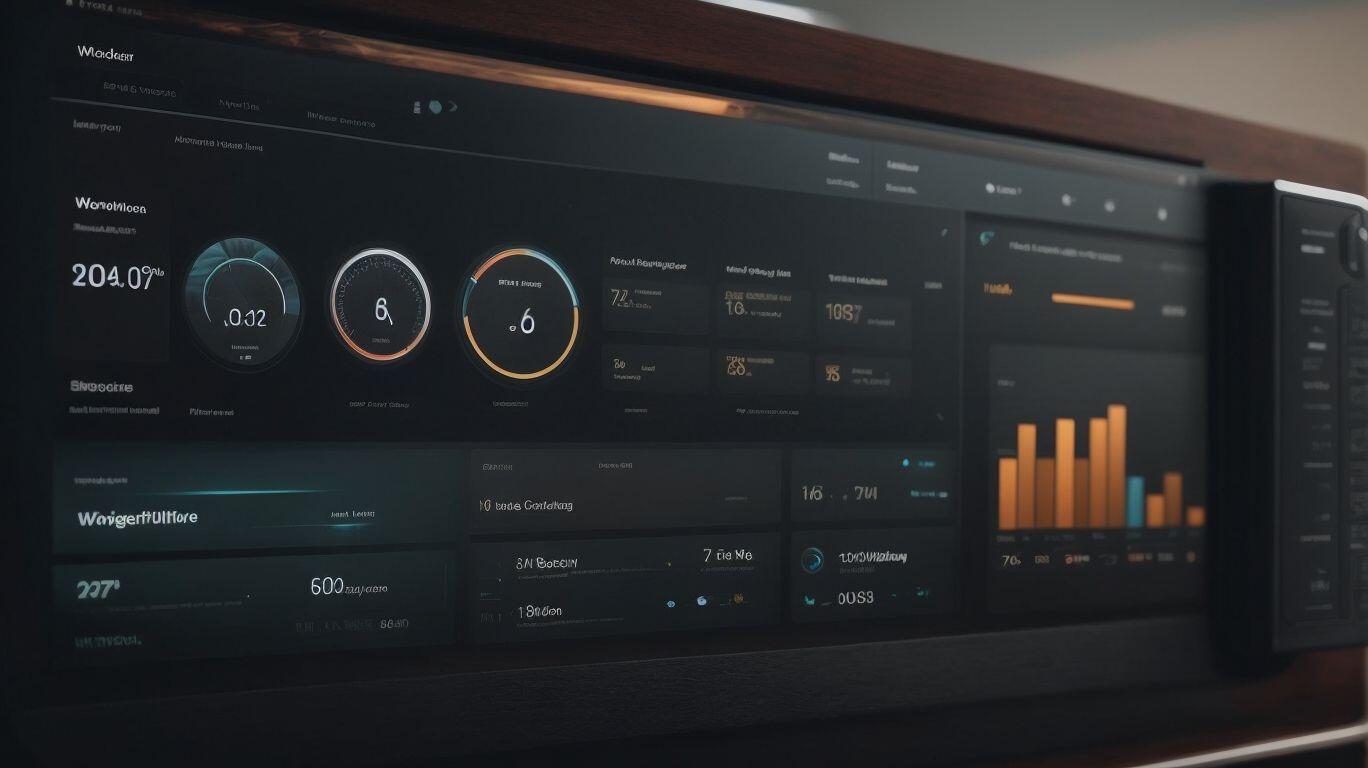
Photo Credits: Fastdot.Com.Au by Bradley Rivera
With the ever-growing popularity of WordPress as a website development platform, crafting functional and visually appealing widgets has become an essential skill. In this section, we will discuss some key tips for effective widget development in WordPress. From keeping it simple to optimizing for mobile devices, considering user experience, and regularly updating and testing, these tips will help you create top-notch widgets that enhance the overall functionality and aesthetics of your WordPress website.
1. Keep it Simple
When creating widgets for WordPress development, it’s important to follow the principle of keeping it simple. This not only ensures an optimal user experience but also promotes an efficient development process. To achieve this, here are some steps to take:
- Define the purpose and functionality of the widget to have a clear understanding of its purpose.
- Identify the essential elements and features needed for the widget to function effectively.
- Design a clean and intuitive user interface for the widget to enhance usability.
- Implement the widget’s functionality using straightforward and concise code.
- Thoroughly test the widget to ensure it works as intended.
In addition to keeping it simple, consider the following suggestions for effective widget development:
- Regularly update and maintain your widgets to ensure compatibility with new WordPress versions.
- Optimize your widgets for mobile devices to provide a seamless experience across different screens.
- Prioritize the user experience and usability when designing and implementing widgets.
- Periodically test your widgets to identify and fix any bugs or issues.
2. Optimize for Mobile
To optimize widgets for mobile in WordPress, follow these steps:
- Choose a responsive widget theme: Select a theme that is designed to be mobile-friendly and responsive. This ensures that your widgets will automatically adapt to different screen sizes.
- Use appropriate widget sizes: Consider the limited screen space on mobile devices. Opt for smaller widget sizes to avoid overcrowding and ensure a smooth user experience.
- Avoid excessive use of widgets: Limit the number of widgets you include on your mobile site. Too many widgets can slow down loading times and make it difficult for users to navigate.
- Test your widgets on mobile devices: Before publishing your site, thoroughly test your widgets on various mobile devices to ensure they display correctly and function properly.
- Optimize widget content: Make sure the content within your widgets is optimized for mobile. Use concise text, avoid large images, and consider using mobile-friendly formats like videos or sliders.
By following these steps, you can ensure that your widgets are optimized for mobile devices, providing a seamless user experience and improving the overall performance of your WordPress site.
3. Consider User Experience
When creating widgets for WordPress, it is essential to prioritize user experience. By understanding and catering to the needs and preferences of your target audience, you can develop widgets that enhance the overall experience on your website. Here are some steps to follow for effective widget development:
- Understand your target audience: Conduct thorough research and analysis to gain insights into your target audience’s preferences, behaviors, and needs.
- Keep it intuitive: Design user-friendly widgets that are easy to navigate and understand, ensuring a seamless experience for users.
- Optimize for responsiveness: Ensure that your widgets are mobile-friendly and adapt well to different screen sizes, providing a consistent experience across all devices.
- Focus on usability: Prioritize functionalities that align with user goals and tasks, making it effortless for them to interact with the widgets.
- Regularly update and test: Stay updated with the latest WordPress updates and regularly test your widgets to ensure compatibility and optimal performance.
By following these steps, you can create user-centric widgets that will lead to improved engagement and satisfaction on your WordPress site.
4. Regularly Update and Test
Developers should regularly update and test widgets in WordPress to ensure optimal performance and compatibility. Here are the steps to follow:
- Stay updated: Keep track of WordPress updates and make sure your widgets are compatible with the latest version.
- Regular maintenance: Perform routine checks and updates to fix any bugs or security vulnerabilities.
- Test across devices: Test your widgets on different devices and screen sizes to ensure responsiveness.
- Check plugin compatibility: Test your widgets with other plugins to ensure they work correctly and don’t conflict.
Pro-tip: It is important to regularly update and test your widgets to ensure a smooth user experience. This also helps you stay ahead of any potential issues and maintain the quality of your WordPress site.
Frequently Asked Questions
What are WordPress widgets and how can I use them on my site?
WordPress widgets are snippets of content that can be added to your site’s sidebar, footer, or other widget-ready areas. They contain information, navigation, or media that is separate from the main content of your pages and posts. You can use them to display relevant content, take action, or install plugins such as social media feeds or newsletter sign up forms.
How can I create a custom WordPress widget?
If you’re a DIY WordPress user who is learning development and coding, you can create a custom WordPress widget by using the WordPress widgets API. This requires a local development environment or a live WordPress site that can be moved to a local host. There are several ways to add custom widget code, such as creating a site-specific plugin or using the Code Snippets plugin.
What are some examples of utility features that can be added to my site using widgets?
Widgets can cover a vast range of content types, including media, social media feeds, navigation, search, and maps. Some examples of utility features that can be added to your site through widgets include photo galleries, call-to-action buttons, email list sign up forms, and more.
Can I display different widgets on specific pages of my site?
Yes, you can display different widgets on specific pages of your site. Most widgets are displayed on every page, but some can be registered for specific pages. This allows you to customize the content and functionality of your site’s pages based on their relevance to the widget’s purpose.
What is the WordPress widget class and how can I use it to create a custom login form?
The WordPress widget class has 18 methods that can be used to create custom widgets. To create a basic WordPress widget, you will need to extend the widget class and use three methods: __construct(), widget(), and form(). The __construct() method is used to create the widget’s ID, title, and description, while the widget() method defines the output of the widget. You can use the form() method to create a form for the widget’s settings, such as a custom login form.
Are there any recommended resources for beginners to learn about WordPress widgets?
Yes, there are many resources available to help beginners learn about WordPress widgets and how to create them. Some recommended resources include articles and tutorials from reputable websites like WPBeginner and Kinsta, as well as the official WordPress documentation and support forums.