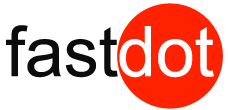Introduction to Managing Links on WordPress:
Links are an essential element of any website, connecting pages and directing users to different sections of your site or external sources. As a WordPress site owner, managing your links efficiently is crucial to ensure a seamless user experience and improve your website’s overall performance. In this article, we will explore the various aspects of link management on WordPress and how to effectively integrate and track links on your site.
Why is Link Management Important for Your WordPress Site?
Link management plays a critical role in enhancing the user experience on your WordPress site. It allows you to organize and categorize your links, making it easier for visitors to navigate your site. Additionally, managing links helps in improving your site’s search engine optimization (SEO) by providing relevant and high-quality links. It also allows you to track the performance of your links, enabling you to make informed decisions for future link strategies.
How to Add and Edit Links on WordPress?
Adding and editing links on your WordPress site is a simple process. Here are three ways to add or edit links on your site.
- Adding Links to Your Content:
To add a link to your content, highlight the text you want to link and click the “Insert/edit link” icon in the toolbar. Enter the URL of the link and click “Add Link.” - Adding Links to Your Navigation Menu:
To add a link to your navigation menu, go to Appearance > Menus. Select the menu you want to add the link to and click on “Custom Links” on the left sidebar. Enter the URL and link text, and click “Add to Menu.” - Editing Existing Links:
To edit an existing link, go to the page or post containing the link, click on the link, and click on the “Edit” icon in the toolbar. Make the necessary changes and click “Update.”
What Are the Best Practices for Managing Links on WordPress?
To ensure effective link management on your WordPress site, here are some best practices to follow:
- Use Descriptive Anchor Text:
Anchor text is the clickable part of a link that users see. It is essential to use descriptive and relevant anchor text to provide users with an idea of what the link is about. - Organize Links into Categories:
Organizing your links into categories makes it easier for users to navigate your site. Use WordPress’s built-in feature of link categories to group your links by topic or type. - Regularly Check for Broken Links:
Broken links can impact your site’s SEO and user experience. Use tools like Broken Link Checker to regularly scan and fix any broken links on your site. - Use a Link Management Plugin:
WordPress offers various link management plugins that can help you organize, categorize, and track your links efficiently. Some popular ones include Pretty Links, ThirstyAffiliates, and Link Manager.
How to Monitor the Performance of Your Links on WordPress?
Monitoring the performance of your links is essential to determine their effectiveness and make necessary changes. Here are two ways to track your link performance on WordPress:
- Tracking Clicks and Conversions:
Using plugins like Pretty Links or ThirstyAffiliates, you can track the number of clicks and conversions each of your links receives. - Analyzing Referral Traffic:
Google Analytics can provide you with insights on the referral traffic your links are generating. This helps in understanding which links and sources are driving the most traffic to your site.
Conclusion:
Effective link management on your WordPress site is crucial for enhancing user experience, improving SEO, and tracking link performance. By following the best practices and utilizing tools and plugins, you can efficiently manage your links and make the most out of them for your website.
Key Takeaways:
- 1 Key Takeaways:
- 2 Why is Link Management Important for Your WordPress Site?
- 3 How to Add and Edit Links on WordPress?
- 4 What Are the Best Practices for Managing Links on WordPress?
- 5 How to Monitor the Performance of Your Links on WordPress?
- 6 Frequently Asked Questions
- 6.1 How Can You Manage Links Efficiently on Your WordPress Site?
- 6.2 What are the notable link-related features of WordPress link plugins?
- 6.3 How can the Prevent Direct Access Gold plugin help with link management on WordPress?
- 6.4 What is the purpose of the password protect WordPress Pro plugin?
- 6.5 How can the Broken Link Checker plugin help with link management?
- 6.6 What is ThirstyAffiliates and how can it benefit website owners and marketers?
- 6.7 Why is it important to regularly check and fix broken links on your website?
Why is Link Management Important for Your WordPress Site?
Link management plays a crucial role in the success of your WordPress site for multiple reasons. Firstly, it plays a vital role in maintaining a seamless user experience by keeping your website organized and easy to navigate. With effective link management, you can direct visitors to relevant content, reducing bounce rates and increasing engagement.
Secondly, proper link management can significantly improve your site’s SEO. Popular search engines like Google take into account the structure and quality of links when determining rankings. By creating a logical link structure and using relevant anchor text, you can enhance your site’s visibility in search engine results.
Moreover, link management allows you to monitor and analyze the performance of your links. By tracking click-through rates and conversions, you can gain valuable insights into user behavior and optimize your marketing strategies accordingly.
How to Add and Edit Links on WordPress?
As a WordPress user, managing links on your website is an essential skill to have. In this section, we will discuss how to add and edit links on your WordPress site. We will cover the different methods of adding links, including adding them to your content and navigation menu. We will also explore how to edit and update existing links, allowing you to keep your website organized and user-friendly. So, let’s dive in and learn how to efficiently manage links on your WordPress site.
1. Adding Links to Your Content
Adding links to your content on WordPress is a simple process that can enhance the user experience and provide valuable information to your readers. Here are the steps to follow:
- Highlight the text or image that you want to turn into a link.
- Click on the “Insert/edit link” button in the toolbar.
- In the pop-up window, enter the URL of the webpage you want to link to.
- Optionally, you can choose to open the link in a new tab by checking the “Open link in a new tab” box.
- Click the “Add Link” button to insert the link into your content.
By following these steps, you can easily add links to your content and improve the navigation and engagement on your WordPress site. Additionally, consider these suggestions for effective link management:
- Ensure that your links are relevant and add value to your content.
- Regularly check your links to ensure they are still working and update or remove any broken links.
- Use descriptive anchor text that clearly indicates what the link is about.
- Consider organizing your links into categories to make it easier for users to find specific information.
- Use a link management plugin to track and monitor the performance of your links.
By implementing these best practices, you can efficiently manage the links on your WordPress site and create a seamless browsing experience for your audience.
Adding links to your navigation menu in WordPress is a simple process that can help improve the user experience and increase the visibility of important pages on your website. Here are the steps to add links to your navigation menu:
- Go to your WordPress dashboard and navigate to Appearance > Menus.
- Select the menu where you want to add the link or create a new menu.
- Under the “Pages” tab, you will find a list of your website’s pages. Select the pages you want to add to the menu by checking the boxes next to their names.
- Click the “Add to Menu” button to add the selected pages to your menu.
- Drag and drop the menu items to arrange them in the desired order.
- Click the “Save Menu” button to save your changes.
To make the most out of your navigation menu, consider these suggestions:
- Use clear and descriptive labels for your menu items, such as “Adding Links to Your Navigation Menu”.
- Group related pages together in submenus to improve navigation.
- Regularly review and update your menu to reflect any changes in your website’s structure or content.
3. Editing Existing Links
To edit existing links on your WordPress site, follow these steps:
- Log in to your WordPress admin dashboard.
- Go to the post or page where the link is located.
- Select the text or image that contains the link.
- Click on the link icon in the toolbar above the text editor.
- A popup window will appear, displaying the current link details.
- Make the necessary changes to the URL, anchor text, or other link settings.
- Click the “Update” or “Save” button to save your changes.
To efficiently manage your links on WordPress, consider the following suggestions:
- Regularly review and update your links to ensure they are accurate and relevant.
- Organize your links into categories or groups to make them easier to manage and navigate.
- Periodically check for broken links using a plugin or online tool to maintain a seamless user experience.
- Consider using a link management plugin to streamline the process and gain additional features for link tracking and analytics.
What Are the Best Practices for Managing Links on WordPress?
As a website owner, managing your links on WordPress is essential for maintaining a user-friendly and organized site. In this section, we will discuss the best practices for managing links on WordPress. From using descriptive anchor text to organizing links into categories, these tips will help you efficiently manage your links. We’ll also cover the importance of regularly checking for broken links and how using a link management plugin can streamline the process. Let’s dive in and optimize your link management strategy.
1. Use Descriptive Anchor Text
When managing links on your WordPress site, it is crucial to utilize descriptive anchor text for both user experience and search engine optimization. This type of anchor text provides clear and relevant information about the linked content, helping users understand what to expect when they click on the link. To ensure the best results, follow these steps when using descriptive anchor text:
- Identify the purpose of the link and the content it will lead to.
- Create a concise and informative description that accurately represents the linked content.
- Avoid using generic phrases like “click here” or “learn more” as anchor text.
- Use keywords related to the linked content to provide context and improve search engine visibility.
- Ensure that the anchor text is visually distinguishable from the surrounding text, such as using underlining or a different color.
By following these steps, you can enhance the user experience on your WordPress site and improve the visibility and relevance of your content. The use of descriptive anchor text has been a best practice in web design and SEO for many years, as it helps users navigate websites more efficiently and provides search engines with valuable information about the linked content. This ultimately improves the accessibility and usability of websites, making the online experience more enjoyable for users.
2. Organize Links into Categories
Organizing links into categories is a crucial practice for efficient link management on your WordPress site. By categorizing your links, you can easily locate and manage them, improving the user experience and site navigation.
Here are the steps to organize links into categories:
- Access the WordPress dashboard and navigate to the “Links” section.
- Select “Categories” to create new categories for your links.
- Click on “Add New Category” and enter a name for the category.
- Assign a slug or permalink for the category to create a user-friendly URL.
- Save the category, and repeat the process to create additional categories.
- Once you have created your categories, go back to the “Links” section.
- Assign each link to its respective category by selecting the appropriate category from the dropdown menu.
- Save the changes, and your links will now be organized into categories.
By following these steps, you can easily manage and locate your links based on their assigned categories, ensuring a more organized and user-friendly WordPress site.
3. Regularly Check for Broken Links
To ensure the smooth functioning of your WordPress site, it is crucial to regularly check for broken links. Broken links can have a negative impact on user experience and the credibility of your website. Here are the steps to follow for regularly checking for broken links:
- Utilize a link checker tool: There are various plugins and online tools available that can automatically scan your website for broken links.
- Analyze the results: Once the scan is complete, review the report generated by the tool. It will highlight any broken links found on your site.
- Fix or remove broken links: Take action on the identified broken links. You can either update the link with the correct URL or remove it from your content.
- Recheck after updates: After making changes, rerun the link checker tool to ensure all broken links have been resolved.
- Regular maintenance: Schedule regular link checks to prevent broken links from accumulating on your site in the future.
Regularly checking for broken links is essential to maintain a seamless user experience and ensure the credibility of your site remains intact.
4. Use a Link Management Plugin
By utilizing a link management plugin, you can greatly improve the management of links on your WordPress site. Here are some steps to follow when using a link management plugin:
- Research and select a trusted link management plugin from sources like WordPress.org or reputable marketplaces.
- Install and activate the plugin on your WordPress site.
- Customize the plugin’s settings according to your specific needs, such as link tracking, customization, and automation options.
- Start managing and adding links using the features provided by the plugin, such as creating custom link structures, tracking click-through rates, and analyzing link performance.
- Regularly update and maintain the plugin to ensure compatibility with the latest version of WordPress and take advantage of any new features or security updates.
Using a link management plugin can simplify the process of managing links on your WordPress site, saving you time and effort. It can also provide valuable insights and data to help you optimize your link strategy and enhance the user experience on your site.
How to Monitor the Performance of Your Links on WordPress?
As a website owner or manager, it is important to regularly monitor the performance of your links on WordPress. By doing so, you can gain valuable insights into the effectiveness of your linking strategies and make necessary adjustments. In this section, we will discuss two key methods for monitoring your link performance: tracking clicks and conversions, and analyzing referral traffic. By mastering these techniques, you can effectively manage your links and optimize your website’s overall performance.
1. Tracking Clicks and Conversions
To effectively track clicks and conversions on your WordPress site, follow these steps:
- Set up a web analytics tool such as Google Analytics to monitor the performance of your links. This will provide valuable data on the number of clicks, conversions, and other metrics.
- Create unique tracking URLs for your links using UTM parameters. This will enable you to identify the specific sources, mediums, and campaigns that are generating traffic to your site.
- Utilize link shortening services like Bitly or Pretty Links to create shortened URLs. These services often offer analytics that track clicks and conversions for each shortened link.
- Integrate event tracking codes or pixels on your site to measure specific user interactions, such as form submissions or button clicks. This will help track conversions and understand user behavior.
- Regularly monitor your analytics data to analyze the performance of your links. Identify which links are driving the most traffic and conversions, and optimize your marketing efforts accordingly.
By effectively tracking clicks and conversions, you can gain valuable insights into the effectiveness of your links and make data-driven decisions to improve your website’s performance.
2. Analyzing Referral Traffic
Analyzing referral traffic is a crucial step in understanding how visitors find and access your WordPress site. By analyzing referral traffic, you can determine which external sources are driving the most visitors to your site and adjust your marketing strategies accordingly.
To analyze referral traffic on WordPress, follow these steps:
- Access your website analytics tool, such as Google Analytics.
- Navigate to the “Acquisition” or “Traffic Sources” section of the analytics dashboard.
- Click on “Referral” or “External Links” to view the data on referral traffic.
- Review the list of external websites that are sending traffic to your site.
- Analyze the metrics associated with each referral source, such as the number of visitors, bounce rate, and conversion rate.
- Identify the top-performing referral sources and determine the reasons behind their success.
- Use this information to develop strategies to increase referral traffic from other sources or improve the performance of existing ones.
- Regularly monitor and track changes in referral traffic to identify trends and make data-driven decisions.
In 1994, the first-ever banner ad was placed on the website of Wired Magazine, resulting in an impressive 44% click-through rate. This marked the beginning of online advertising and the importance of analyzing referral traffic for website management. Since then, website owners have been diligently analyzing referral traffic to optimize their marketing efforts and drive more visitors to their sites.
Frequently Asked Questions
How Can You Manage Links Efficiently on Your WordPress Site?
Managing links on your WordPress site can be a time-consuming and difficult task, but with the help of plugins, it can be made much easier. There are several WordPress link plugins that can assist with link management, improve SEO ranking, and even protect your files. Let’s explore some frequently asked questions about managing links efficiently on your WordPress site.
WordPress link plugins offer various features such as file protection, hotlinking prevention, customizable password forms, and link redirection. Some plugins, like WP External Links, also allow users to define default target attributes for all links on their site. This can save time and ensure consistency in link management.
How can the Prevent Direct Access Gold plugin help with link management on WordPress?
The Prevent Direct Access Gold plugin is dedicated to protecting your files from being indexed by Google and preventing hotlinking. It has notable features such as file protection, auto-generated private URLs, and hotlinking prevention. These functions can help you manage link categories and protect your files from being accessed by unauthorized users.
What is the purpose of the password protect WordPress Pro plugin?
The Password Protect WordPress Pro plugin allows for password protection of content on your site. It offers customizable password forms and expiration dates for passwords, making it easy to control who has access to your protected content. This can be especially useful for sites with sensitive or premium content.
How can the Broken Link Checker plugin help with link management?
The Broken Link Checker plugin is a helpful tool for checking and fixing broken links on your site. It offers features such as automatic link checking and customizable settings. This can save time and ensure that your site is free of 404 not found pages, which can negatively impact your SEO ranking.
What is ThirstyAffiliates and how can it benefit website owners and marketers?
ThirstyAffiliates is a plugin that helps with affiliate marketing by managing affiliate links on your site. It has features such as link cloaking and tracking clicks, making it easier to manage and track the performance of your affiliate links. This can be a critical role in finding perfect partners and increasing your site’s link rank.
Why is it important to regularly check and fix broken links on your website?
Broken links can negatively impact user experience and SEO ranking. They can also result in a poor reputation for your site. By regularly checking and fixing broken links, you can ensure a seamless browsing experience for your visitors and improve your site’s SEO ranking.