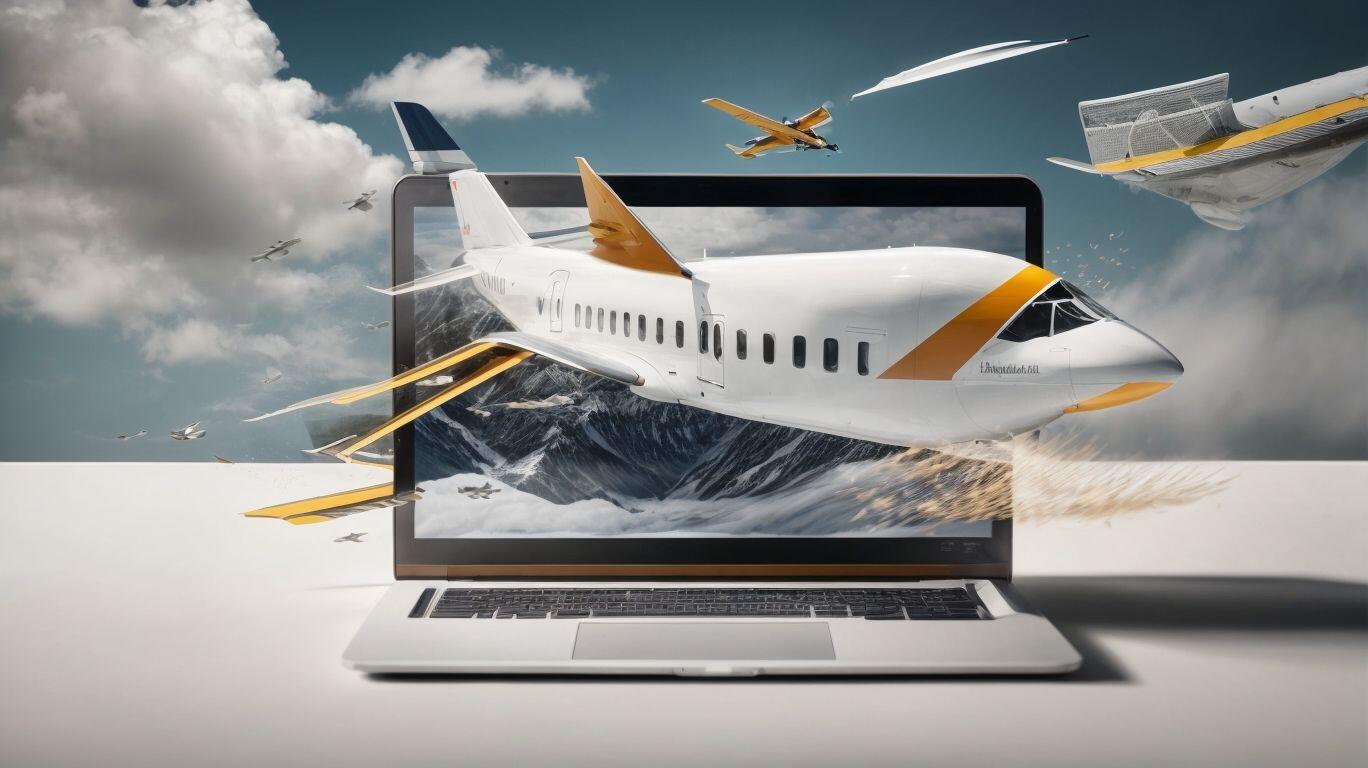Domain migration, also known as domain transfer or domain name change, is the process of moving a website from one domain name to another. This involves changing the address of your website, which can affect its appearance, functionality, and accessibility. Migrating a website can be a daunting task, but with proper planning and execution, it can be done smoothly without any major disruptions.
There are various reasons why someone would choose to migrate to a new domain. These include:
- Rebranding: A company may choose to change its name or image, and therefore, the website needs to reflect this change.
- Improved SEO: A new domain name can help boost search engine rankings and improve website visibility.
- Better Domain Name: A more relevant and memorable domain name may be available, and it makes sense to switch to it.
- Merging Websites: In the case of business mergers or acquisitions, it may be necessary to combine websites, resulting in a new domain.
Migrating a WordPress website to a new domain involves several steps, including backing up your website, setting up the new domain, exporting and importing files, and updating WordPress settings. It is also important to set up redirects to ensure a seamless transition for your visitors.
However, domain migration can present some challenges, such as broken links, missing media, and changes in SEO ranking. To avoid these common mistakes, it is important to plan and prepare ahead, test your website before going live, and use a professional migration tool.
Overall, migrating to a new domain can be a complex process, but with proper knowledge and execution, it can be a successful and beneficial move for your website.
Key Takeaways:
- 1 Key Takeaways:
- 2 What Is Domain Migration?
- 3 Why Would Someone Migrate to a New Domain?
- 4 What Are the Steps for Migrating a WordPress Website to a New Domain?
- 5 What Are the Common Challenges of Domain Migration?
- 6 How to Avoid Common Mistakes in Domain Migration?
- 7 Frequently Asked Questions
- 7.1 How do I migrate my WordPress website to a new domain?
- 7.2 What are the reasons for changing domains for a WordPress site?
- 7.3 Can I transfer my WordPress site to a new domain without losing my SEO rankings?
- 7.4 What are the steps involved in migrating a WordPress site to a new domain?
- 7.5 Is there a foolproof way to migrate my WordPress site to a new domain?
- 7.6 Do I need any special tools or access to migrate my WordPress site to a new domain?
What Is Domain Migration?
Photo Credits: Fastdot.Com.Au by Frank Roberts
Domain migration is the process of transferring a website from one domain name to another. This involves changing the primary web address, which can have a significant impact on the website’s online presence and visibility. The reasons for domain migration can vary, such as rebranding, acquiring a new domain, or improving SEO strategies.
To ensure a smooth transition and minimize any negative impact on the website’s performance, there are several crucial steps to take during domain migration. These include:
- Setting up proper redirects from the old domain to the new one.
- Updating internal links and references.
- Notifying search engines of the change.
- Updating online directories and social media profiles.
With careful planning and execution, website owners can maintain their online presence, preserve their search rankings, and avoid any potential loss of traffic or customer engagement during a domain migration. It is important to follow best practices and seek professional assistance if needed to successfully navigate the complexities of domain migration.
Why Would Someone Migrate to a New Domain?
Photo Credits: Fastdot.Com.Au by Benjamin Wilson
There are various reasons why individuals or businesses may choose to migrate their WordPress website to a new domain. In this section, we will explore the different motivations behind this decision and how it can benefit website owners. Whether it’s for rebranding purposes, improved search engine optimization, a better domain name, or merging multiple websites into one, there are many factors that may drive someone to undergo the process of domain migration.
1. Rebranding
Rebranding is often a driving factor for migrating to a new domain. To ensure a smooth transition, it is important to follow specific steps during the rebranding process. Here is a list of steps to consider when rebranding your website:
- Conduct a thorough analysis of your current brand identity and target audience.
- Create a new brand strategy and develop a new brand identity, including a new logo, color scheme, and messaging.
- Update your website’s design and content to reflect the new brand identity.
- Plan and execute a comprehensive communication strategy to inform your audience about the rebranding and the new domain.
- Thoroughly test the new website to ensure all functionalities are working as intended.
- Implement redirects from the old domain to the new domain to ensure a seamless transition for users and maintain SEO rankings.
- Monitor and analyze the impact of the rebranding on website traffic, conversion rates, and overall brand perception.
Suggestion: It is crucial to involve your team and stakeholders throughout the rebranding process to ensure alignment and a successful outcome. Additionally, seeking professional assistance can provide guidance and expertise in executing a successful rebranding and domain migration.
2. Improved SEO
When migrating to a new domain, one of the main benefits is achieving improved SEO. Follow these steps to achieve this:
- Conduct SEO research: Analyze your current website’s SEO performance and identify areas for improvement.
- Perform keyword research: Identify relevant keywords for your new domain and incorporate them into your content.
- Optimize on-page elements: Ensure that your new domain has optimized title tags, meta descriptions, headers, and URLs.
- Redirect old URLs: Set up 301 redirects from your old domain to your new domain to preserve SEO value and avoid broken links.
- Update internal links: Update all internal links on your website to point to the new domain.
- Submit a sitemap: Submit a new sitemap to search engines to ensure that they index your new domain correctly.
- Monitor and adjust: Keep an eye on your SEO performance after the migration and make any necessary adjustments to further improve rankings.
True story: After migrating their website to a new domain and implementing these steps, a company saw a significant boost in their SEO rankings. Their website started appearing higher in search results, leading to increased organic traffic and improved online visibility. This ultimately resulted in more leads and conversions for their business.
3. Better Domain Name
When migrating to a new domain, one common reason is to have a better domain name. A better domain name can enhance brand identity, improve search engine optimization (SEO), and attract more visitors. Here are the steps to consider when migrating a WordPress website to a new domain for a better domain name:
- Backup Your Website: Before making any changes, it is crucial to create a backup of your entire website, including the database and files.
- Set Up the New Domain: Purchase the new domain and set it up with a reliable hosting provider.
- Export and Import Your Website Files: Export your website files and import them to the new domain’s hosting environment.
- Update Your WordPress Settings: Update the WordPress settings on the new domain to reflect the changes in the website’s URL.
- Set Up Redirects: Configure 301 redirects from the old domain to the new domain to ensure a seamless transition for visitors and search engines.
- Test and Troubleshoot: Thoroughly test the website on the new domain, checking for any broken links or missing elements.
By following these steps, you can successfully migrate your WordPress website to a new domain for a better domain name.
4. Merging Websites
Merging websites is a common reason for migrating to a new domain. This involves combining two or more websites into one unified website. Here are the necessary steps to successfully merge websites:
- Assess and plan: Evaluate the content, structure, and functionality of both websites to determine how they will merge.
- Content consolidation: Carefully review and organize the content from each website. Remove any duplicate or outdated content and ensure a cohesive and streamlined user experience.
- Redirect setup: Implement proper redirects from the old website URLs to the corresponding new URLs to ensure that visitors are directed to the correct pages.
- Design and branding integration: Create a consistent visual identity by incorporating the design elements, colors, and branding of both websites into the new merged site.
- Testing and troubleshooting: Thoroughly test the merged website for any issues, such as broken links or missing functionality. Address and resolve any problems that arise.
- Launch and monitor: Once the merged website is ready, launch it on the new domain. Keep a close eye on analytics and user feedback to ensure a smooth transition and address any issues promptly.
To successfully merge websites, it is important to carefully plan and execute the process, ensuring that all content is consolidated effectively and redirects are properly set up. Testing and monitoring are crucial for identifying and fixing any issues that may arise. Consider using professional migration tools for a smoother and more efficient merging process.
What Are the Steps for Migrating a WordPress Website to a New Domain?
Photo Credits: Fastdot.Com.Au by Edward Gonzalez
Are you planning on moving your WordPress website to a new domain? This process may seem daunting, but with the right steps, it can be a smooth and successful transition. In this section, we will discuss the essential steps for migrating a WordPress website to a new domain. From backing up your website to setting up redirects, we will guide you through the process and provide tips for troubleshooting any issues that may arise. So, let’s dive in and make your website migration a seamless experience.
Step 1: Backup Your Website
Creating a backup of your website is the first crucial step in migrating to a new domain. Follow these steps to ensure a proper backup:
- Assess your existing website: Review your current website and identify all the files and databases that need to be backed up.
- Choose a backup method: Decide on the backup method that suits your needs, such as using a plugin, manual backup, or employing a website hosting service.
- Create a backup of your files: Copy all your website files, including the theme files, plugins, media files, and any custom code modifications.
- Export your database: Access your website’s database through phpMyAdmin or a similar tool and export it as an SQL file.
- Verify your backup: Double-check that all the necessary files and databases have been successfully backed up by restoring them on a local server or testing environment.
- Store your backup securely: Save your backup files in a secure location, such as an external hard drive, cloud storage, or a separate server.
Step 2: Set Up the New Domain
Setting up a new domain is a crucial step in the process of migrating a WordPress website. Here is a step-by-step guide on how to set up the new domain:
- Choose a domain registrar and purchase the new domain.
- Access your chosen domain registrar’s website and navigate to the DNS management section.
- Create a new DNS record for your new domain and point it to the IP address of your hosting server.
- Set up domain forwarding or URL masking if needed.
- Configure the domain email if necessary, by creating email accounts and setting up email forwarding.
- Verify the domain ownership by following the instructions provided by your domain registrar.
- Wait for the DNS changes to propagate, which may take up to 48 hours.
When setting up the new domain, it is important to ensure that all necessary configurations are accurately implemented. Double-check the DNS settings and verify the domain ownership to avoid any issues during the migration process. Additionally, consider updating any relevant email settings and monitor the DNS propagation to ensure a smooth transition to the new domain.
Step 3: Export and Import Your Website Files
When migrating a WordPress website to a new domain, the third step involves exporting and importing your website files. Follow these steps to ensure a smooth transition:
- Backup Your Website: Before making any changes, create a backup of your entire website, including the files and the database.
- Set Up the New Domain: Purchase and set up the new domain with a hosting provider. Make sure it is ready to receive the imported files.
- Export and Import Your Website Files: In the WordPress dashboard of your old domain, go to the Tools section and choose Export. Select “All content” and download the exported XML file. Then, go to the WordPress dashboard of your new domain and choose Import. Upload the XML file to import all your website files.
- Update Your WordPress Settings: After the files have been imported, update the settings in your WordPress dashboard to reflect the new domain. Update the Site URL and Home URL to the new domain.
- Set Up Redirects: To ensure that visitors are redirected to the new domain, set up 301 redirects from the old domain to the new one. This can be done through your hosting provider or using a plugin.
- Test and Troubleshoot: After completing the migration, thoroughly test your website on the new domain to ensure everything is functioning correctly. Check for any broken links, missing images or media, and fix any issues that arise.
Step 4: Update Your WordPress Settings
Migrating your website to a new domain requires updating your WordPress settings. Follow these steps for a seamless transition:
- Log in to your WordPress dashboard on the new domain.
- Go to the “Settings” menu and select “General”.
- Update the “WordPress Address (URL)” and “Site Address (URL)” fields with the new domain.
- Save the changes by clicking the “Save Changes” button.
- Next, go to the “Permalinks” menu under “Settings”.
- Choose your preferred permalink structure or update it to match the structure of your previous domain.
- Save the changes to update the permalinks.
Updating your WordPress settings is crucial for ensuring that your website functions properly on the new domain and that all links and URLs are updated accordingly.
Step 5: Set Up Redirects
To successfully establish redirects during a domain migration for a WordPress website, follow these steps:
- Before making any changes, create a backup of your website to ensure you have a copy of all the important files and data.
- Set up the new domain by purchasing it and linking it to your hosting provider.
- Export your website files and import them into the new domain’s hosting account. This will transfer all your website content to the new domain.
- Update the WordPress settings in the new domain’s dashboard to reflect the new domain name. Update the site URL and any other relevant settings.
- To set up redirects, you can utilize a plugin like “Redirection” to redirect all old URLs to their corresponding new URLs. This guarantees that visitors accessing your old domain will be automatically redirected to the new domain.
- After establishing the redirects, it is crucial to thoroughly test and troubleshoot to ensure that they are functioning properly and all pages are accessible on the new domain.
Similarly, during World War II, the historic event known as D-Day involved meticulous planning and preparation. The Allied forces implemented a series of redirects, known as diversionary tactics, to deceive the German forces about the actual location of the invasion. These redirects played a vital role in the success of the Normandy landings, ultimately leading to the liberation of Western Europe from Nazi control.
Step 6: Test and Troubleshoot
When migrating a WordPress website to a new domain, it is crucial to thoroughly test and troubleshoot the website to ensure a smooth transition. Here are the steps to follow:
- Step 1: Backup Your Website – Before making any changes, create a backup of your entire WordPress website to avoid any data loss.
- Step 2: Set Up the New Domain – Configure the new domain and ensure it is properly set up and connected to your hosting account.
- Step 3: Export and Import Your Website Files – Export all files from your current website and import them into the new domain’s hosting account.
- Step 4: Update Your WordPress Settings – Update the WordPress settings in the new domain’s admin panel to reflect the new domain name and URL.
- Step 5: Set Up Redirects – Set up 301 redirects to redirect old URLs to the corresponding pages on the new domain.
- Step 6: Test and Troubleshoot – Thoroughly test the new website on the new domain to ensure all pages, links, images, and functionality are working correctly. Troubleshoot any issues that may arise.
By following these steps and thoroughly testing the website on the new domain, you can ensure a successful migration without any major issues.
What Are the Common Challenges of Domain Migration?
Photo Credits: Fastdot.Com.Au by Steven Hall
When migrating to a new domain, website owners often face various challenges that can significantly impact their website’s functionality and search engine ranking. In this section, we will discuss the most common challenges that arise during a domain migration and how to address them effectively. From broken links and missing media to changes in SEO ranking, we’ll cover the potential issues that may arise and provide tips on how to overcome them.
1. Broken Links
Broken links can present a common challenge when migrating a WordPress website to a new domain. These broken links can negatively impact user experience and harm your website’s SEO ranking. To prevent this issue, follow these steps for a smooth domain migration:
- Conduct a comprehensive website audit to identify all existing links.
- Create a 301 redirect map to redirect old URLs to their corresponding new URLs.
- Update internal links within your website’s content and navigation menus.
- Update any external links pointing to your old domain to the new domain.
- Test all links on your website to ensure they are properly redirecting.
- Monitor your website’s traffic and search engine rankings after the migration to identify any remaining broken links.
By following these steps, you can minimize the risk of broken links during the domain migration process and ensure a seamless transition to your new domain.
Similarly, in the early 2000s, the internet saw a significant increase in broken links due to the rapid growth of websites. This issue caused frustration among users and decreased the overall usability of the internet. As a result, web developers and administrators recognized the importance of maintaining the integrity of links, prompting the development of tools and techniques to identify and fix broken links. Today, broken links continue to be a challenge for website owners, but with proper planning and implementation, they can be effectively managed and resolved.
2. Missing Images or Media
When migrating a WordPress website to a new domain, it’s crucial to ensure that all images and media are properly transferred. The absence of any images or media can significantly impact the user experience and the overall functionality of the website. To avoid this problem, follow these steps:
- Prior to beginning the migration process, create a complete backup of your website, including all images and media files.
- Transfer the backup files to the new domain and establish the necessary file structure.
- Export the database from the old domain and import it to the new domain. This will guarantee that all image and media file references are accurately transferred.
- Update the WordPress settings on the new domain to reflect the new file structure and domain name.
- Review the website on the new domain to confirm that all images and media files are being displayed correctly.
- If any missing images or media files are discovered, troubleshoot the issue by checking file paths and permissions.
When migrating a client’s WordPress website to a new domain, we followed these steps meticulously. However, upon reviewing the website on the new domain, we discovered that several images were not displaying. After a thorough investigation, we realized that the file permissions were not set correctly during the transfer process. Once we corrected the permissions, all missing images were restored, and the website was successfully migrated to the new domain without any further issues.
3. Changes in SEO Ranking
Changes in SEO ranking can present a challenge when migrating to a new domain. However, by taking certain steps, you can minimize the impact on your SEO:
- Conduct a thorough SEO audit of your current website before the migration to identify any existing issues.
- Implement 301 redirects from the old domain to the corresponding pages on the new domain. This will help search engines understand the change and transfer the SEO value.
- Update internal links on your website to point to the new domain. This will ensure that search engines can properly crawl and index your new pages.
- Submit an updated XML sitemap to search engines to assist them in discovering and indexing your new pages more quickly.
- Monitor your rankings and traffic closely after the migration to identify any SEO concerns and make necessary adjustments.
To avoid common mistakes, it is important to carefully plan and prepare for the migration, test the new website before going live, and consider using a professional migration tool for a smoother transition.
By following these steps and suggestions, you can minimize the impact on your SEO ranking when migrating to a new domain.
How to Avoid Common Mistakes in Domain Migration?
Photo Credits: Fastdot.Com.Au by Randy Rodriguez
Moving your website to a new domain can be a daunting task, but with proper planning and preparation, it can be a smooth and successful transition. However, there are common mistakes that can occur during the domain migration process, causing potential problems for your website. In this section, we will discuss the key steps you need to take to avoid these mistakes and ensure a seamless migration. From planning ahead to using professional migration tools, we will cover everything you need to know to make your domain migration a success.
1. Plan and Prepare Ahead
When it comes to migrating your WordPress website to a new domain, it’s essential to plan and prepare ahead to ensure a smooth transition. Here are the steps you should follow:
- Backup Your Website: Before making any changes, create a backup of your entire website, including the database and files.
- Set Up the New Domain: Purchase and set up the new domain with a suitable hosting provider.
- Export and Import Your Website Files: Export the database and files from your old domain and import them into the new domain’s hosting.
- Update Your WordPress Settings: Update the WordPress settings with the new domain’s URL to ensure all internal links work correctly.
- Set Up Redirects: Configure redirects from the old domain to the new one to ensure visitors are automatically directed to the new website.
- Test and Troubleshoot: Thoroughly test your new website, checking for any broken links, missing images, or other issues that may have arisen during the migration process.
By following these steps and planning ahead, you can minimize the challenges and mistakes often associated with domain migration.
2. Test Your Website Before Going Live
Before launching your newly migrated website to the live domain, it is crucial to thoroughly test it to ensure everything is working as expected. Here are some steps to follow when testing your website before going live:
- Check all pages and links: Go through each page of your website and click on every link to verify that they are functioning correctly.
- Test forms and submissions: Fill out all forms on your website and submit them to confirm that they are capturing and sending data correctly.
- Review media and images: Check that all images and media files are loading properly and appear as intended.
- Check responsiveness: Test your website on different devices and screen sizes to ensure it is responsive and looks good across all platforms.
- Test functionality: Test any interactive elements, such as sliders, menus, and contact forms, to ensure they are working smoothly.
- Perform speed and performance tests: Use tools like Google PageSpeed Insights or GTmetrix to analyze the speed and performance of your website and make any necessary optimizations.
By thoroughly testing your website before going live, you can ensure that it is fully functional and optimized for a smooth transition to your new domain.
3. Use a Professional Migration Tool
When migrating a WordPress website to a new domain, it is essential to use a professional migration tool. This ensures a smooth and efficient transition while minimizing the risk of data loss or functionality issues.
Follow these steps to ensure a successful migration:
- Research and select a reliable migration tool that meets your specific needs and requirements.
- Install and activate the chosen migration tool on your WordPress website.
- Configure the settings of the migration tool according to your migration goals, such as preserving SEO rankings and minimizing downtime.
- Perform a full backup of your website to securely store all data.
- Initiate the migration process using the professional migration tool. This typically involves exporting your website files and database.
- Import the exported files and database to the new domain using the migration tool.
- Thoroughly test your website on the new domain to ensure all functionality is intact.
- Monitor the website closely for any issues or errors that may have occurred during the migration process.
Using a professional migration tool simplifies the process and reduces the chances of encountering common challenges associated with domain migration, such as broken links or missing media.
Frequently Asked Questions
How do I migrate my WordPress website to a new domain?
The best way to migrate your WordPress website to a new domain is to use a migration plugin, such as Duplicator or BackupBuddy. These plugins will help you back up your website files, create a database for the new domain, and transfer all the necessary files to the new host.
What are the reasons for changing domains for a WordPress site?
There are several reasons for changing domains for a WordPress site, including purchasing a better domain name, rebranding, upgrading from a subpar hosting provider, or a change in ownership.
Can I transfer my WordPress site to a new domain without losing my SEO rankings?
Yes, it is possible to transfer your WordPress site to a new domain without losing your SEO rankings. However, there may be a temporary drop in search traffic, but with proper 301 redirects and notifying Google, you can minimize the impact and regain your search traffic.
What are the steps involved in migrating a WordPress site to a new domain?
The steps involved in migrating a WordPress site to a new domain include backing up your website files and database, creating a database for the new domain, redirecting your old site to the new one, and updating visitors and search engines about the change. The exact steps may vary depending on the migration plugin you use.
Is there a foolproof way to migrate my WordPress site to a new domain?
Using a migration plugin, following written instructions or a step by step guide, and setting up proper 301 redirects are some of the ways to ensure a smooth and seamless operation when migrating your WordPress site to a new domain. Additionally, it is recommended to test the new site and make sure all links and functionalities are working before going live.
Do I need any special tools or access to migrate my WordPress site to a new domain?
To migrate your WordPress site to a new domain, you will need access to the website files and tools such as cPanel or File Management. You will also need access to the web hosting account of the new domain, the ability to create a new MySQL database, and admin rights to the website. Some migration plugins may also require FTP/SFTP credentials for the destination server.