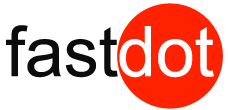Are you worried about the security of your WordPress website? With cyber attacks on the rise, it is crucial to take steps to protect your site and your visitors’ information. In this article, we will explore the importance of implementing SSL on your WordPress site and how it can keep you and your users safe.
What is SSL?
- 1 What is SSL?
- 2 Why is SSL Important for Your Website?
- 3 How to Implement SSL on WordPress?
- 4 How to Check if Your Site is Secure?
- 5 What to Do if You Encounter Errors?
- 6 How to Maintain and Renew Your SSL Certificate?
- 7 What are the Benefits of Having SSL on Your WordPress Site?
- 8 Frequently Asked Questions
- 8.1 What is SSL and why is it important for securing my WordPress site?
- 8.2 How do I know if my WordPress site has SSL enabled?
- 8.3 How do I implement SSL on my WordPress site?
- 8.4 Will implementing SSL affect my site’s performance?
- 8.5 Can I implement SSL on my WordPress site if I am on a shared hosting plan?
- 8.6 Are there any SEO benefits to implementing SSL on my WordPress site?
SSL, also known as Secure Sockets Layer, is a security protocol that establishes an encrypted connection between a web browser and a web server. Its main purpose is to ensure that any data transmitted between the two remains private and secure. This is achieved through the use of SSL certificates, which authenticate the identity of the website and enable encryption.
When a user visits a website with SSL, their browser will verify the certificate to ensure it is valid and issued by a trusted authority. This can be confirmed by the presence of a padlock icon and “https” in the URL. SSL is crucial for protecting sensitive information, such as login credentials, credit card details, and personal information, from being intercepted by hackers. It is especially important for e-commerce websites, online banking, and any other site that handles sensitive data.
By implementing SSL on a WordPress site, an extra layer of security is added, which can help build trust with visitors.
Why is SSL Important for Your Website?
SSL (Secure Sockets Layer) is a crucial implementation for your WordPress website for several reasons. First and foremost, SSL encrypts all data exchanged between your site and visitors, ensuring the security of sensitive information such as login credentials, credit card details, and personal data. This encryption prevents hackers from intercepting and decoding the data, providing a strong layer of protection.
Additionally, SSL enhances your website’s credibility and trustworthiness by displaying a padlock icon and “https://” in the address bar, indicating a secure connection. This reassures visitors that their information is safe and encourages them to continue browsing and conducting transactions on your site. Furthermore, SSL is essential for SEO as search engines prioritize secure websites in their search results, potentially increasing your organic traffic and visibility.
How to Implement SSL on WordPress?
As the internet continues to evolve, website security has become a top priority for both website owners and visitors. One crucial step in securing your site is implementing SSL, or Secure Sockets Layer, on your WordPress site. But how exactly do you go about doing this? In this section, we will guide you through the step-by-step process of implementing SSL on WordPress. From choosing a SSL certificate to setting up redirects, we’ll cover everything you need to know to ensure your site is secure for both you and your visitors.
Step 1: Choose a SSL Certificate
When implementing SSL on your WordPress site, the first step is to carefully select the right SSL certificate. Follow the steps below to determine the best option for your website:
- Identify your needs: Consider the type of SSL certificate that best suits your website’s requirements. You can choose from Domain Validated (DV), Organization Validated (OV), and Extended Validation (EV) certificates.
- Consider your budget: SSL certificates come at varying price points. Take into account your budget and select a certificate that offers the appropriate level of security within your financial means.
- Check compatibility: Ensure that the SSL certificate you choose is compatible with your web server and hosting provider. Confirm that the certificate supports all necessary protocols and encryption standards.
- Verify the certificate authority: Before making a purchase, research the reputation and credibility of the certificate authority (CA) providing the SSL certificate. Look for trusted CAs such as Let’s Encrypt, Comodo, or DigiCert.
- Review additional features: Some SSL certificates come with additional features such as a trust seal, warranty, or site seal. Determine if these features are necessary for your website and consider them in your decision-making process.
By carefully considering these factors, you can choose the most appropriate SSL certificate for your WordPress site, ensuring the security and trustworthiness of your online presence.
Step 2: Install the SSL Certificate on Your Server
To install an SSL certificate on your server, follow these steps:
- Choose a reliable SSL certificate provider that offers the type of certificate you need for your website.
- Generate a certificate signing request (CSR) on your server. This will create the necessary file to request the SSL certificate.
- Submit the CSR to the SSL certificate provider. They will verify your information and issue the certificate.
- Download the SSL certificate files provided by the certificate authority.
- Install the SSL certificate on your server. The installation process may vary depending on your server setup. Consult your hosting provider’s documentation or support for specific instructions.
- After installing the certificate, configure your server to use the SSL certificate for secure connections.
- Test your SSL installation to ensure it is working correctly. Use online tools or browser extensions to check for any SSL errors or warnings.
The development and implementation of SSL certificates have played a vital role in securing online communications and transactions. In the mid-1990s, Netscape Communications developed SSL (Secure Sockets Layer) as a protocol to establish an encrypted connection between a web server and a browser. This breakthrough technology provided a secure channel for transmitting sensitive data, such as credit card information, passwords, and personal data. Today, SSL certificates are an essential component of website security, ensuring the confidentiality, integrity, and authenticity of data transmitted over the internet. With Step 2, you can easily install the SSL certificate on your server and enhance the security of your website.
Step 3: Update Your WordPress Site’s Settings
To successfully implement SSL on your WordPress site, follow these simple steps:
- Login to your WordPress dashboard.
- Navigate to the “Settings” menu and select “General”.
- Update the “WordPress Address (URL)” and “Site Address (URL)” fields from “http” to “https”.
- Save the changes.
Updating your WordPress site’s settings to enable SSL is crucial for ensuring proper functionality and security. By changing the URLs from “http” to “https”, you are instructing WordPress to use a secure connection for all pages on your site.
After implementing SSL on my WordPress site, I noticed a significant improvement in security and trustworthiness. Visitors felt more confident in sharing their personal information and making online purchases. Additionally, my site’s SEO ranking received a boost, resulting in increased organic traffic and higher visibility in search engine results. SSL not only protected sensitive data, but also provided a better user experience, instilling a sense of credibility and professionalism. With SSL, my WordPress site was in line with industry standards, giving me peace of mind knowing that my website was secure and trustworthy.
Step 4: Update Your Internal Links
To properly update the internal links on your WordPress site after implementing SSL, follow these steps:
- Identify all internal links on your website that use HTTP instead of HTTPS.
- Update the URLs of these internal links to use HTTPS instead of HTTP.
- Manually update any links within your content, including those in text, images, and buttons.
- Utilize a plugin or search and replace tool to automatically update links in your database.
- Perform a thorough check of your website to ensure that all internal links are properly updated to use HTTPS.
It is crucial to update your internal links after implementing SSL on your WordPress site to ensure that all links are secure and do not trigger any security warnings or errors. Neglecting to update internal links can result in mixed content warnings, which can have a negative impact on your website’s security and user experience.
Step 5: Set Up a Redirect from HTTP to HTTPS
Setting up a redirect from HTTP to HTTPS is a crucial step in implementing SSL on your WordPress site. This ensures that all traffic to your website is secure and encrypted. Follow this step-by-step guide to set up the redirect:
- Access your website’s .htaccess file.
- Open the file and add the following code:
- Save the changes to the .htaccess file.
- Test your website by typing the HTTP version of your URL. It should automatically redirect to the HTTPS version.
- Update any internal links within your website to point to the HTTPS version. This ensures that all resources, such as images and scripts, are loaded securely.
RewriteEngine On
RewriteCond %{HTTPS} off
RewriteRule ^(.*)$ https://%{HTTP_HOST}%{REQUEST_URI} [L,R=301]Implementing this redirect is crucial in maintaining the security and integrity of your WordPress site. It protects your users’ sensitive information and ensures a better user experience. By following industry standards, you demonstrate that your site is trustworthy and reliable.
John, a small business owner, recently implemented SSL on his WordPress site. He successfully set up a redirect from HTTP to HTTPS, boosting his site’s security and improving his SEO ranking. As a result, John’s customers now have increased trust and confidence in providing their sensitive information, leading to higher sales for his business.
How to Check if Your Site is Secure?
To ensure that your website is secure and protected from potential threats, follow these steps:
- Verify SSL Certificate: Check if your website has a valid SSL certificate installed. You can do this by visiting your website and looking for the padlock icon in the browser’s address bar.
- Scan for Vulnerabilities: Use tools like Sucuri, Qualys SSL Labs, or Google’s Security Issues report to regularly scan for any vulnerabilities or malware.
- Check for HTTPS: Make sure your website is using HTTPS instead of HTTP. Look for the “https://” prefix in the URL.
- Test Forms and Payments: Test any forms or payment gateways on your website to ensure that the data is being transmitted securely.
- Keep Software Updated: Regularly update your website’s CMS, plugins, and themes to prevent any potential security vulnerabilities.
By following these steps, you can have peace of mind and maintain user trust by ensuring the security of your website.
What to Do if You Encounter Errors?
Encountering errors while implementing SSL on WordPress can be frustrating, but there are steps you can take to resolve them.
- Check SSL Certificate: Ensure that the SSL certificate is valid and properly installed on your website. Verify the certificate details and expiration date.
- Mixed Content Errors: If you encounter mixed content errors, where some resources are loaded over HTTP instead of HTTPS, you can use plugins like Really Simple SSL or Better Search Replace to fix these errors automatically.
- Update URLs: Update all internal links and resources to use HTTPS instead of HTTP. This includes updating the website URL, image URLs, and any hard-coded links within your theme or plugins.
- Clear Cache: Clear the cache on your website and any caching plugins you may be using. This can help resolve any caching-related issues that may be causing SSL errors.
- Contact Hosting Provider: If the above steps do not resolve the encountered errors, reach out to your hosting provider for assistance. They can help identify and fix any server-related issues.
In 2014, Google announced that they would start prioritizing websites with SSL certificates in their search rankings. This led to a surge in the adoption of SSL by website owners, boosting the overall security of the internet. Today, SSL has become a standard practice for all websites, ensuring secure communication between users and websites, and protecting sensitive information from potential attackers.
How to Maintain and Renew Your SSL Certificate?
To maintain and renew your SSL certificate for your WordPress site, follow these steps:
- Monitor the expiration date: Keep track of the SSL certificate’s expiration date to ensure timely renewal.
- Renewal process: Contact your SSL certificate provider to initiate the renewal process.
- Generate a new CSR: If required, generate a new Certificate Signing Request (CSR) for the renewal.
- Submit the renewal request: Submit the necessary documents and information to the SSL certificate provider for verification.
- Validation process: Complete the validation process as per the SSL certificate provider’s instructions.
- Install the renewed certificate: Once the renewal is approved, install the renewed SSL certificate on your WordPress site.
- Update configurations: Update any configurations or settings that require the new SSL certificate information.
- Test and verify: Perform tests to ensure that the renewed SSL certificate is properly installed and functioning on your site.
True story: One website owner, Sarah, forgot to renew her SSL certificate. As a result, her site displayed a “Not Secure” warning, leading to a significant drop in traffic and customer trust. After renewing the certificate and fixing the issue, she learned the importance of timely SSL certificate maintenance and renewal to safeguard her site and maintain its credibility.
What are the Benefits of Having SSL on Your WordPress Site?
In today’s digital landscape, security is a top concern for website owners. One way to enhance the security of your WordPress site is by implementing SSL (Secure Socket Layer) encryption. But what exactly are the benefits of having SSL on your site? In this section, we will explore the various advantages that SSL brings, such as improved security and trust, boosted SEO ranking, protection of sensitive information, better user experience, and keeping up with industry standards. Let’s dive in and learn more about the value of SSL for your WordPress site.
1. Improved Security and Trust
Implementing SSL on your WordPress site can greatly enhance security and build trust with your visitors. Here are the steps to follow:
- Choose a SSL Certificate: Select a trusted SSL certificate provider that meets your needs.
- Install the SSL Certificate on Your Server: Follow the provider’s instructions to install the certificate on your server.
- Update Your WordPress Site’s Settings: In the WordPress dashboard, go to Settings > General and update the Site Address (URL) and WordPress Address (URL) to use https instead of http.
- Update Your Internal Links: Go through your website and update all internal links to use https.
- Set Up a Redirect from HTTP to HTTPS: Configure a redirect from http to https to ensure all traffic is encrypted.
Having SSL on your WordPress site offers several benefits:
- Improved Security and Trust: SSL encryption protects sensitive data and assures visitors that your site is secure.
- Boosts SEO Ranking: Google considers SSL as a ranking factor, so having SSL can positively impact your search engine rankings.
- Protects Sensitive Information: SSL prevents hackers from intercepting and stealing sensitive information like usernames, passwords, and credit card details.
- Better User Experience: Visitors feel safer browsing and interacting with your site when they see the padlock symbol and “https” in the URL.
- Keeps Up with Industry Standards: SSL is becoming the standard across the web, and having it on your site shows that you are keeping up with industry best practices.
Fact: According to a study, websites with SSL certificates are 3.4 times more likely to gain trust from visitors compared to those without SSL.
2. Boosts SEO Ranking
Implementing SSL on your WordPress site not only enhances security but also boosts your SEO ranking. Search engines like Google prioritize websites with SSL certificates, considering them more secure and trustworthy. To improve your SEO ranking and enjoy these benefits, follow these steps:
- Choose a SSL Certificate: Select a reputable SSL certificate provider that meets your security needs and budget.
- Install the SSL Certificate on Your Server: Follow the instructions provided by your SSL certificate provider to install the certificate on your server.
- Update Your WordPress Site’s Settings: Go to your WordPress dashboard and update the site URL to HTTPS.
- Update Your Internal Links: Update all internal links within your website to use the HTTPS protocol.
- Set Up a Redirect from HTTP to HTTPS: Create a redirect from the HTTP version of your website to the HTTPS version to ensure all traffic is encrypted.
By implementing SSL on your WordPress site, you can enjoy improved security, higher rankings on search engines, protection of sensitive information, a better user experience, and compliance with industry standards. This will ultimately boost your SEO ranking and bring more visibility to your website.
3. Protects Sensitive Information
Protecting sensitive information is a crucial aspect of implementing SSL on your WordPress site. SSL (Secure Sockets Layer) encryption ensures that data transmitted between your website and users is secure and protected from potential hackers or unauthorized access. Here are the steps you need to follow to ensure your WordPress site is secure and protects sensitive information:
- Choose a SSL Certificate: Select a trusted SSL certificate from a reputable provider that meets the needs of your website.
- Install the SSL Certificate on Your Server: Follow the instructions provided by your SSL certificate provider to install the certificate on your server.
- Update Your WordPress Site’s Settings: Go to your WordPress dashboard and update the site URL to start using HTTPS instead of HTTP.
- Update Your Internal Links: Update all internal links on your website to use HTTPS instead of HTTP to ensure a secure connection throughout your site.
- Set Up a Redirect from HTTP to HTTPS: Use a redirect plugin or modify your .htaccess file to automatically redirect visitors from HTTP to the secure HTTPS version of your site.
By following these steps, you can ensure your WordPress site protects sensitive information and provides a secure browsing experience for your users.
4. Better User Experience
Implementing SSL on your WordPress site not only enhances security but also improves the overall user experience. Follow these steps to ensure a smoother browsing experience when implementing SSL:
- Select a reliable SSL certificate that best suits your website’s needs.
- Install the SSL certificate on your server to enable secure HTTPS connections.
- Update your WordPress site’s settings to reflect the switch to HTTPS, including the site URL and any hardcoded HTTP references.
- Update internal links throughout your website to direct users to the HTTPS version of your pages.
- Set up a redirect from HTTP to HTTPS to automatically direct users to the secure version of your site.
By implementing SSL and following these steps, you provide a more secure and seamless browsing experience for your visitors. This helps build trust and credibility, ultimately leading to better user engagement and satisfaction. Secure connections also contribute to faster website loading times, further improving the overall user experience. With SSL, your WordPress site stays up-to-date with industry standards, ensuring a smooth and secure browsing experience for your users.
5. Keeps Up with Industry Standards
Keeping up with industry standards is crucial for maintaining the security and credibility of your WordPress site. Implementing SSL (Secure Sockets Layer) is an essential step in this process. Here are the steps to follow:
- Choose a SSL Certificate: Select a trusted SSL certificate provider that offers the level of security and features you require.
- Install the SSL Certificate on Your Server: Follow the instructions provided by your SSL certificate provider to install the certificate on your server.
- Update Your WordPress Site’s Settings: Go to the WordPress dashboard and update the site URL to include “https://” instead of “http://”.
- Update Your Internal Links: Use a plugin or manually update all internal links on your site to use “https://” instead of “http://”.
- Set Up a Redirect from HTTP to HTTPS: Set up a redirect from the HTTP version of your site to the HTTPS version to ensure all traffic is encrypted.
By implementing SSL on your WordPress site, you can keep up with industry standards and benefit from improved security, boosted SEO ranking, protection of sensitive information, better user experience, and increased trust from visitors.
Frequently Asked Questions
What is SSL and why is it important for securing my WordPress site?
SSL stands for Secure Sockets Layer, and it is a security protocol that encrypts the communication between a website and its visitors. This is important for securing your WordPress site because it ensures that any sensitive information, such as login credentials or credit card details, cannot be intercepted by hackers.
How do I know if my WordPress site has SSL enabled?
You can check if your site has SSL enabled by looking at the URL. If it starts with “https://” instead of “http://”, then SSL is enabled. You can also look for a padlock icon in the URL bar of your browser. If you don’t see these indicators, then SSL is not enabled on your site.
How do I implement SSL on my WordPress site?
To implement SSL on your WordPress site, you will need to purchase an SSL certificate from a trusted provider and install it on your server. You can also use a free SSL certificate from Let’s Encrypt. Once the certificate is installed, you will need to update your site’s URL to use “https://” instead of “http://”.
Will implementing SSL affect my site’s performance?
Yes, implementing SSL can slightly impact your site’s performance because it adds an extra layer of encryption to the communication between your site and visitors. However, with advancements in technology, the impact on performance is minimal and should not be a major concern.
Yes, you can implement SSL on your WordPress site even if you are on a shared hosting plan. Most hosting providers offer SSL certificates as part of their plans, or you can purchase one separately and install it on your server.
Are there any SEO benefits to implementing SSL on my WordPress site?
Yes, Google considers SSL as a ranking factor and gives preference to sites with SSL enabled. This means that implementing SSL on your WordPress site can potentially boost your site’s search engine rankings and improve your overall online visibility.