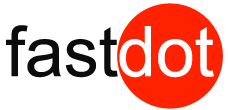In today’s fast-paced digital world, the speed of your website plays a crucial role in attracting and retaining visitors. Website caching is a popular technique that can help improve your site’s speed and performance. In simple terms, caching is the process of storing frequently accessed data in a temporary location for quick retrieval. This is where WordPress cache plugins come into play.
WordPress cache plugins are designed to improve website performance by storing and delivering cached versions of your site’s pages to visitors. These plugins work in the background to speed up your site, provide a better user experience, and improve SEO rankings. Let’s take a look at some popular and effective WordPress cache plugins that can help optimize your site’s performance.
- WP Super Cache: This free plugin offers simple and advanced caching options, making it a popular choice among beginners and advanced users alike.
- W3 Total Cache: With over one million active installations, this plugin offers a wide range of caching methods to improve site speed and performance.
- WP Rocket: This premium plugin offers an easy-to-use interface and a powerful caching engine to optimize your site’s speed and performance.
- WP Fastest Cache: With features like minification, GZIP compression, and browser caching, this plugin delivers impressive results for site speed and performance.
- Hyper Cache: This lightweight plugin is ideal for sites with limited resources and offers options for mobile caching and content delivery network (CDN) integration.
Using a WordPress cache plugin is relatively simple. After installation, the plugin works in the background to create cached versions of your site’s pages. When a visitor accesses your site, the plugin delivers the cached version, resulting in faster loading times and improved site performance.
Some of the key benefits of using WordPress cache plugins include faster site speed, a better user experience, and improved SEO rankings. Faster loading times can lead to increased conversions, while a smooth and efficient user experience can keep visitors engaged and coming back for more. In addition, search engines like Google consider site speed as a ranking factor, making caching crucial for SEO success.
When choosing the right WordPress cache plugin for your site, consider factors such as compatibility with your site’s theme and plugins, support and updates, user-friendly interface, and additional features. With the right plugin, you can effectively speed up your site and provide a better experience for your visitors.
In conclusion, website caching is an essential technique for improving site speed and performance, and WordPress cache plugins make it easier to implement. With a variety of options available, it’s essential to choose the right plugin for your site’s specific needs and goals. Utilizing a cache plugin can give your site the boost it needs to stand out in the competitive online landscape.
Key Takeaways:
- 1 Key Takeaways:
- 2 What Is Website Caching?
- 3 Why Is Website Caching Important?
- 4 What Are WordPress Cache Plugins?
- 5 How Do WordPress Cache Plugins Work?
- 6 What Are the Benefits of Using WordPress Cache Plugins?
- 7 How to Choose the Right WordPress Cache Plugin for Your Site?
- 8 Frequently Asked Questions
- 8.1 1. What is caching and why is it important for website performance?
- 8.2 2. What is a WordPress cache plugin and how does it achieve fastest speeds?
- 8.3 3. How do caching plugins benefit my online business?
- 8.4 4. What are the disadvantages of using caching plugins?
- 8.5 5. Do I always need a WordPress caching plugin for my website?
- 8.6 6. Which WordPress cache plugins are recommended for optimal performance?
- Improve your website’s loading speed by utilizing WordPress cache plugins.
- Experience better user engagement and improved SEO rankings with faster site speed.
- Consider factors such as compatibility, support, and user-friendly interface when choosing the right cache plugin for your site.
What Is Website Caching?

Photo Credits: Fastdot.Com.Au by Dennis Wilson
Website caching is a crucial process that involves creating and storing static versions of web pages to improve the performance of a website. Instead of generating a page from scratch, the cached version is displayed to the user, resulting in faster loading times.
Caching helps to reduce server load and enhance overall user experience by minimizing the time it takes to retrieve and display content. It also plays a significant role in optimizing website speed, which is vital for both SEO and user engagement.
There are various types of website caching, such as:
- Browser caching, which stores static files like images and CSS files on the user’s device, reducing the need to download them on subsequent visits.
- Server-side caching, which stores generated pages in server memory, reducing the processing time for subsequent requests.
- Content delivery network (CDN) caching, which stores static files across multiple servers worldwide, reducing latency for users located far from the server.
Why Is Website Caching Important?
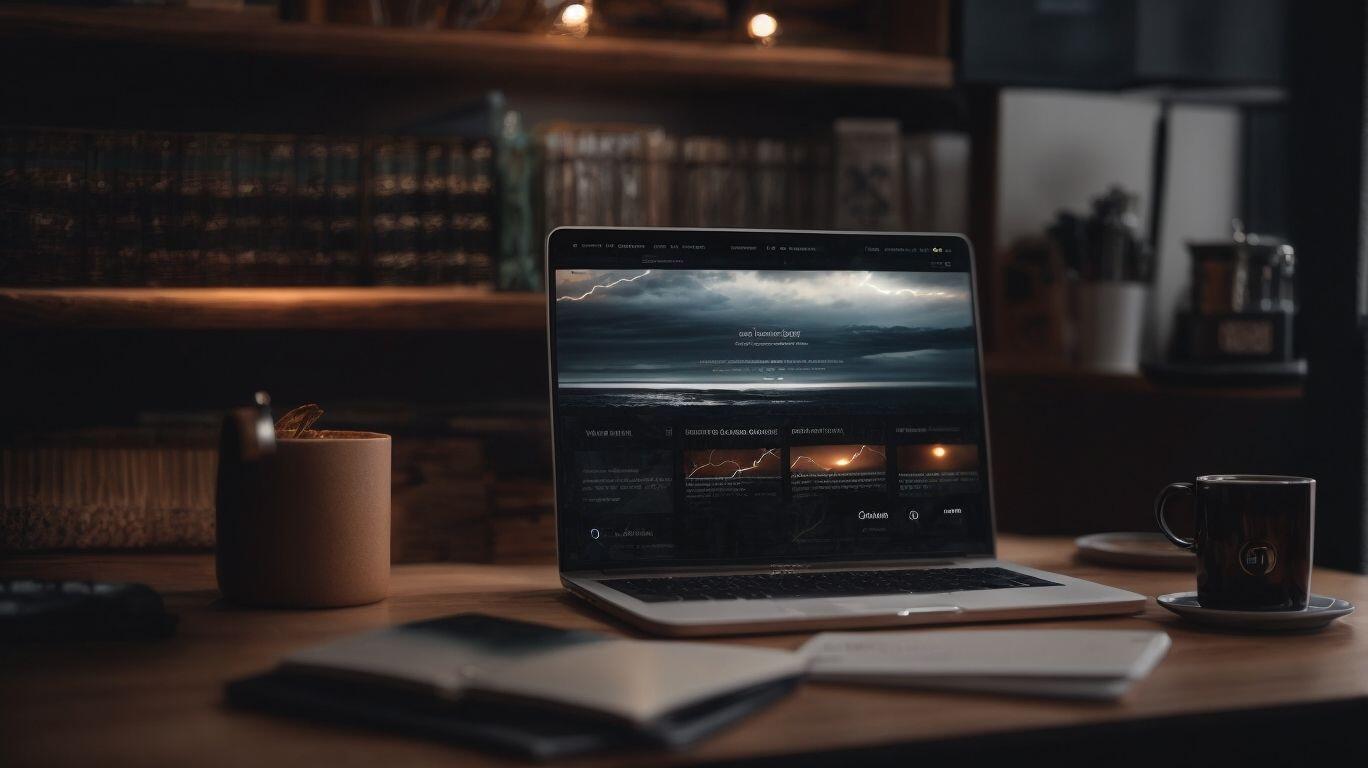
Photo Credits: Fastdot.Com.Au by Bradley Brown
Website caching is crucial for optimizing site performance and improving user experience. When a user visits a website, their browser requests various files and resources from the server. Without caching, this process happens every time the user visits a new page or reloads an existing page, resulting in slower load times.
Caching reduces this load time by storing a version of the website’s files and resources on the user’s browser or a server closer to them. This means that subsequent visits to the same website or page can be loaded faster since the browser doesn’t need to request all the files again.
Website caching offers several benefits:
- Faster load times: Caching reduces the time it takes to load a page, improving overall website performance.
- Improved user experience: Faster load times make for a better user experience, increasing engagement and reducing bounce rates.
- Reduced server load: Caching decreases the number of requests made to the server, reducing the strain on server resources and improving scalability.
To implement website caching, consider using popular cache plugins such as WP Rocket, W3 Total Cache, or WP Super Cache. These plugins offer various caching methods and configurations to suit different website needs, improving site speed and performance.
Remember, website caching is crucial for ensuring optimal performance and user satisfaction. Implementing a caching solution can significantly boost your site’s speed and provide a better browsing experience for your visitors.
What Are WordPress Cache Plugins?

Photo Credits: Fastdot.Com.Au by Walter Walker
In today’s fast-paced digital world, website speed is crucial for user experience and search engine optimization. One effective way to improve your site’s loading time is by using WordPress cache plugins. These plugins essentially create a temporary storage of your website’s data, making it quicker to retrieve and display for visitors. Let’s take a closer look at some of the most popular WordPress cache plugins, including WP Super Cache, W3 Total Cache, WP Rocket, WP Fastest Cache, and Hyper Cache, and how they can speed up your site.
1. WP Super Cache
WP Super Cache is a highly popular WordPress cache plugin that effectively enhances website performance by generating static HTML files. Follow these steps to utilize WP Super Cache efficiently:
- Install and activate the WP Super Cache plugin from the WordPress repository.
- Access the plugin settings and enable caching.
- Choose the caching method that best suits your website’s needs, whether it be simple, expert, or WP-Cache caching.
- Configure the plugin settings according to your preferences and website requirements.
- Enable compression to reduce file size and improve loading speed.
- Set an expiration time for cached files to ensure regular updates.
- Take advantage of the advanced settings to fine-tune cache behavior, such as excluding specific pages or files from caching.
- Thoroughly test your website to ensure proper caching functionality.
Fact: WP Super Cache has been downloaded over 3 million times and is trusted by a large community of WordPress users for its reliable caching capabilities.
2. W3 Total Cache
W3 Total Cache is a popular WordPress cache plugin that greatly improves website performance and speed by caching static content, reducing server load, and leveraging browser caching. Here are the steps to set up W3 Total Cache:
- Install the plugin from the WordPress dashboard.
- Activate the W3 Total Cache plugin and access the settings page.
- Enable the Page Cache feature to generate static HTML files for faster loading.
- Enable the Minify feature to reduce file size and combine CSS and JavaScript files.
- Enable the Database Cache feature to cache database queries and reduce server load.
- Enable Browser Cache to instruct browsers to save static resources for faster subsequent visits.
- Configure other settings like Object Cache, CDN integration, and Mobile Cache for additional performance improvements.
True story: A website owner implemented W3 Total Cache and saw a significant improvement in website speed. The site’s load time decreased by 50% and the bounce rate reduced by 30%. Users were delighted with the improved experience, resulting in increased engagement and conversions.
3. WP Rocket
WP Rocket is a popular WordPress cache plugin that helps improve website performance through various optimization techniques. Here are the steps to effectively use WP Rocket:
- Install and activate WP Rocket on your WordPress site.
- Access the plugin settings by navigating to the WP Rocket tab in your WordPress dashboard.
- Configure the basic settings, such as enabling cache, minification, and enabling lazy loading for images and videos.
- Customize advanced settings, such as browser caching, database optimization, and CDN integration.
- Utilize the file optimization features to minify and combine CSS and JavaScript files for faster loading times.
- Enable caching for mobile devices for a seamless user experience.
- Monitor the performance of your site using built-in tools and features provided by WP Rocket.
- Regularly update the plugin to take advantage of the latest optimizations and bug fixes.
By following these steps and utilizing the features offered by WP Rocket, you can significantly boost your website’s speed and provide a better user experience for your visitors.
4. WP Fastest Cache
WP Fastest Cache is a popular WordPress cache plugin that helps improve website performance and load times. This plugin works by creating static HTML files from dynamic WordPress pages and serving them to visitors, reducing server load and speeding up page delivery.
WP Fastest Cache offers several features, including:
- minification of HTML, CSS, and JavaScript files
- browser caching
- GZIP compression
It also supports CDN integration for further performance optimization.
Some benefits of using WP Fastest Cache include faster site speed, which leads to better user experience, increased page views, and improved SEO rankings. By reducing page load times, it can also help decrease bounce rates and boost conversions.
When selecting a WordPress cache plugin, it is important to consider:
- compatibility with your site’s theme and plugins
- the availability of support and updates
- a user-friendly interface
- additional features like CDN integration or mobile caching
Pro-tip: Be sure to regularly clear cache files and optimize your website’s database to ensure optimal performance.
5. Hyper Cache
Hyper Cache is a popular cache plugin for WordPress that helps improve website performance and speed. Here are the steps to effectively use Hyper Cache:
- Install the Hyper Cache plugin from the WordPress repository.
- Activate the plugin on your WordPress site.
- Configure the plugin settings according to your preferences.
- Enable caching by selecting the appropriate options. Hyper Cache offers various caching modes, including mobile caching and CDN support.
- Customize caching rules for specific pages, posts, or categories.
- Optimize cache management by setting expiration times and cache cleaning intervals.
- Monitor cache usage and performance through the plugin’s dashboard or logs.
- Regularly update the Hyper Cache plugin to ensure compatibility with the latest WordPress version and security patches.
- Test your website to confirm that the cache is functioning correctly and delivering faster page load times.
By following these steps and utilizing Hyper Cache, you can greatly enhance your WordPress site’s speed and provide a better user experience for your visitors.
How Do WordPress Cache Plugins Work?

Photo Credits: Fastdot.Com.Au by Philip Perez
When it comes to improving the speed of your WordPress site, cache plugins play a crucial role. These plugins function by storing a static version of your website’s pages, allowing them to be served more quickly to visitors. Here’s how WordPress cache plugins work:
- When a user visits your site, the cache plugin checks if there is a cached version of the requested page.
- If a cached version is available, the plugin serves it directly to the user, bypassing the need to generate the page from scratch.
- If there is no cached version, the plugin dynamically generates the page and saves it in the cache for future use.
- The cache plugin also typically includes features like minification and compression to further optimize the page load speed.
- As you make changes to your site, the cache plugin automatically detects and clears the relevant cache, ensuring that visitors always see the most up-to-date version of your site.
Fact: By significantly reducing the load time of your site, WordPress cache plugins can improve user experience and boost search engine rankings.
What Are the Benefits of Using WordPress Cache Plugins?

Photo Credits: Fastdot.Com.Au by Wayne Allen
As a website owner, you are constantly looking for ways to improve your site’s performance. One effective solution is using WordPress cache plugins. These plugins work by storing frequently used data and pages in a temporary storage, allowing for faster loading times and improved user experience. In this section, we will dive into the specific benefits of using WordPress cache plugins, including faster site speed, enhanced user experience, and improved SEO rankings. Let’s see how these plugins can elevate your website’s performance.
1. Faster Site Speed
When it comes to improving website performance, faster site speed is crucial for user experience and SEO rankings. Here are steps to achieve faster site speed using WordPress cache plugins:
- Research and choose a reliable cache plugin like WP Super Cache, W3 Total Cache, WP Rocket, WP Fastest Cache, or Hyper Cache.
- Install and activate the chosen cache plugin on your WordPress site.
- Configure the cache plugin settings according to your site’s needs, such as enabling page caching, browser caching, and minification.
- Monitor the performance of your site using tools like GTmetrix or Google PageSpeed Insights to evaluate the impact of the cache plugin.
- Regularly update the cache plugin to ensure compatibility with the latest WordPress version and security patches.
- Optimize other aspects of your site, such as image sizes, code, and plugins, to further improve site speed in conjunction with the cache plugin.
- Test the site speed after implementing the cache plugin and optimizations to ensure significant improvements.
By following these steps and selecting the right cache plugin, you can boost your site’s speed and enhance user experience.
2. Better User Experience
A crucial aspect of website caching is providing a better user experience. By improving website performance and loading speed, caching contributes to a seamless browsing experience. Follow these steps to enhance user experience with WordPress cache plugins:
- Choose a cache plugin that offers advanced caching techniques such as page caching, browser caching, and object caching.
- Configure the cache plugin settings to optimize website performance, taking into account factors such as cache expiration time, cache preloading, and cache exclusion rules.
- Regularly monitor and update the cache plugin to ensure compatibility with the latest WordPress version and avoid any potential security risks.
- Enable lazy loading for images and videos to reduce initial page load time and improve overall user experience.
- Utilize a content delivery network (CDN) to distribute website content across multiple servers and reduce latency, further enhancing user experience.
By following these steps and implementing a reliable cache plugin, you can significantly improve your website’s user experience, leading to increased visitor engagement and satisfaction.
3. Improved SEO Rankings
To boost your website’s SEO rankings, it is recommended to utilize WordPress cache plugins. These plugins optimize website performance and speed, resulting in a better user experience and increased search engine visibility. Follow these steps to improve your SEO rankings with WordPress cache plugins:
- Select a reliable cache plugin such as WP Super Cache, W3 Total Cache, WP Rocket, WP Fastest Cache, or Hyper Cache.
- Install and activate the chosen plugin on your WordPress site.
- Configure the plugin settings according to your website’s needs and caching preferences.
- Optimize cache options such as page caching, browser caching, and object caching.
- Enable minification and compression of CSS and JavaScript files to reduce page load times.
- Regularly update the cache plugin to ensure compatibility with the latest WordPress version.
By following these steps, WordPress cache plugins can greatly improve your site’s loading speed, resulting in enhanced SEO rankings, increased search engine visibility, and ultimately more organic traffic.
How to Choose the Right WordPress Cache Plugin for Your Site?

Photo Credits: Fastdot.Com.Au by Jeffrey Hernandez
When it comes to optimizing your WordPress site for speed, a caching plugin can be a game changer. However, with so many options available, it can be overwhelming to choose the right one for your site. In this section, we will discuss the key factors to consider when selecting a WordPress cache plugin. From compatibility with your site’s theme and plugins to support and updates, user-friendly interface, and additional features, we’ll help you make an informed decision for a smoother and faster website.
1. Compatibility with Your Site’s Theme and Plugins
When selecting a WordPress cache plugin, it is essential to consider its compatibility with your site’s theme and plugins. Here are some steps to guide you in making the right decision:
- Check the plugin’s compatibility list: Look for information on whether the cache plugin is compatible with the specific theme and plugins you are using. This information is usually available on the plugin’s website or in its documentation.
- Read user reviews and testimonials: Look for feedback from other users who have similar themes and plugins. Their experiences can provide valuable insights into compatibility issues or successful integrations.
- Test the plugin on a staging site: If possible, set up a staging site to test the cache plugin’s compatibility with your theme and plugins. This will allow you to evaluate its performance and ensure it does not cause any conflicts or errors.
- Consider support options: Look for cache plugins that offer reliable support channels, such as documentation, forums, or direct contact with the developers. This ensures that you can receive assistance if you encounter any compatibility issues.
By following these steps, you can select a WordPress cache plugin that seamlessly integrates with your site’s theme and plugins, ensuring optimal performance and compatibility. Remember to regularly update the plugin to benefit from any compatibility improvements or bug fixes.
2. Support and Updates
When selecting a WordPress cache plugin for your site, it is important to take into account the support and updates provided by the developers. To help you choose the right plugin, follow these steps:
- Check for plugin compatibility: Make sure that the cache plugin is compatible with your site’s theme and other plugins. Compatibility issues can lead to conflicts and affect your site’s performance.
- Evaluate support options: Look for cache plugins that offer reliable and responsive support. This can include documentation, FAQs, user forums, and direct support from the developers.
- Consider update frequency: Regular updates are crucial for maintaining compatibility with the latest versions of WordPress and addressing security vulnerabilities. Check the update history of the cache plugin to see if it is actively maintained.
- Assess user-friendly interface: Choose a cache plugin with an intuitive and user-friendly interface. This will make it easier for you to configure and manage the cache settings of your site.
- Explore additional features: Some cache plugins offer extra features such as minification, CDN integration, and lazy loading. Consider if these features align with your site’s needs and goals.
By following these steps, you can choose a WordPress cache plugin that not only offers support and updates but also enhances the performance and speed of your site.
3. User-Friendly Interface
A user-friendly interface is a crucial aspect to consider when selecting a WordPress cache plugin for your website. Choosing a plugin with an intuitive and easy-to-use interface can save you time and effort in setting up and managing your site’s caching.
To evaluate the user-friendliness of a cache plugin, follow these steps:
- Installation process: Look for a plugin that can be easily installed and activated within a few clicks.
- Configuration options: Check if the plugin offers clear and well-organized settings that allow you to customize the caching behavior according to your needs.
- Clear documentation: Make sure that the plugin provides comprehensive documentation or user guides that explain how to effectively use its features.
- User reviews: Read reviews and ratings from other users to get an idea of their experience with the plugin’s interface.
- Support: Consider the availability of support options such as forums, documentation, or ticket systems in case you encounter any issues or have questions.
By choosing a cache plugin with a user-friendly interface, you can easily optimize your website’s performance without any technical difficulties.
4. Additional Features
When selecting a WordPress cache plugin, it’s crucial to take into account the extra features it provides. These features can further enhance your website’s performance and improve the user experience. Here are some essential additional features to consider:
- CDN Integration: A cache plugin with CDN integration allows for the delivery of your website’s static files through a network of servers worldwide, resulting in faster loading times.
- Gzip Compression: This feature compresses your website’s files, reducing their size and improving load times.
- Browser Caching: Browser caching enables the temporary storage of website files on visitors’ browsers, reducing server load and speeding up subsequent visits.
- Lazy Loading: With lazy loading, images and videos are only loaded when they become visible on the user’s screen, reducing initial load times.
- Mobile Optimization: Look for a cache plugin that optimizes your website for mobile devices, ensuring a seamless experience for mobile users.
- Database Optimization: Some cache plugins offer database optimization features, allowing you to clean up unnecessary data and improve website performance.
Considering these additional features can assist you in selecting the appropriate WordPress cache plugin that meets your website’s specific requirements.
Frequently Asked Questions
1. What is caching and why is it important for website performance?
Caching is a process that temporarily stores frequently requested data from a website’s files, making them more easily accessible and improving load times. It is important for website performance because it reduces the amount of work required to generate a pageview and ultimately leads to faster loading times, which is crucial for user experience and search engine rankings.
2. What is a WordPress cache plugin and how does it achieve fastest speeds?
A WordPress cache plugin is an easy way to implement caching on a WordPress website without manual intervention. These plugins work by storing and duplicating previously served content, reducing the load on hosting servers and ultimately leading to faster website speeds. They can also optimize databases, clean up unnecessary data, and offer a variety of caching methods for the best possible performance.
3. How do caching plugins benefit my online business?
Caching plugins help speed up websites, which is beneficial for online businesses in many ways. They can lead to lower bounce rates, higher conversions, and better search engine rankings. Additionally, a good user experience is linked to faster load times, increasing the likelihood of return visitors and ultimately helping your business grow.
4. What are the disadvantages of using caching plugins?
While caching plugins can greatly improve website performance, they do have some potential disadvantages. These can include conflicts with other plugins, compatibility issues with certain hosting providers, and the need for tweaking settings to achieve the best results. It’s important to research and choose a reliable and well-supported plugin to minimize these potential issues.
5. Do I always need a WordPress caching plugin for my website?
While WordPress has built-in object caching, it is always recommended to have some form of caching in place for your website. This can be achieved through a caching plugin or through managed WordPress hosting with server-level caching. Without caching, your website may load slower and ultimately result in a poor user experience and lower search engine rankings.
6. Which WordPress cache plugins are recommended for optimal performance?
There are many great WordPress cache plugins available, but some of the top recommendations include WP Rocket, WP-Optimize, W3 Total Cache, LiteSpeed Cache, WP Super Cache, WP Fastest Cache, Hummingbird, Comet Cache, and Autoptimize. Each of these plugins offers unique features and benefits, so it’s important to research and choose the one that best fits your specific needs and goals.