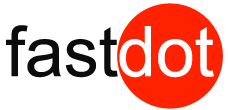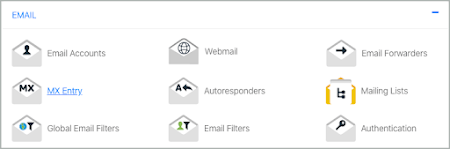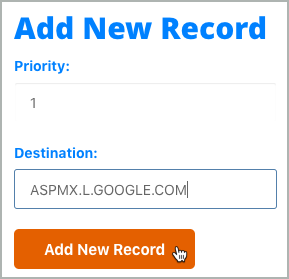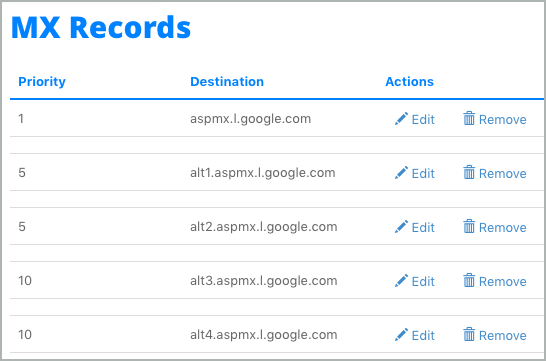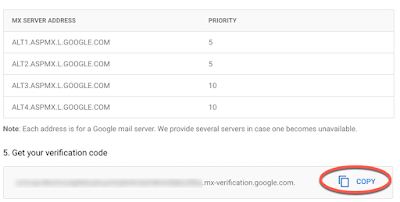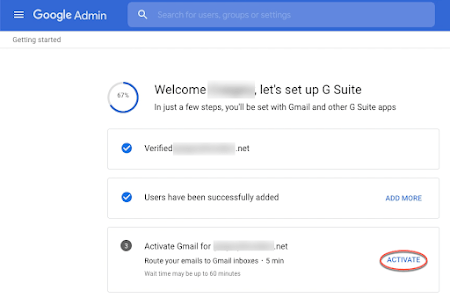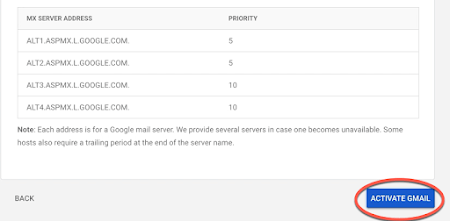cPanel: Set up G Suite MX records
You’re now ready to set up Gmail as your business email for your domain (and, if you haven’t already, verify your domain).
To do this, you need to sign in to your domain host and direct the email for your domain to the G Suite servers. It’s like registering your new address with the post office when you move so that your mail gets delivered to the right place. We’ll walk you through the steps.
Before you begin
- Verify that you own your domain.Or, you can verify now with an MX record. We’ll show you how while you’re setting up the MX records.
- Create user accounts in G Suite for your team.If your team members already use email with your domain (their email address ends with your domain), you have to create their user accounts in G Suite before you change any MX record settings. Otherwise, they won’t be able to send or receive messages with their business address in Gmail.
Change your MX records to start using G Suite
Step 1: Sign in to your domain host
- Leave the Google Admin console setup instructions open.
- Open a new browser tab or window and sign in to cPanel for the domain you want to use with G Suite.
Step 2: Go to your DNS records
- In your control panel, scroll down to the Email section.
- Click MX Entry.

Step 3: Delete existing MX records
- In the MX Entry window, scroll down to the MX Records table.
- If you don’t have any MX records to remove, go to step 4 to add the G Suite MX records.
- Next to an existing MX record, click Remove.
- Click Delete to confirm.
- Repeat steps 3 and 4 to remove the existing MX records.
Step 4: Add the G Suite MX records
To direct your email to your G Suite account, you have to add new MX records to your domain. These are the records that you need to add:
| MX server address | Priority |
| ASPMX.L.GOOGLE.COM | 1 |
| ALT1.ASPMX.L.GOOGLE.COM | 5 |
| ALT2.ASPMX.L.GOOGLE.COM | 5 |
| ALT3.ASPMX.L.GOOGLE.COM | 10 |
| ALT4.ASPMX.L.GOOGLE.COM | 10 |
- Under Add New Record, in the Priority field, enter 1.
- In the Destination field, enter aspmx.l.google.com.Do not include a period (.) at the end of the MX record.

- Click Add New Record.
- Repeat steps 1–3, entering each value from the table above.
You’ll see your new MX records in the MX Records table.

Skip this step if you already verified your domain by another method (such as TXT record, HTML file, or meta tag).
If you need to verify your domain:
- In the Admin console, scroll to the Get your verification code section and click the Copy button.

- Paste the value in the Value/Answer/Destination/Target column.
- Make sure the record’s priority is set to Low or to 15 or greater.
Note: If your registrar rejects the verification code, try deleting the period at the end of .com.
Step 5: Tell Google to find your new MX records
Open the setup tool in the Admin console.
In the Gmail section, click Activate.

Verify that you’ve created all existing email addresses and are ready for Gmail to start receiving all email for your domain. Click Continue.
- On the next page, scroll to the bottom and click Activate Gmail.

Note:
- The records can take several hours to update, so you might not immediately get new email messages in Gmail. Until then, you’ll continue to receive messages at your old email provider.
- If you see the MX records setup validation in progress message in the Admin console for more than a few hours, make sure you entered the MX address records and priorities correctly in the DNS records stored with your host.
- If you still need help changing your MX records, contact G Suite support.
Google, G Suite, and related marks and logos are trademarks of Google LLC. All other company and product names are trademarks of the companies with which they are associated.